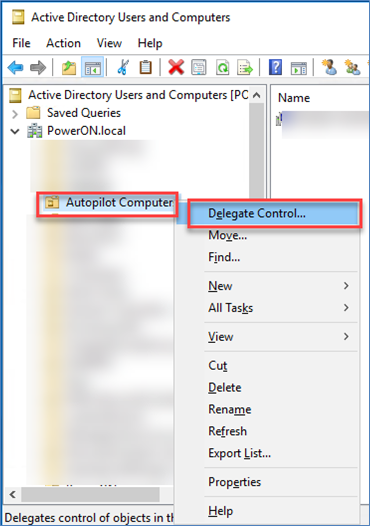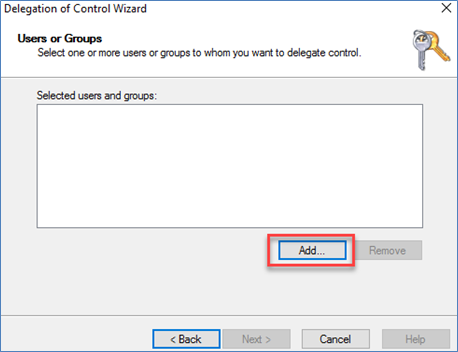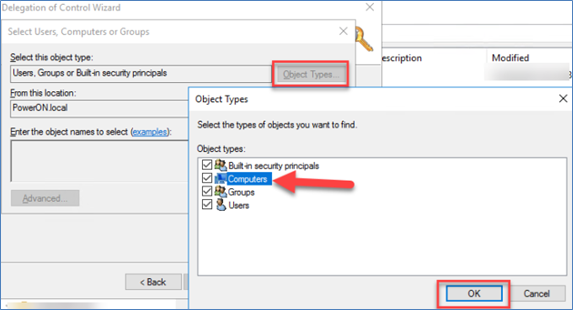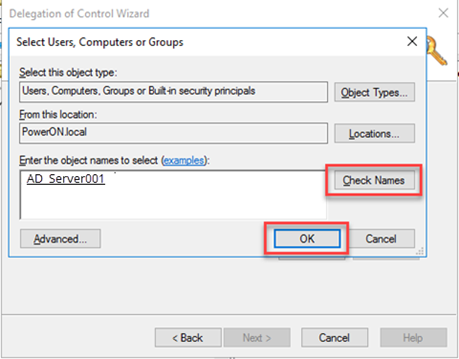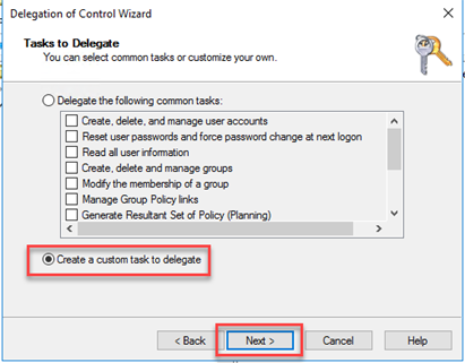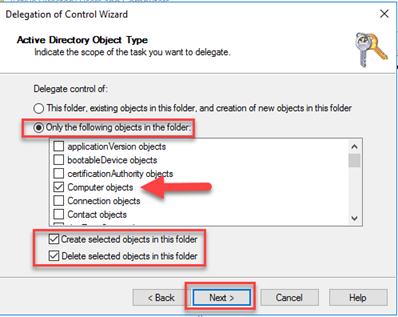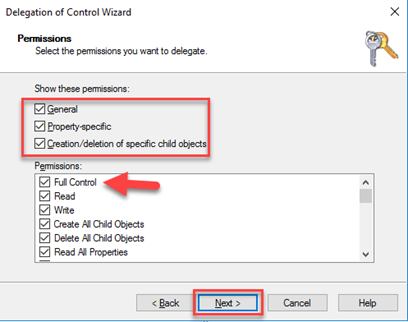On-Prem AD configuration
Ensure you configure the following services and are running on On-Prem Ad:
- Time settings
- Ad server
- Cert server
- DNS
- On Active Directory Server, navigate to Active Directory Users and Computers folder, add users as required.
- On Active Directory Server, navigate to Active Directory Users and Computers folder, create a group with name that matches with the Autopilot Deployment Profile. Create another group Computers under the new group. When Azure Ad pushes the details to ON-Prem AD, the system details appear under the Computers group. Right-click the profile and select Delegate control.
- On the wizard, click Next. On the Delegation of Control screen, click Add.
- Add the Computers object type.
- Select Check Names, select the AD server name and click OK. The Selected users and groups will list the selected server.
- Select the option to Create a custom task to delegate and click Next.
- To ensure the server/connector can only create and delete computer objects select Only the following objects in the folder and options as in figure and click Next:
- Computer objects
- Create selected objects in this folder
- Delete selected objects in this folder
- Select the permissions you wish to delegate. Choose General, Property-specific, Creation/deletion of specific child objects. Select Full Control and click Next.
- Click Finish to end the wizard. All the necessary permissions for the server machine to perform domain joins are available.
- Using windows startup, go to Group Policy Management. Right-click on the Domain and create New Organizational Unit. Right-click and create a Group Policy Object (GPO). Right-click and Edit the GPO to open Group Policy management Editor.
- Under Group Policy management editor ->Policies -> Administrative Template-policy definitions ->Windows Components -> MDM, set Status Enable automatic MDM enrollment to Enable.
- Install and configure Azure ad connector on on-prem AD: For procedure, refer https://learn.microsoft.com/en-us/azure/active-directory/hybrid/how-to-connect-install-custom.
- Install and configure Certificate connector for Microsoft Intune. For procedure, refer Install the Certificate Connector for Microsoft Intune - Azure.
- Install and configure Intune connector for active directory: For procedure, refer https://learn.microsoft.com/en-us/mem/autopilot/windows-autopilot-hybrid .
- Download the Intune connector from Intune or directly from URL http://download.microsoft.com/download/C/6/D/C6DAA9FD-7DCA-4577-9016-AE72A8150149/ODJConnectorBootstrapper.exe.
- Run and install the Intune Connector using wizard.
- In the Intune Connector wizard, during Enrollment, sign-in to Intune Connector using the Global admin or Intune Admin credentials.