Steps to Configure
Follow the below steps to configure Google as Service Provider:
1.Sign up for Google Android for Work Account at https://www.google.com/work/apps/business/. Buy a new Google domain.
2.Log in to admin console at https://admin.google.com/ with the new domain admin credentials.
3.Click Security.
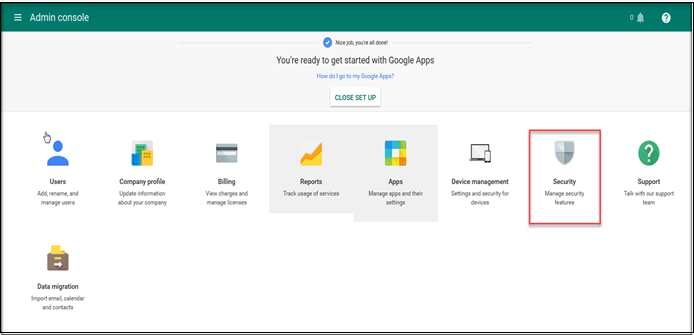
4.Click Setup Single Sign-on (SSO).
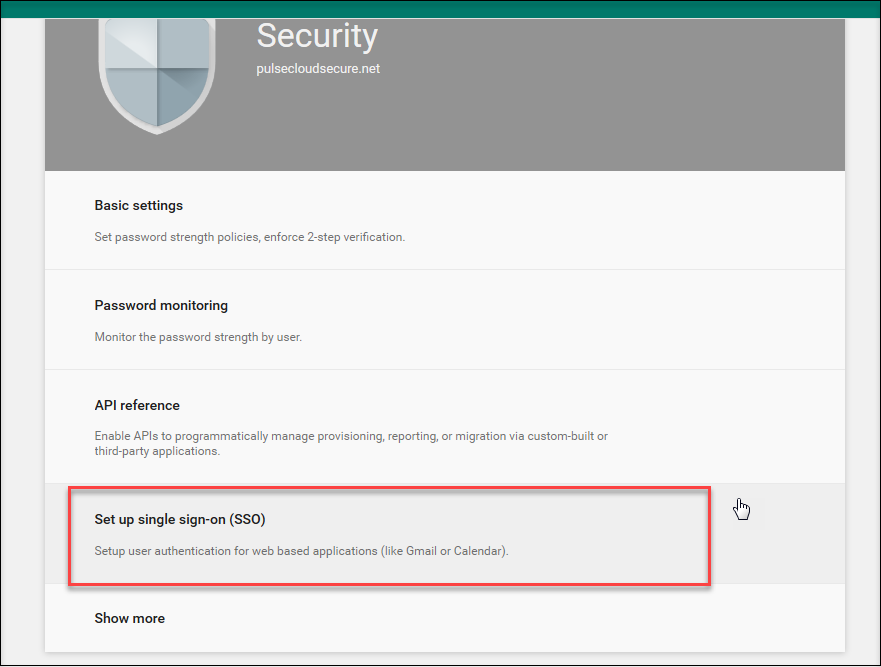
5.Select Setup SSO with third party identity provider and provide the below values:
•Sign-in page URL = https://<Alternate Host FQDN for SAML>/dana-na/auth/saml-sso.cgi
•Sign-out page URL = https://<Alternate Host FQDN for SAML>/dana-na/auth/logout.cgi
•Verification Certificate:
•Download Connect Secure Metadata file from Authentication > Signing-in > Sign-in SAML > Metadata Provider. Copy Certificate content out of connect secure Metadata to a file, save it, generate X509 Certificate out of it and upload it here (or)
•Choose the IdP Signing Certificate configured under Authentication > Signing-in > Sign-in SAML > Identity Provider page of Connect Secure and upload it here.
•Click SAVE.
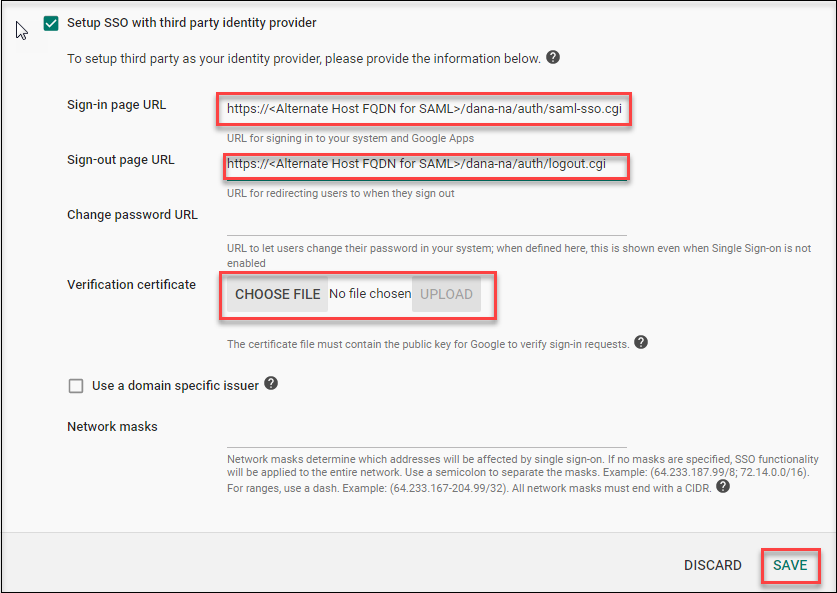
6.Select Users from the menu on top left corner, click on ‘+’ at the bottom right corner of the page to add new users. Provide user details and click Create to create new domain users.
Super Admin user will not be able to do Single Sign-On.