Configuring Backup Configs and Archived Logs via ICS Admin Console
To configure backing up configs and archived logs:
1.Log into the Ivanti Connect Secure admin console.
2.Navigate to Maintenance > Archiving > Archiving Servers.
3.In the Archive Settings section, select the Azure Storage option and configure Storage Name, Storage Key, Container Name and Destination Path Prefix.
Azure Archive Settings
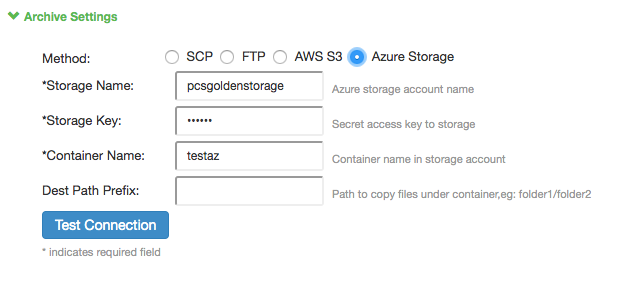
|
Parameter |
Description |
|
Storage Name |
To create an Azure V2 Storage account:
For the procedure to create storage account, refer https://docs.microsoft.com/en-us/azure/storage/common/storage-quickstart-create-account?tabs=azure-portal |
|
Storage Key |
To view storage key,
For more details, refer https://docs.microsoft.com/en-us/azure/storage/common/storage-account-manage#view-and-copy-access-keys |
|
Container Name |
Container name in the storage account. |
|
Dest Path Prefix (Optional) |
Path to copy files under container. |