Ivanti License Server in Cloud Network
The Ivanti Connect Secure virtual machines (VM) are enabled to provision licenses through the Ivanti Cloud Licensing Service (PCLS). For this, administrator needs to obtain an Authentication code from Ivanti Support and apply it in Download Licenses page of ICS admin console. The ICS also periodically sends heartbeat messages to PCLS for auditing purposes.
The Authentication code can also be specified in the ARM template. When ICS comes up, it automatically fetches the Authentication code.
•Adding Authentication Code in ICS Admin Console
•Including Authentication Code in ARM Template
Ivanti License Server in Cloud Network
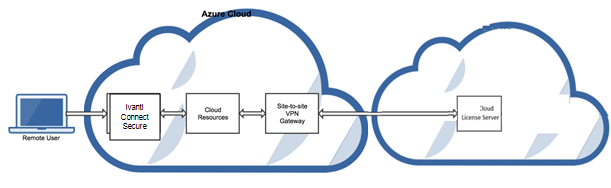
Adding Authentication Code in ICS Admin Console
To add Authentication code:
1.Go to System > Configuration > Licensing > Download Licenses.
2.Under On demand license downloads, enter the Authentication code in the text box.
3.Click on Download and Install.
Enter Authentication Code
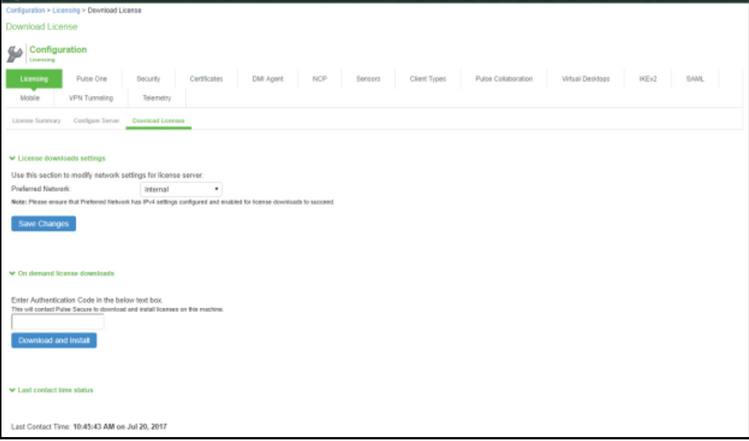
Including Authentication Code in ARM Template
To include Authentication code in the ARM template:
1.In the ARM template, go to the ICSConfig section.
2.For the element <auth-code-license>, enter the Authentication code as the content.
3.Save the template.

For details about the license configuration, refer to License Configuration Guide.