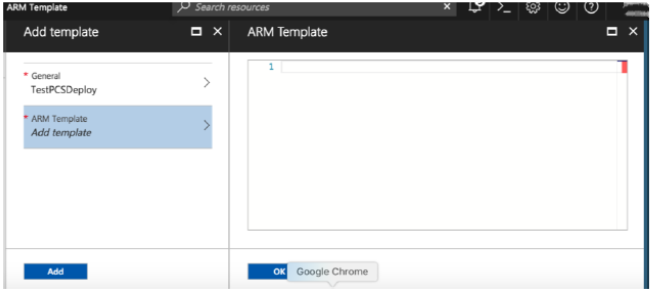Upload Azure Resource Manager Template to Azure Account
The Azure Resource Manager (ARM) template is a JSON-based file, which has instructions for Azure Fabric on all the resources that need to be created on Azure while running this script. More details on the ARM template can be found at https://docs.microsoft.com/en-us/azure/azure-resource-manager/resource-manager-create-first-template.
Ivanti provides two sample Azure template files each for three NIC cards and two NIC cards, namely “pulsesecure-ics-3-nics.zip” and “pulsesecure-ics-3-nics-existing-vnet.zip”, and “pulsesecure-ics-2-nics.zip” and “pulsesecure-ics-2-nics-existing-vnet.zip”. Users can modify the template to make it suitable for their need. Here are the steps to upload the template to Azure Portal.
1.Unzip the pulsesecure-ics-3-nics.zip file / pulsesecure-ics-2-nics.zip file to get azuredeploy.json.
2.Log in to the Azure portal.
3.Click on More services and select Templates.
Templates
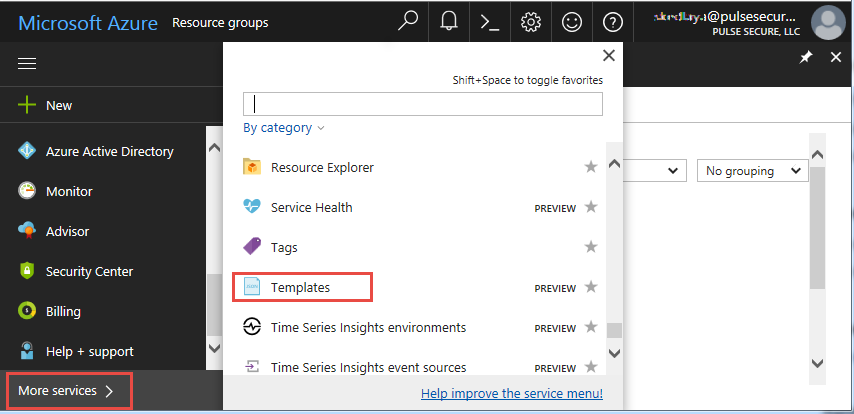
4.In the Templates page, click Add to add template.
Add Template
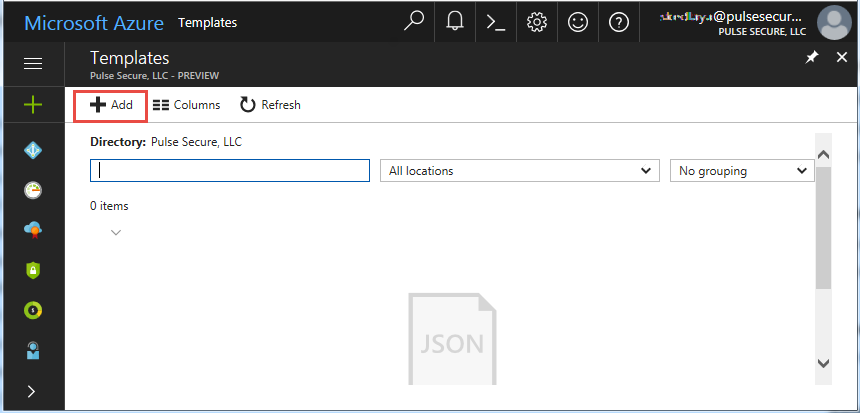
5.Provide a suitable name and description for the template.
Template – General Information
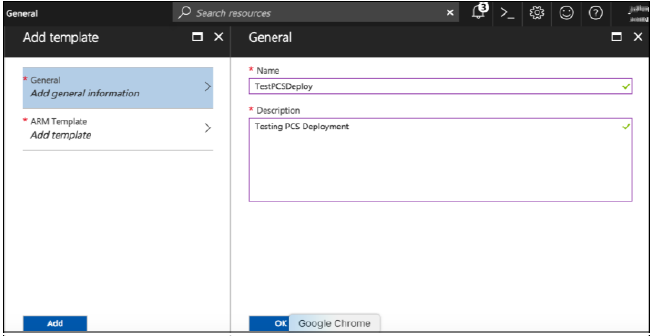
6.Copy the contents of azuredeploy.json and paste it in the template section.
Add ARM Template