Configuring the System Date and Time
You can use the admin console to set the system date and time manually or by configuring a network time protocol (NTP) server. The system supports NTPv4, which is backwards compatible with NTPv3 and NTPv2.
BEST PRACTICE: We recommend you use NTP to synchronize the date and time clocks on all network systems. Using NTP obviates issues that might occur with cluster synchronization, network communication that uses time-sensitive protocols, such as SAML, and implementation of time-based policies, such as local authentication server account expiration. In addition, using NTP as a standard in your network rationalizes timestamps in logs, which facilitates reporting and troubleshooting.
On a VMware virtual appliance, the data may be erased each hour if the same NTP server is not defined on the license server, and on the ESXi server.
To set the system date and time:
- Select System > Status > Overview to display the System Status dashboard.
- Click the System Date and Time Edit link to display the configuration page.
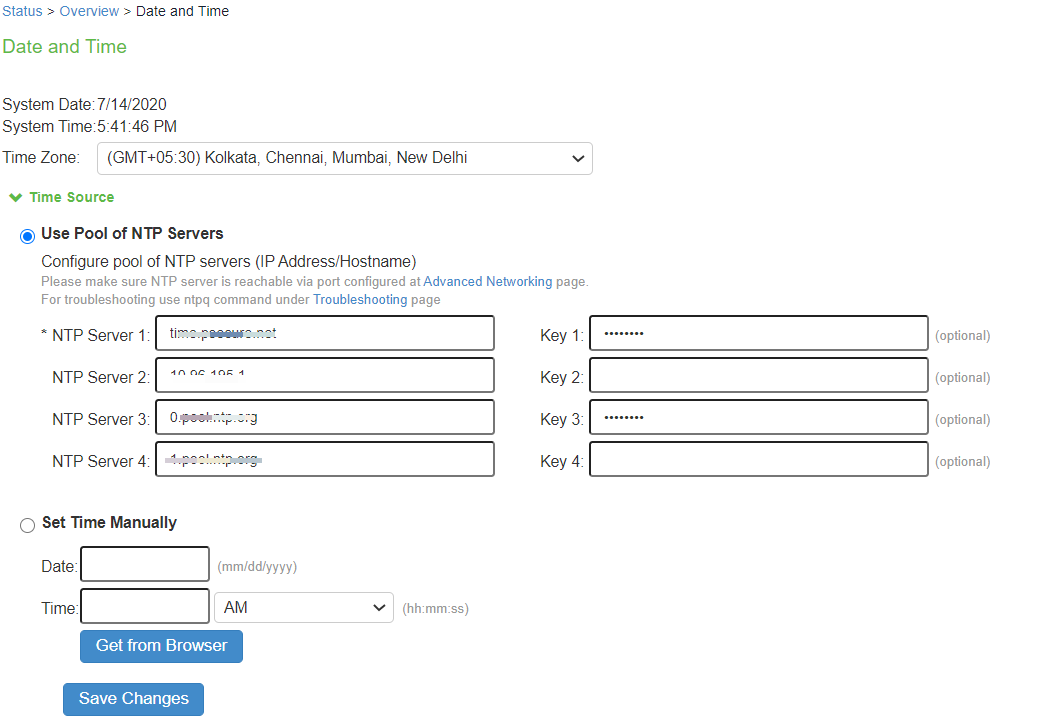
For troubleshooting, navigate to Maintenance > Troubleshooting > Tools > Commands and then use ntpq command.
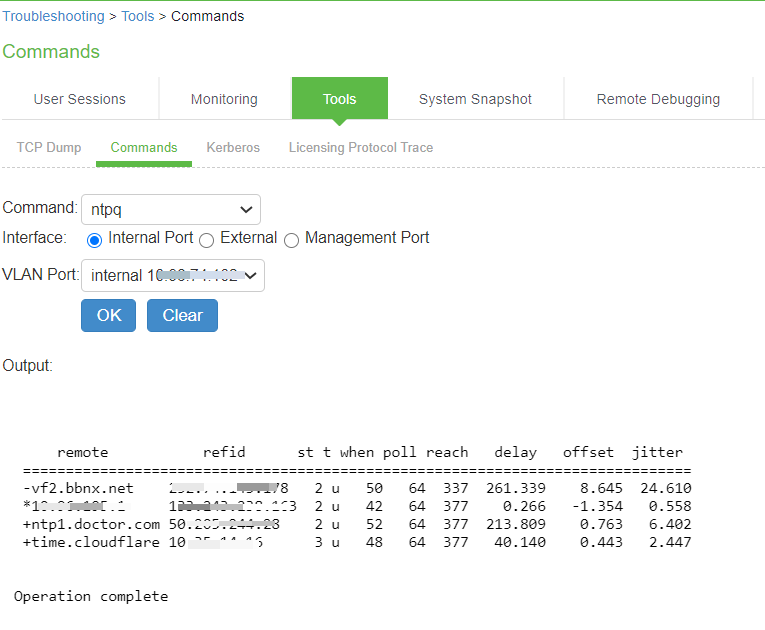
- Complete the configuration as described in table.
- Save the configuration.
|
Settings |
Guidelines |
|---|---|
|
Time Zone |
Select your time zone. Selecting the appropriate time zone enables the system to automatically adjust the time for Daylight Saving Time changes. |
|
Time Source |
|
|
Use Pool of NTP Servers |
Select this option to configure pool of NTP servers. Configuring one NTP server is mandatory and keys are optional. IPS VM’s deployed on VMWare ESX server will synchronize time with ESXi host. To use NTP/local time, turn off VMWare Tools Time Synchronization completely. BEST PRACTICE: •It is not recommended to use only two NTP servers. •If more than one NTP server is required, four NTP servers is recommended minimum. Four servers protects against one incorrect timesource. |
|
NTP Server(s) |
Specify the fully qualified domain name or IPv4/IPv6 address for the NTP server. |
|
Key(s) |
If you are using NTPv4, specify the symmetric key. The key must be pre-synchronized with the NTP server. For example, if you want to configure NIST’s clock as the NTP server, you must request a key beforehand and have NIST send that key to you. The key for MD5 is in the following format: KeyNumber M KeyValue The key for SHA1 is in the following format: KeyNumber SHA1KeyValue |
|
Set Time Manually |
|
|
Date |
Specify the date. You can click Get from Browser to automatically populate the Date and Time fields. |
|
Time |
Specify the time and select AM or PM. |