Managing the Routes Table
The system populates the routes table with dynamic, auto-discovered routes. Many networks will not require changes to this routing table. If necessary, you can delete routes or add static routes.
To manage the routes table:
- Select System > Network > Routes to display the routes table.
- Use the controls described in table to manage the routes table.
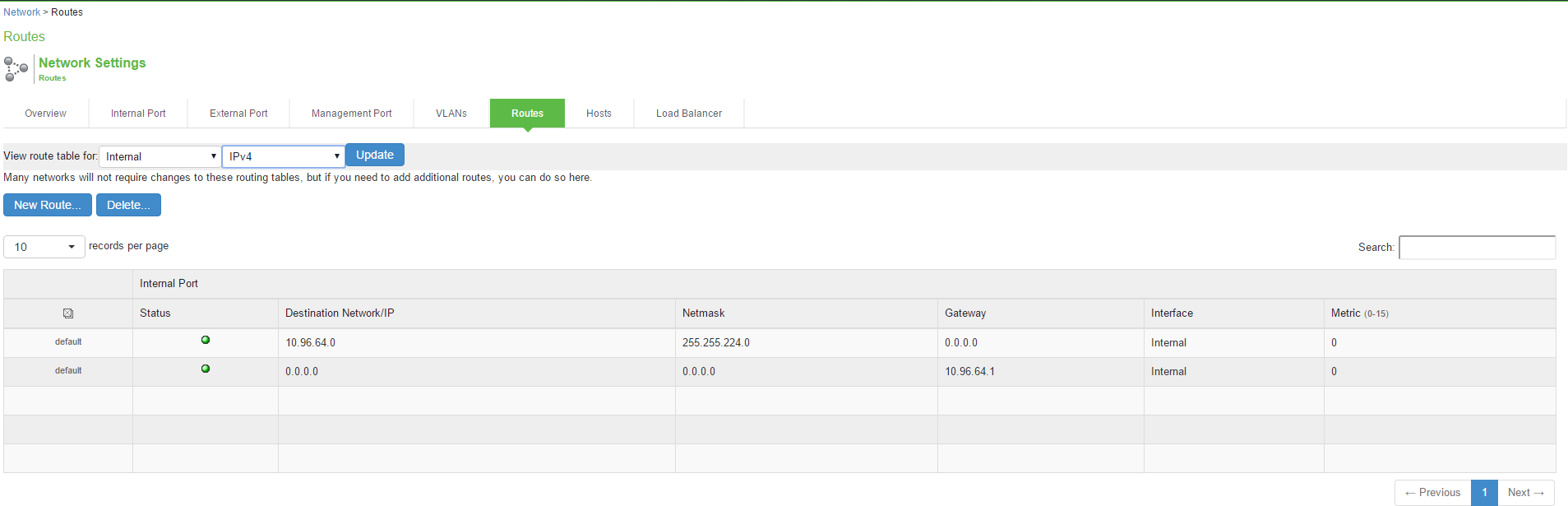
|
Controls |
Description |
|---|---|
|
View route table for |
Use the controls to change the display to show the route table for internal, external, or management interfaces; and for IPv4 or IPv6 routes. |
|
Delete |
Select a row in the table and click Delete to delete a route. |
|
New Route |
Click New Route and complete the configuration to add a route to the table. You must specify a valid IP address, gateway, DNS address, and metric. The metric is a way of comparing multiple routes to establish precedence. Generally, the lower the number (from 1 to 15), the higher the precedence. Thus, a route with a metric of 2 is chosen over a route with a metric of 14. The metric value of zero (0) identifies the route as one that should not be used. |