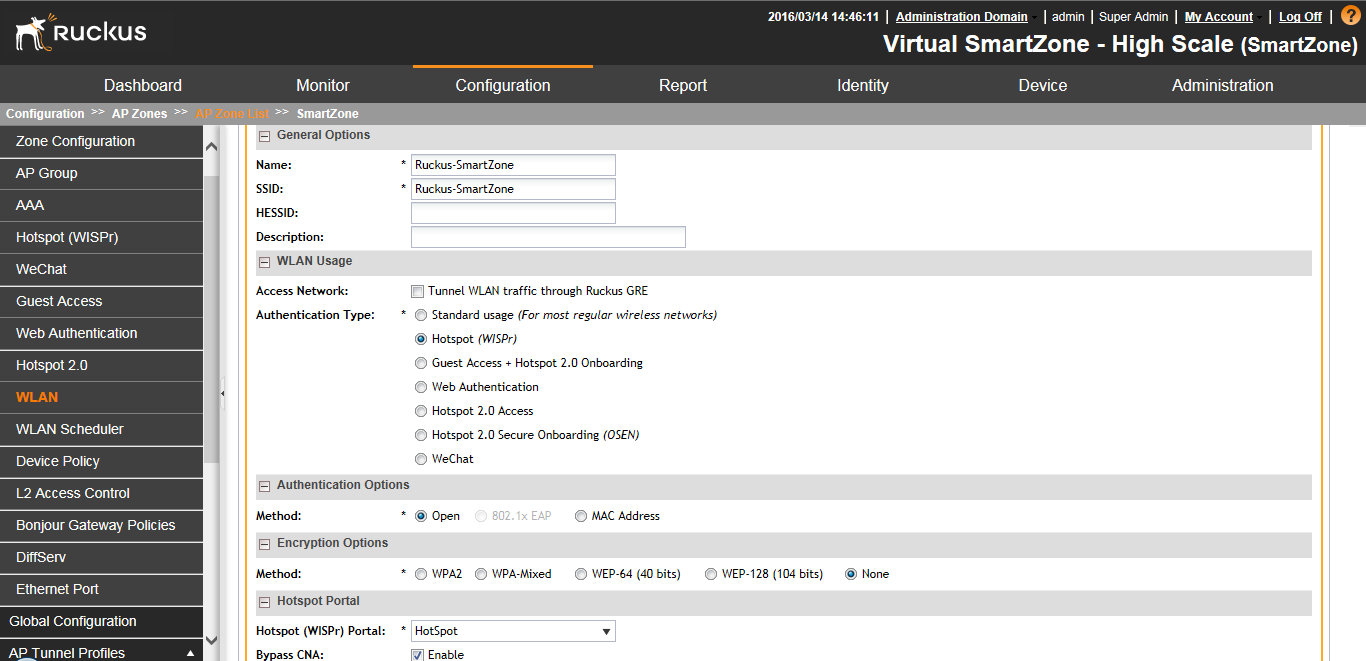Ruckus SmartZone WLC Configuration
The Ruckus SmartZone software platform provides unified software architecture across wireless LAN (WLAN) controllers, for appliance, virtualized and cloud environments for deployment flexibility.
To configure SmartZone WLC:
- Configure IPS as Radius Sever.
- Select Configuration > AP Zone > Zone Name > AAA servers> Create New.
- Configure Name, IP Address, Shared Secret and Confirm Secret.
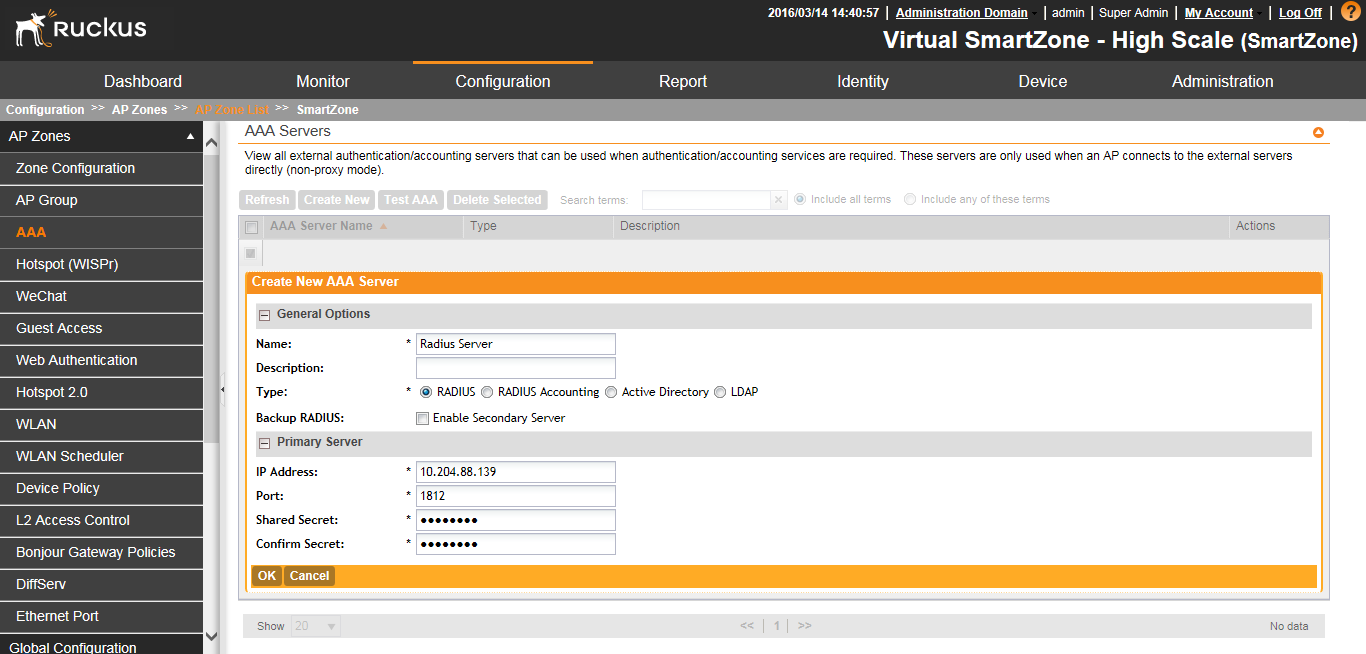
To configure Hotspot (WISPr) service:
- Select Configuration > AP Zone > Zone Name > Hotspot (WISPr)> Create New.
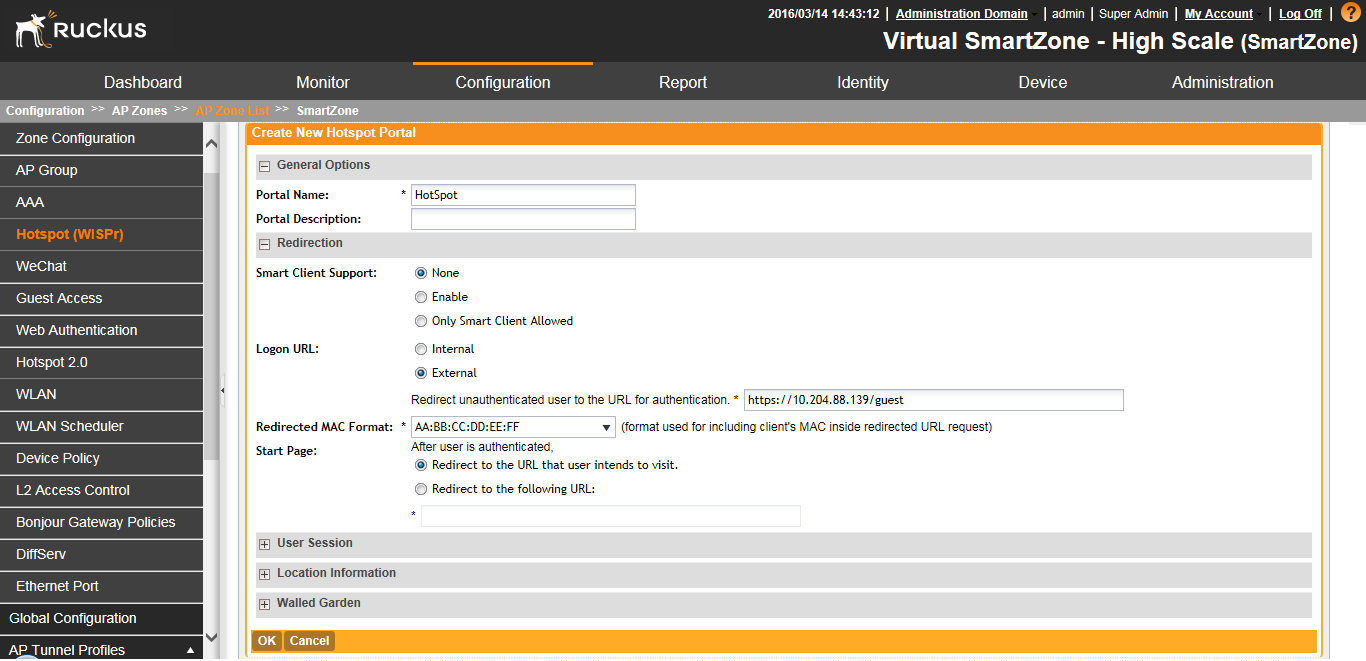
- Configure Portal Name, Login URL text box with https://IPS-ip/guest.
- Configure Northbound Interface password as Ruckus Request Password on Radius Client page in IPS.
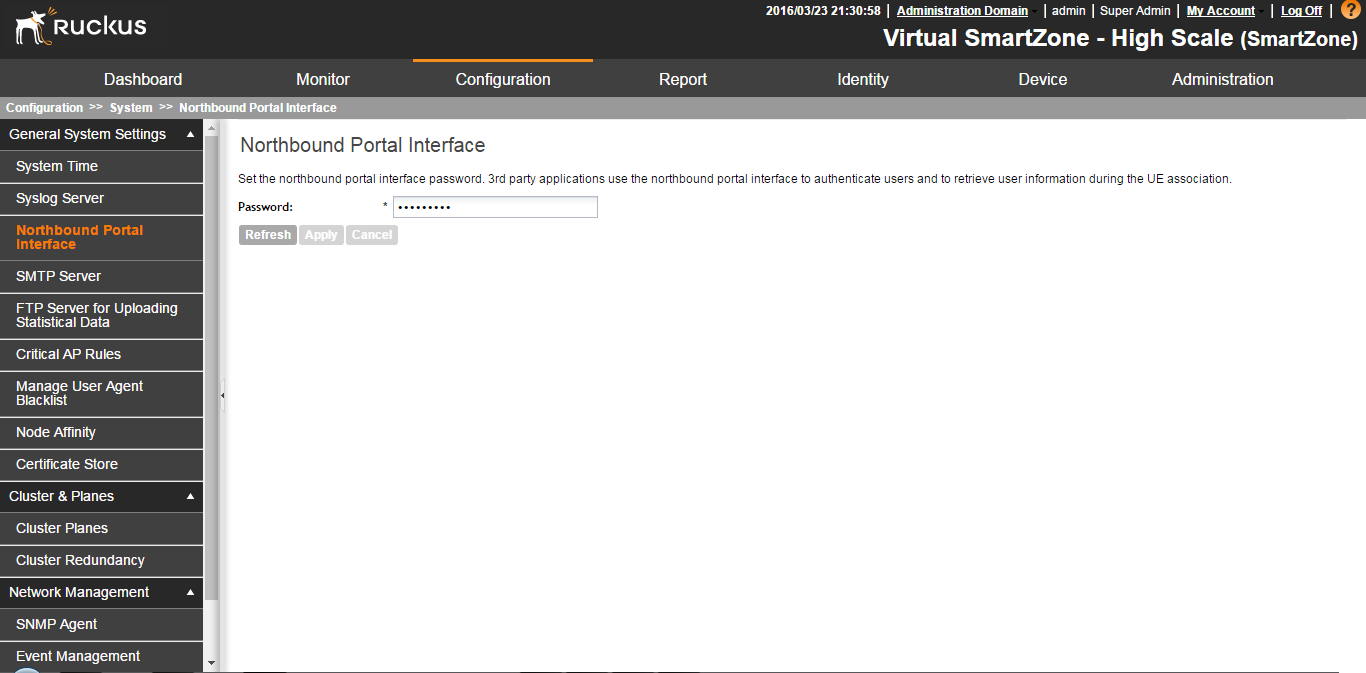
To configure WLAN:
- Select Configuration > AP Zone > Zone Name >WLAN > Create New.
- Configure Name, SSID, Authentication type as “Hotspot (WIPSr) “, Authentication Method as “open” and Encryption as “None”.
- Select Hotspot configured from drop down list and select Authentication Server.