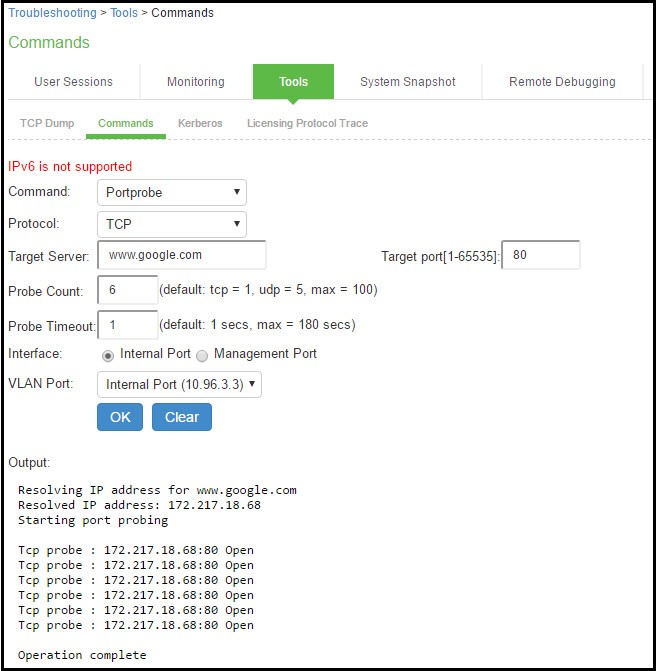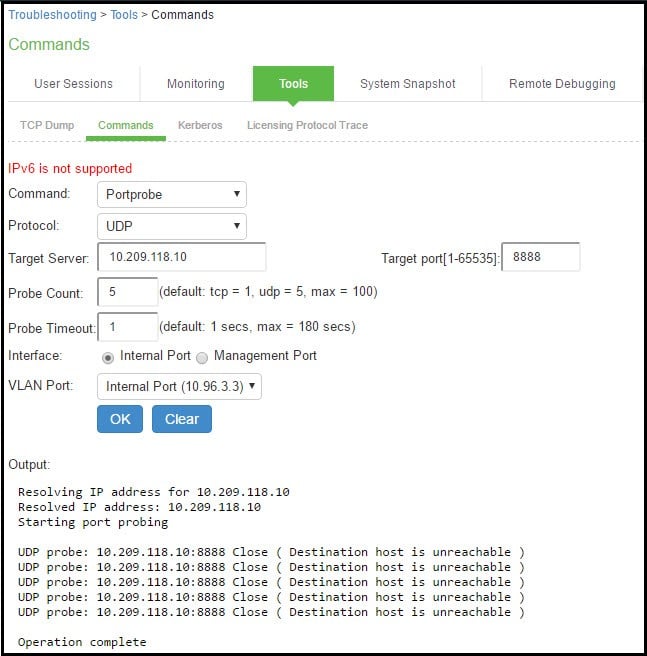Troubleshooting TCP and UDP Port Status
|
Problem |
Description |
|---|---|
|
Problem Description |
The system makes several connections to back-end servers using various port numbers. If communication between the system and the back-end servers stops, it can be difficult to determine the source of the problem. |
|
Solution |
You can use the Portprobe command to display the Transmission Control Protocol (TCP) or the User Datagram Protocol (UDP) port status (open or closed). |
Only the system internal ports, management port and internal VLAN ports support the Portprobe command.
A TCP port can be closed under two conditions:
- The system sends a connection request to the back-end server port and the back-end server closes the connection (sends an RST packet).
- The connection request times out because the back-end server is not found or the back-end server is too busy to respond to the connection request.
If either of these conditions occurs, the system sends a ping command to the back-end server. If the ping command is successful, the back-end server is considered reachable but the back-end server port is closed. If the ping command fails, the back-end server is considered unreachable.
For UDP ports, the system sends a UDP datagram with a ping to the back-end server port. If the back-end server responds with Internet Control Message Protocol (ICMP) port unreachable or ICMP unreachable, the back-end port is considered unreachable. If the back-end server responds with ICMP host unreachable then the back-end server is considered unreachable.
To troubleshoot the TCP or UDP port:
- Select Maintenance > Troubleshooting > Tools > Commands.
- Select the Portprobe command.
- Select either TCP or UDP.
- Enter the target server and port number. You can enter an IP address, hostname or FQDN for the target server.
- Enter the probe count. This is the number of times the system attempts to communicate with the back-end server port. The default for TCP is one; the default for UDP is five.
- Enter the probe timeout. This is the number of seconds the system waits for a response from the back-end server port.
- Select either the internal port or the management port. If the management port is not configured, it is not displayed.
- If using an internal port, select the internal VLAN port from the list.
- Click OK.
The following figure shows an example of a successful and an unsuccessful port probe.