Decommissioning Ivanti Policy Secure
When deploying Ivanti Policy Secure, if you have selected the option “Use existing resource group”, then follow the steps mentioned in the section Delete Ivanti Policy Secure and Resource It Uses, but not the Other Resources in Resource Group. Else if you have selected the option “New resource group” then follow the steps mentioned in the section Delete Entire Resource Group that the Ivanti Policy Secure Is In.
Delete Entire Resource Group that the Ivanti Policy Secure Is In
- Log into Azure portal.
- Navigate to Resource Groups.
- Click on the resource group where Ivanti Policy Secure is in.
- Click on the Delete resource group button. In the confirmation page type in resource group name and click Delete.
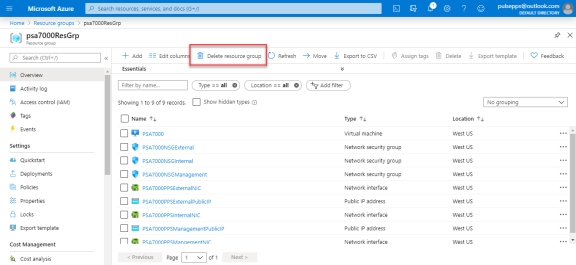
- Navigate to the storage account where the Ivanti Policy Secure VHD image is stored.
- In the storage account, click on Container. Find boot diagnostic folder and delete it. Boot diagnostic folder name will have the pattern “bootdiagnostics-<pps-name>-<random-ascii-characters>”.
- In the storage account, click on respective Container. Find and click on the vhds folder. Find and delete file size named “<pps-name><13 digit unique string>ppsOSDisk.vhd”.
Delete Ivanti Policy Secure and Resource It Uses, but not the Other Resources in Resource Group
- Log into Azure portal.
- Navigate to Resource Groups.
- Click on the resource group where Ivanti Policy Secure is in.
- Delete the following resources
- Ivanti Policy Secure Virtual Machine
- Virtual Network named Ivanti Policy Secure VirtualNetwork
- Ivanti Policy Secure InternalNIC, Ivanti Policy Secure ExternalNIC and Ivanti Policy Secure ManagementNIC
- Ivanti Policy Secure ExternalPublicIP and Ivanti Policy Secure ManagementIP
- Three Network Security Groups named NSGInternal, NSGExternal and NSGManagement
- User-defined Routing table named Backend2Ivanti Policy SecureRoute
- Navigate to the storage account where the Ivanti Policy Secure VHD image is stored.
- In the storage account, click on Blobs. Find boot diagnostic folder and delete it. Boot diagnostic folder name will have the pattern “bootdiagnostics-<pps-name>-<random-ascii-characters>”.
- In the storage account, click on Blobs. Find and click on the vhds folder. Find and delete file size named “<pps-name><13-digit unique string>ppsOSDisk.vhd”.