Accessing the Ivanti Policy Secure Virtual Appliance
The Ivanti Policy Secure virtual appliance can be accessed:
Accessing the Ivanti Policy Secure Virtual Appliance as an Administrator
In the AWS portal, navigate to CloudFormation section. Select the stack where Ivanti Policy Secure is deployed and then click on the ‘Outputs’ tab. Note down the Ivanti Policy Secure management, internal and external address from the table as shown in figure.
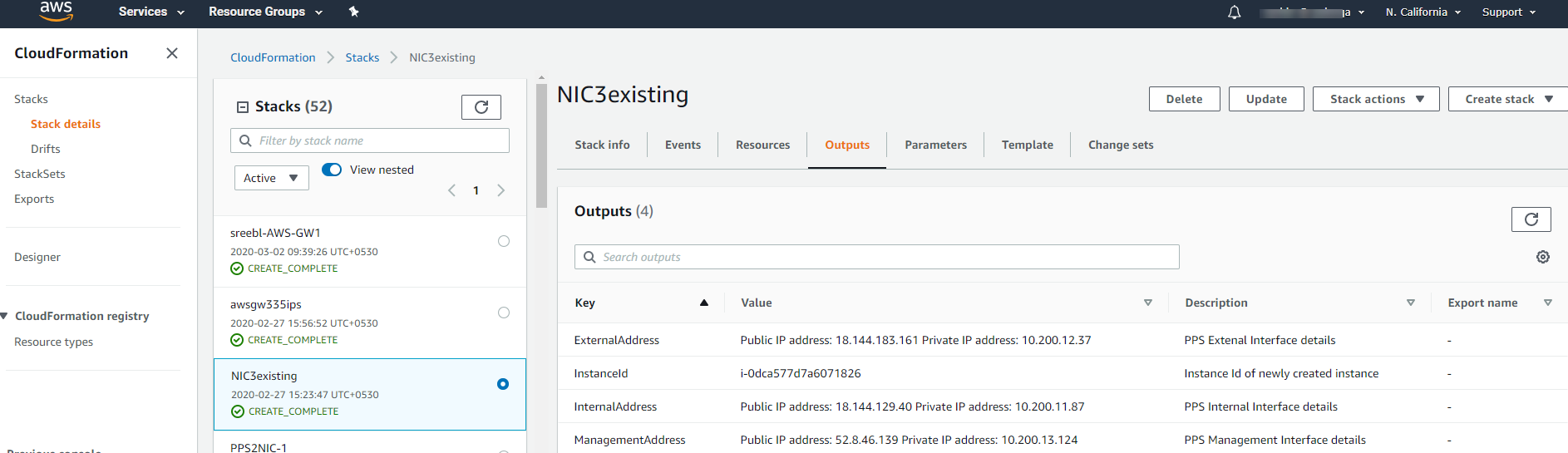
Use the credentials provided in the provisioning parameters to log in as the administrator https://<IPS-IP>/admin. The default Ivanti Policy Secure admin UI user configured in the CloudFormation config file is: user ‘admin’ and password ‘password1234’.
The administrator can configure Active Directory located in the corporate network for user authentication. The Ivanti Policy Secure Virtual Appliance administrator can check troubleshooting tools provided in the Ivanti Policy Secure admin UI (System->Maintenance->Troubleshooting), to verify whether Ivanti Policy Secure is able to reach other cloud resources as well as corporate resources. For this, AWS network administrator needs to ensure that all other resources have Ivanti Policy Secure Internal interface as its default gateway.
Accessing the Ivanti Policy Secure Virtual Appliance as an End User
After successfully deploying Ivanti Policy Secure on AWS, go to the Outputs section and copy the Ivanti, Inc. External Interface details.
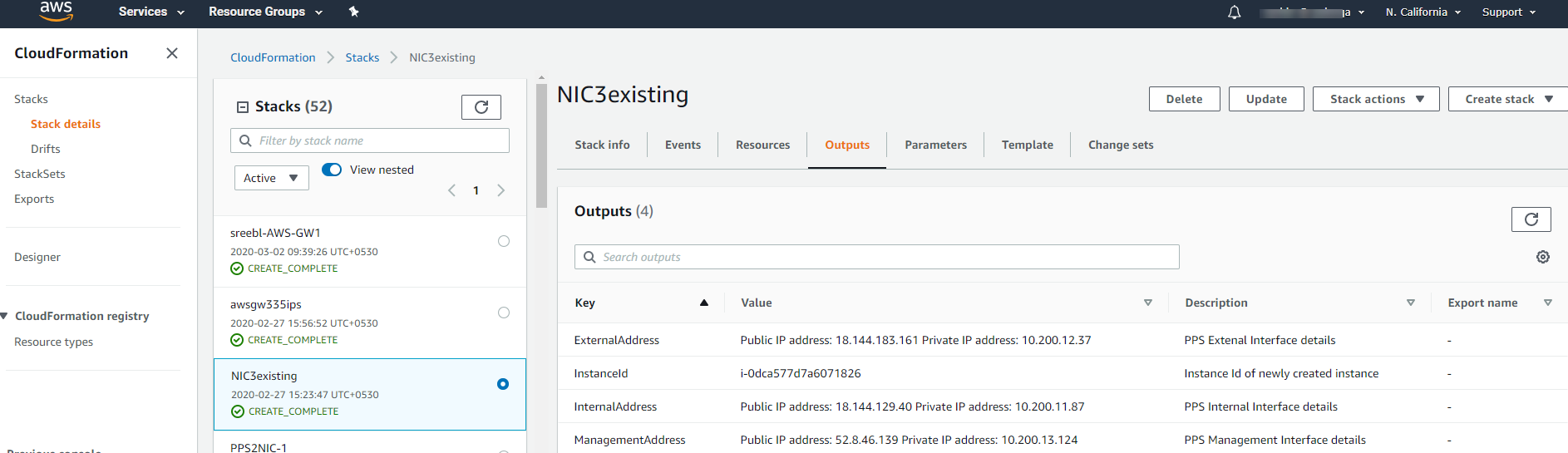
Accessing the Ivanti Policy Secure Virtual Appliance using SSH Console
To access the Ivanti Policy Secure Virtual Appliance using the SSH console, copy the Public IP address from the IPSManagementPublicIP resource.
On Linux and Mac OSX
Execute the following command:
ssh -i <rsa-public-key-file> <IPS-Management-Interface-PublicIP> -p 6667
On Windows
-
Launch the Putty terminal emulator.
-
In the Session category:
- Enter the host name or IP address.
- Enter the port number.
- Select the connection type as SSH.

-
Select Connection > SSH > Auth. Click Browse and select the private key file for authentication.
