Using the Infected Devices Report
This topic describes the infected devices report.
Overview
The infected devices report displays infected device details such as MAC address, user name, IP address, device status information.
To display the compliance report, select System > Reports > Infected Devices.
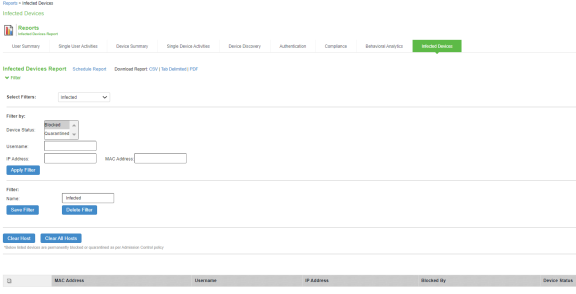
Table describes the different columns on the infected devices report.
|
Column |
Description |
|---|---|
|
Username |
Specifies the name of the user. |
|
MAC Address |
Specifies the MAC address of the infected device. |
|
IP Address |
Specifies the IP address of the infected device. |
|
Blocked By |
Specifies the component, which blocked the infected device. For example, client. |
|
Device Status |
Specifies the device status of the infected device. |
Creating a new Filter
To create a new filter:
- Select System > Reports > Infected Devices.
- Under Filter, enter the name of the filter.
- Under Filter by: Select the device status from the list box:
- Blocked
- Quarantined
- Enter search criteria in one or more of the following attribute columns:
- Username
- IP Address
- MAC Address
- Click Save Filter.
Once the filter is created, it gets listed in the filter drop-down. Administrator can also choose to edit the existing filter to customize the report based on the requirement. The filter can also be deleted using the Delete Filter option.
Exporting Infected Devices Report
To export a infected device report:
- Select System > Reports > Infected Devices.
- Select a Download Report option.
- CSV– Exports the report in CSV format.
- Tab Delimited– Exports the report in tab-delimited format.
- PDF– Exports the report in PDF format.