Network Troubleshooting Commands
You can run common network troubleshooting commands such as arp, ping, ping6, traceroute, traceroute6, NSlookup, and AvgRTTs from the admin console. You can use these connectivity tools to see the network path from the system to a specified server. If a client can ping or traceroute to the access system, and the access system can ping the target server, any remote users should be able to access the server through the access system.
To run network troubleshooting commands:
- Select Maintenance > Troubleshooting > Commands to display the configuration page.
- Complete the configuration as described below.
- Click OK to run the command and write the output to the screen.
- Click Clear to clear the output.
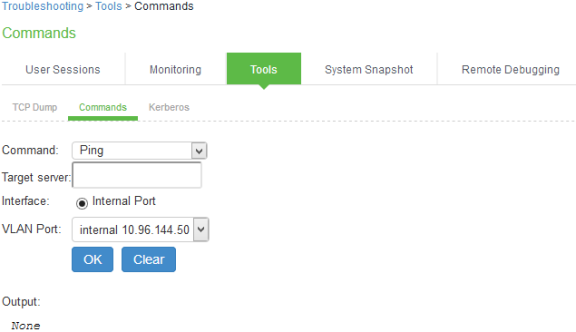
|
Settings |
Guidelines |
|---|---|
|
Command |
Select a network troubleshooting command:
|
|
|
AvgRTTs-Use AvgRTTs to display the average round-trip time (RTT) to the localhost. |
|
|
Portprobe-Display the Transmission Control Protocol (TCP) or the User Datagram Protocol (UDP) port status (open or closed). |
|
Target server |
Specify the IP address or hostname for the target server. |
|
Interface |
Select the interface from which to send the command. |
|
VLAN Port |
Select a VLAN port, to test connectivity to a subscriber intranet. |
|
Output |
Displays command output. |