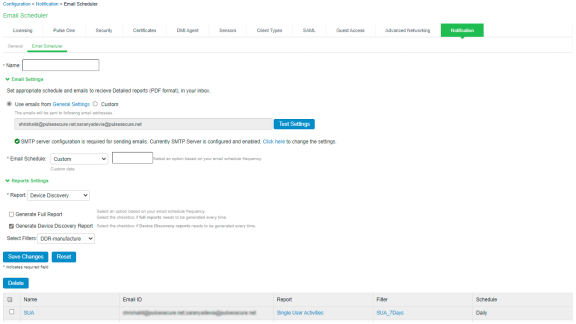Profiler Report Scheduling
The Profiler reporting can be scheduled, and the reports can be delivered in the e-mail notifications to the specified addresses.
- Navigate to System > Configuration > Notification > Email Scheduler.
- Enter the name for the email schedule rule.
- Choose Use emails from General Settings to send e-mails to address specified in General Settings or choose Custom and enter the e-mail addresses separated by semicolon.
- Select the email schedule frequency to generate and send the report e-mail notifications. The reports are sent daily, weekly or monthly. Use custom option to generate report at specified date and time.
- Under Report Settings, select Device Discovery Report. Select one of the following options:
- Select Generate Full Report to generate and send complete profiler statistics every time. If the option is not selected, the profiler statistics with only the incremental changes are generated.
- Select Generate Device Discovery Report to generate and send the device report in PDF format. Optionally, select a filter from the list to generate the Device Discovery Report for a specified filter.
- Click Save Changes.
You can configure only one email schedule for DDR report at a time.