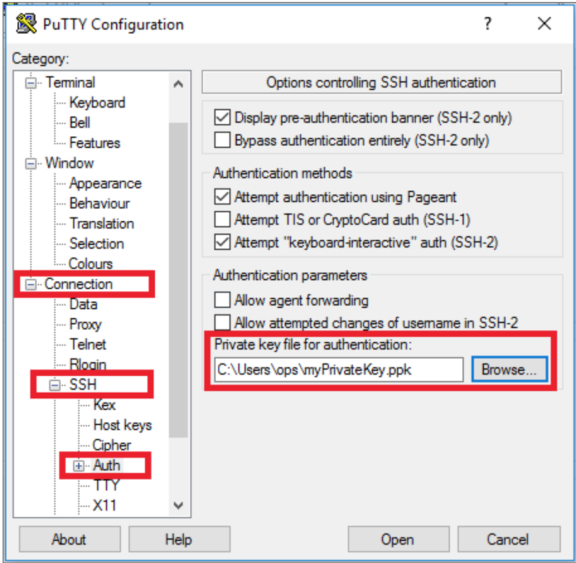Accessing the Ivanti Policy Secure Virtual Appliance
The Ivanti Policy Secure appliance can be accessed:
Accessing the Ivanti Policy Secure Virtual Appliance as an Administrator
To access the Ivanti Policy Secure Virtual Appliance as an administrator, copy the IP address from the Ivanti Management Interface resource.
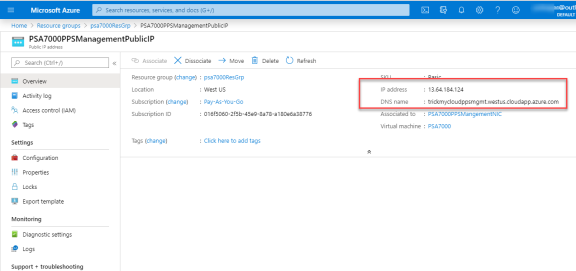
Use the credentials provided in the provisioning parameters to log in as the administrator. The default Ivanti Policy Secure admin UI user configured in the azuredeploy.json config file is: user ‘admin’ and password ‘password1234’.
The administrator can configure Active Directory located in the corporate network for user authentication. The Ivanti Policy Secure Virtual Appliance administrator can check troubleshooting tools provided in the Ivanti Policy Secure admin UI (System->Maintenance->Troubleshooting), to verify whether Ivanti Policy Secure is able to reach other cloud resources as well as corporate resources.
Accessing the Ivanti Policy Secure Virtual Appliance as an End User
To access the Ivanti Policy Secure Virtual Appliance as an end user, copy the Private IP address from Ivanti Internal Interface resource.
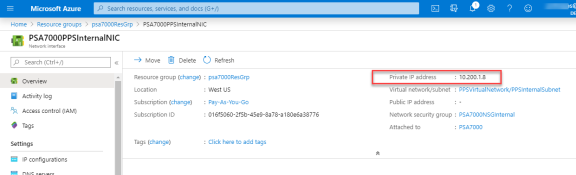
Accessing the Ivanti Policy Secure Virtual Appliance using SSH Console
To access the Ivanti Policy Secure Virtual Appliance using the SSH console, copy the Public IP address from the PPSManagementPublicIP resource.
On Linux and Mac OSX
Execute the following command:
ssh -i <rsa-private-key-file> <PPS-Management-Interface-PublicIP> -p 6667
On Windows
-
Launch the Putty terminal emulator.
-
In the Session category:
- Enter the host name or IP address.
- Enter the port number.
- Select the connection type as SSH.
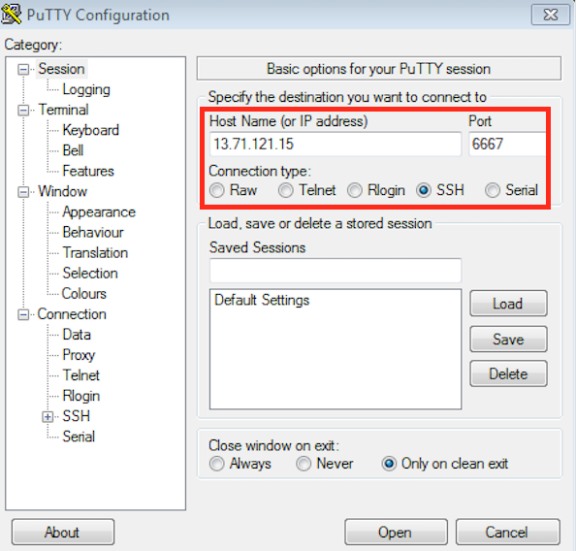
-
Select Connection > SSH > Auth. Click Browse and select the private key file for authentication.