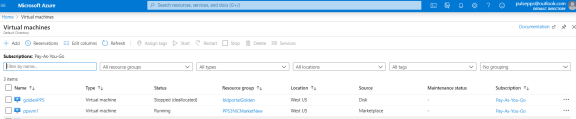Ivanti Policy Secure on Azure Marketplace
Prerequisites and System Requirements on Azure Marketplace
To deploy the Ivanti Policy Secure Virtual Appliance on Azure Marketplace, you need the following:
- A Microsoft Azure account
- Access to the Microsoft Azure portal (https://portal.azure.com)
- Ivanti Policy Secure licenses *
- * Ivanti Policy Secure Virtual Appliance, by default, has two-users license. This release supports licensing with License server located at corporate network and licensing through Ivanti Cloud Licensing Service (ICLS) server. For licensing through ICLS, administrator needs to obtain Authentication Code from Ivanti Support and apply it in the Ivanti Policy Secure admin console.
- From release 9.1R4 onwards, Ivanti Policy Secure supports VM with 2-NICs model and 3-NICs model for deployment.
Deploying Ivanti Policy Secure on Azure Marketplace
-
Log into Azure portal and navigate to Azure Marketplace by clicking Create a resource.
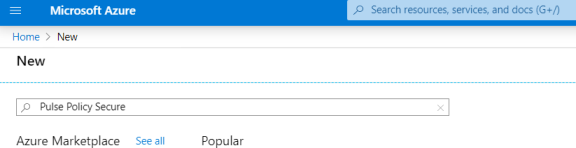
-
Search with keyword Ivanti Policy Secure.
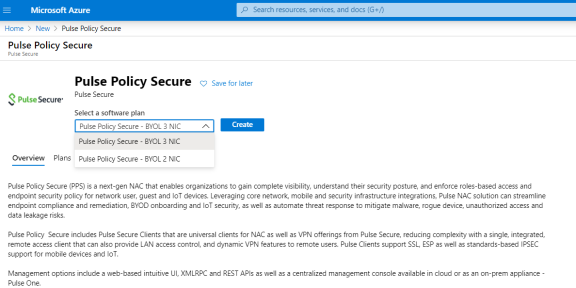
Azure Marketplace contains the following two Ivanti Policy Secure SKUs:
-
Pulse Policy Secure-BYOL 2 NIC
-
Pulse Policy Secure BYOL-3 NIC
-
-
Select Pulse Policy Secure BYOL-3 NIC and click Create. In this section, 3-NICs model is chosen as example.
-
Basic Configuration
In the Basic Configuration step, enter the following parameters and click OK:
-
VM name: Name of the Ivanti Policy Secure to be deployed. Virtual name can be only lower-case letters and numbers, and must be 1-9 characters long.
-
SSH public key: Copy and paste an RSA public key in the single-line format or the multi-line PEM format. This key is used to access Ivanti Policy Secure via SSH. The SSH keys are generated using ssh-keygen on Linux and OS X, or PuTTyGen on Windows. For details about generating the SSH key pairs, refer:
For Windows: https://docs.microsoft.com/en-us/azure/virtual-machines/linux/ssh-from-windows
For MacOS and Linux: https://docs.microsoft.com/en-us/azure/virtual-machines/linux/mac-create-ssh-keys
-
Resource group: Create New Resource Group.
-
Location group: Define the location group.
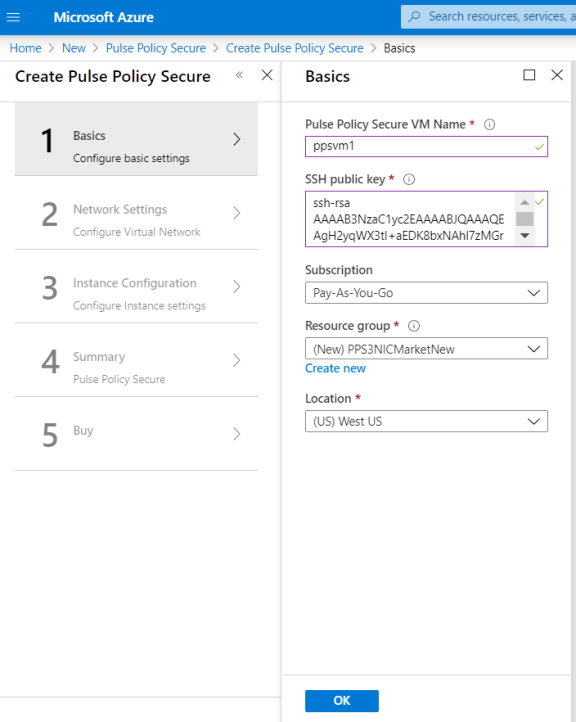
-
-
Network Settings
In the Network Settings configuration step, enter the following parameters:
Virtual Network:
-
Select an existing virtual network from the list or
-
Create a new virtual network. Specify the virtual network name and the address space.
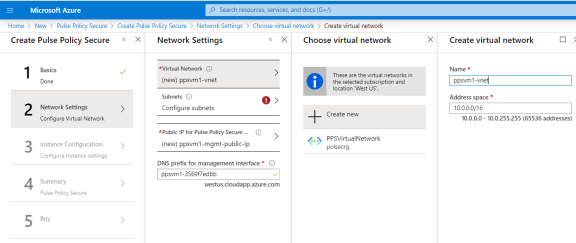
-
Subnets: Three subnets – external, internal and management subnets are auto-populated with names and address prefix values. Make any changes if required.
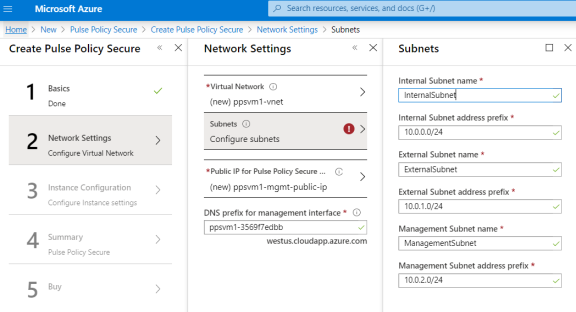
-
Public IP name and DNS prefix for the Management interface is auto populated. Make any changes if required.
Note that in a 2-NICs model, Public IP name and DNS prefix name for the Internal interface is auto-populated.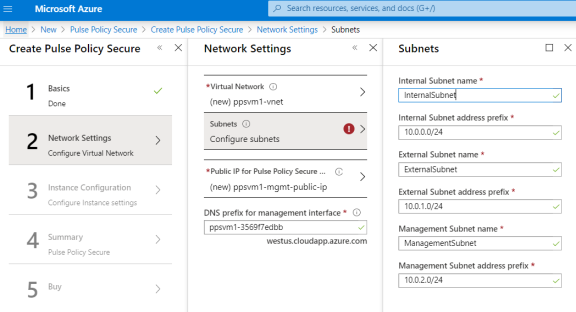
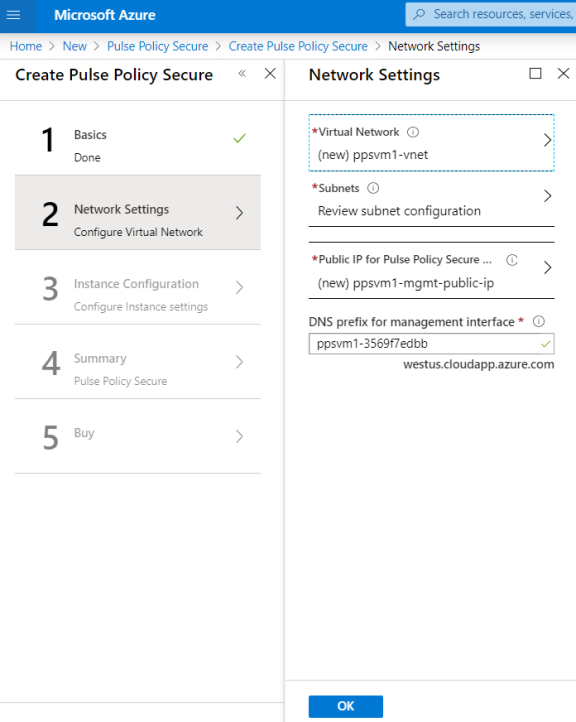
-
-
Instance Configuration
In the Instance Configuration step, enter the following parameters:
-
Pulse Policy Secure VM Size: Specify the size of VM. By default, 1x Standard DS3-v2 is set for 3-NICs model and 1x Standard DS2-v2 is set for 2-NICs model.
-
Pulse Policy Secure Version: Specify the Ivanti Policy Secure version number.
-
Pulse Policy Secure Admin User: Specify the Ivanti Policy Secure admin user name.
-
Pulse Policy Secure Admin Password: Specify the admin password.
-
Pulse Policy Secure Admin Confirm Password: Specify the same admin password.
-
Pulse Policy Secure Config Data: Provisioning parameters in an XML format. Refer the section ‘Ivanti Policy Secure Provisioning Parameters’
Ensure that the attribute “accept-license-agreement” in pulse-config is set to “y”.
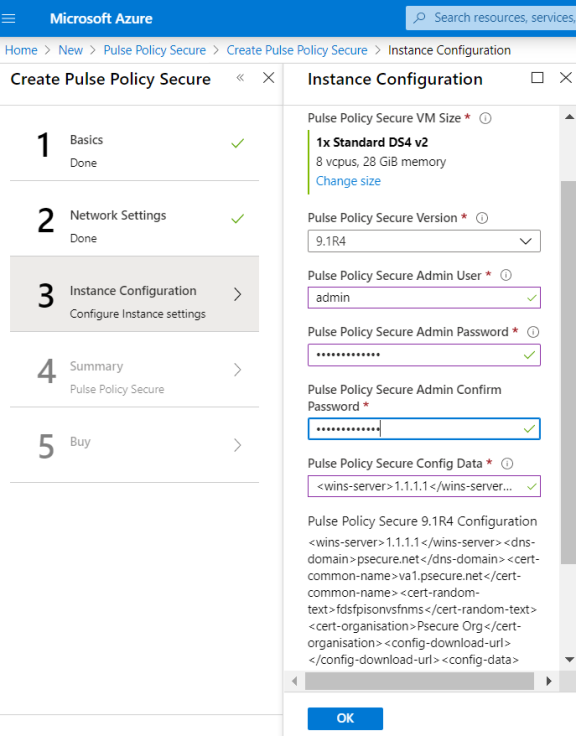
-
-
Summary Step
In the Summary step, once the final validation is complete, click OK.
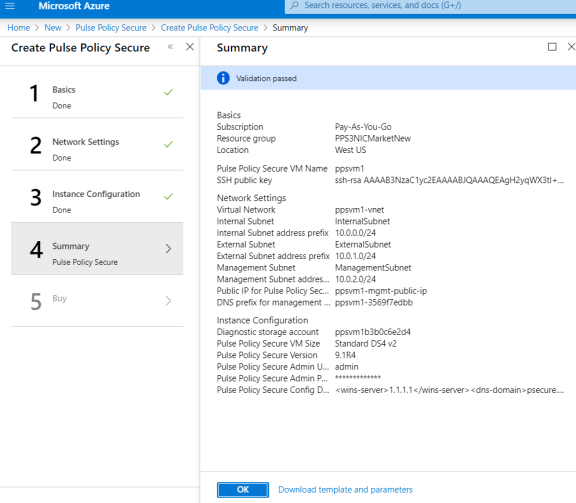
-
Finally, in the Terms of Use page, accept the terms and click Create.
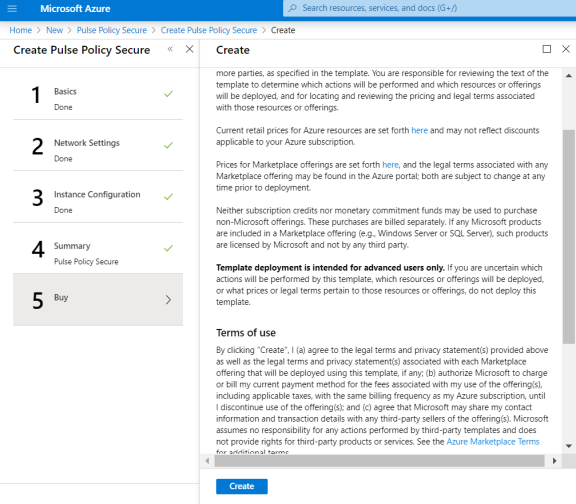
-
Wait for a few minutes while it creates all the resources. This completes deploying Ivanti Policy Secure on Azure Marketplace.