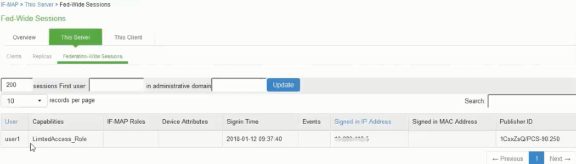IF-MAP Configuration
A high-level overview of the configuration steps needed to set up and run the integration:
-
The Administrator configures IF-MAP clients (Ivanti Policy Secure, Ivanti Connect Secure) on IF-MAP server admin UI from System > IF-MAP Federation.
-
Install the Device certificates and Trusted Server CA from System > Configuration > certificates on both IF-MAP Server and IF-MAP client.
-
From IF-MAP Server admin UI, admin configures PAN Firewall device by entering the following:
-
Name for the PAN Firewall.
-
IP address of the PAN Firewall.
-
API Key for PAN
-
-
Administrator configures the Infranet Enforcer Auth Table Mapping Policies.
When the Ivanti Policy Secure or Ivanti Connect Secure session is exported to IF-MAP server, IF-MAP server provisions user identity details to configured PAN Firewall based on the configured Auth Table Mapping Policies.
Configuring IF-MAP Server
To configure IF-MAP server on the Ivanti Policy Secure:
-
Select System > IF-MAP Federation > Overview.
-
Select IF-MAP Server.
-
Click Save Changes.
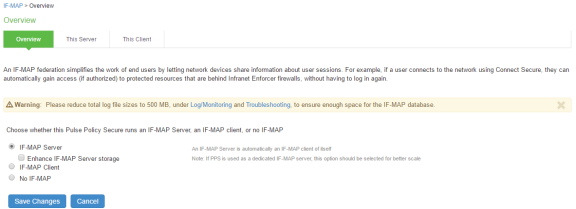
-
Select IF-MAP > This Server > Clients > New Client and add Ivanti Policy Secure/Ivanti Connect Secure as IF-MAP client.
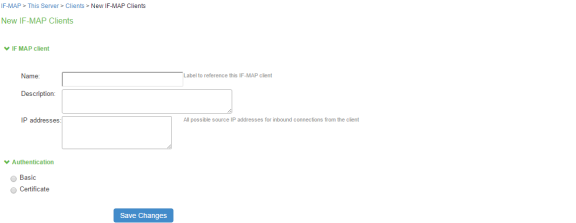
-
Install the Device certificates and Trusted Server CA from System > Configuration > Certificates on both IF-MAP Server.
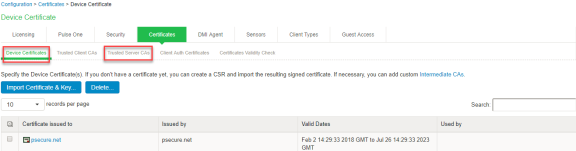
-
If the client is added successfully the status turns to green color.
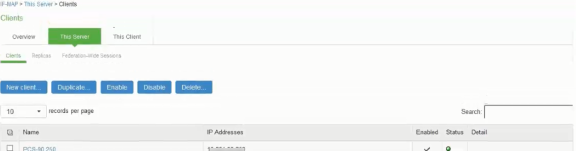
Configuring IF-MAP Client
To configure the IF-MAP client:
-
Select System > IF-MAP Federation > Overview.
-
Select IF-MAP Client.
-
Enter the IF-MAP server IP address or the complete server URL.
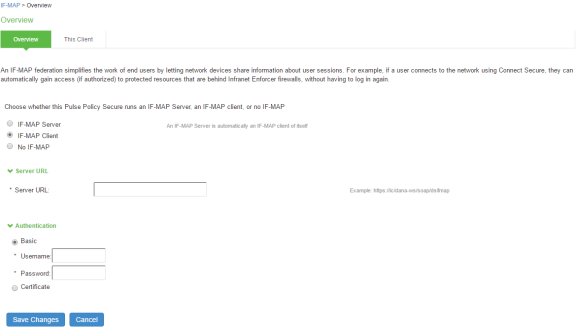
After completing the IF-MAP server and IF-client configurations, configure the IF-MAP Policies. For more information, see Configuring Session Export Policies.
This use case supports configuring only Session-Export policies.
Viewing the Federated Session Details
Select System > IF-MAP > This Server > Federation-wide Sessions.