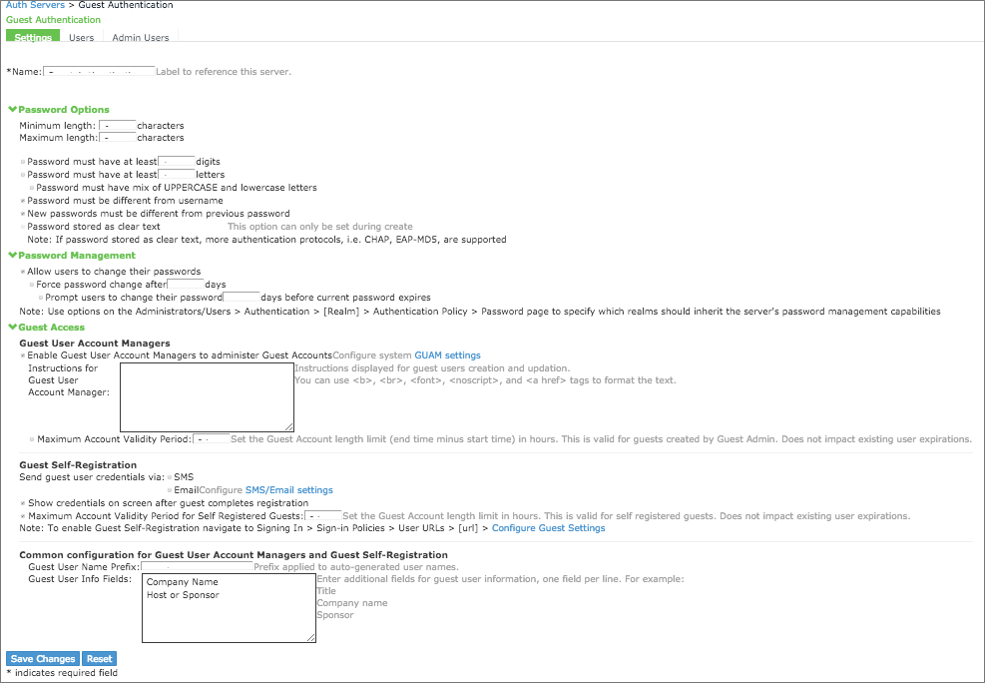Configuring Guest Authentication Server
The ‘Guest Authentication’ is the default Authentication Server configured in Ivanti Policy Secure. To configure the authentication server:
-
Select Authentication > Auth. Servers.
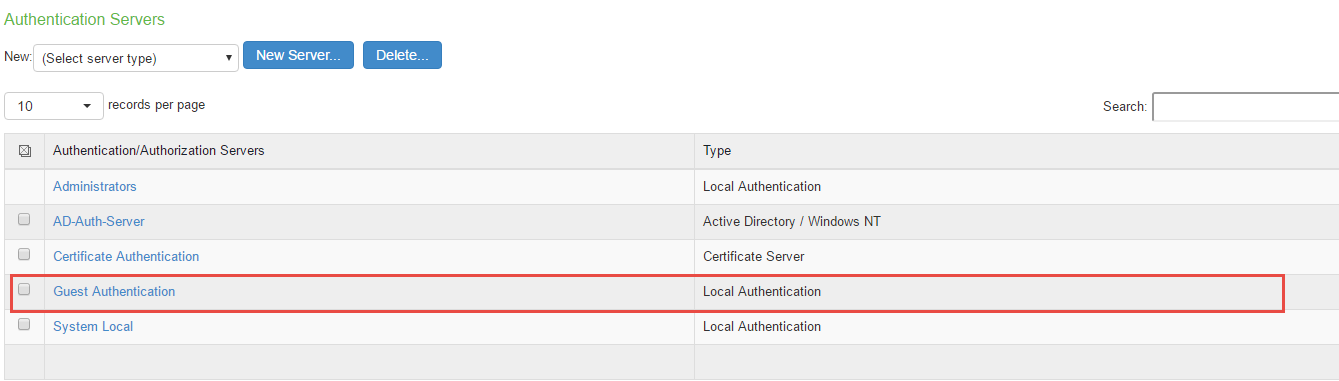
-
Click the default Authentication Server to view the settings.
-
Enter the configuration settings as described in table.
-
Figure shows the default guest authentication server page.
-
You can make necessary changes and click Save Changes to save the settings.
|
Guidelines |
|
|---|---|
|
Enable Guest User Account Managers |
Select this option to allow guest user account managers (GUAM) to create guest user accounts on the local authentication server |
|
Guest User Name Prefix |
Specify the prefix to be used in auto generated guest usernames. It is recommended to retain the default guest_ so that you can rely on the naming convention in your role mapping rules. |
|
Guest User Info Fields |
(Optional) Add line items to represent fields that you want to appear on the configuration page for creating guest user accounts. For example, you can create fields for Company Name, Host Person, Meal Preference, and so on. |
|
Instructions for Guest User Account Manager |
(Optional) Add instructions to the GUAM that appear on the GUAM sign-in page. You can use the following HTML tags to format the text: <b>, <br>, <font>, <noscript>, and <a href> |
|
Maximum Account Validity Period Specify the number of hours the account is valid. The default is 24 hours. |
|