Configuring Remote Profiler on Ivanti Connect Secure
Ensure you configure Remote Profiler on Ivanti Connect Secure, use the following procedure:
-
Select Authentication > Auth. Servers.
-
Select Remote Profiler from the server type drop-down list and click New Server.
-
Enter a name for the Authentication server.
-
Enter the FQDN name or IP address for the Remote Primary Profiler and the Backup Profiler.
Do not include http:// or https:// before the IP address.
-
Click Get API Key. In the Get API Key window, provide the credentials of valid administrator on Ivanti Policy Secure/Profiler server and click Next. The API key generates and displays in the API Key field.
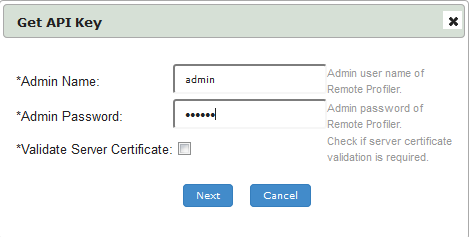
If you already have the API key, you can enter it in the API Key field instead of clicking the Get API Key button.
To enable trusted Root CA certificate validation, select the Validate Server Certificate.
If trusted Root CA is not enabled, automatic role re-evaluation does not trigger on Ivanti Connect Secure when device profile changes. -
Save changes.
Once created, communication is established between Ivanti Connect Secure and the Remote Profiler. You can view device profile data in the Device Discovery Report table of the Profiler.