Editing Ivanti Secure Access Client User Interface Labels
You can modify any text string that appears in the Ivanti Secure Access Client user interface. Ivanti Secure Access Client user interface strings reside in the StringReference\PulseResource_XX.txt file. Your modified strings must reside in the PulseBranding\BrandingResourceCatalog_XX.txt file. (XX indicates the language.)
If your Ivanti Secure Access Client environment uses Security Assertion Markup Language (SAML) for a Single Sign-on (SSO) authentication environment, the Ivanti Secure Access Client user sees a credential dialog box that is served from the Ivanti server instead of the local Ivanti Secure Access Client credential dialog box. The sign-in page is defined as part of the sign-in policy on the Ivanti server and Ivanti Secure Access Client embeds the sign-in page within a Ivanti Secure Access Client dialog box. To change the appearance of the SAML credential dialog, you must edit or create a new sign-in page on the Ivanti server.
The BrandingResourceCatalog files hold only the strings you modify. The default strings in their normal files are used for all strings that you do not modify.
The following procedure describes the workflow for modifying user interface strings using the English language version of the Ivanti Secure Access Client Edit Connection dialog box as an example:
1.Start Ivanti Secure Access Client and then display the Ivanti Secure Access Client string that you want to modify. For example, in the Ivanti Secure Access Client main window, select a connection and then click Edit.

2.Take a screen shot of the screen that you want to modify.
The screen shot is not required but it can help you maintain or create a new shortcut character when you edit the string in the catalog file. It is good practice to keep track of what you change so you can verify your changes later.
3.Find the string that you want to modify.
Search StringReference\PulseResource_EN.txt for the string. The string might appear more than once. For example, the string "Server URL" appears twice as a value in PulseResource_EN.txt because that string appears in two different dialog boxes. In general, the resource ID indicates where the value is used.
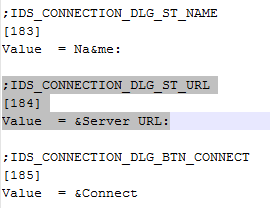
Many strings use an ampersand (&) to designate a keyboard shortcut key. The ampersand causes the character that follows it to appear as an underlined character in the user interface. The presence of the ampersand can affect your results when you use the editor's search function.
4.Open PulseBranding\BrandingResourceCatalog_EN.txt with a text editor.
5.Copy the string that you want to edit from PulseResource_EN.txt to BrandingResourceCatalog_EN.txt. Be sure to copy/paste the entire entry. For example:
;IDS_CONNECTION_DLG_ST_URL [184] Value = &Server URL:
6.Modify the string in BrandingResourceCatalog_EN.txt. For example:
;IDS_CONNECTION_DLG_ST_URL [184] Value = &Server URL:
Modify only the value. Do not change the string identifiers, ;IDS_CONNECTION_DLG_ST_URL and [184].
We suggest that you keep the same letter for the shortcut to avoid a conflict with other strings on the screen. If the shortcut key letter does not appear in the new string, you can include it by putting it in parentheses. For example, the following entries show how to change Close to Exit and retain the "C" as a shortcut key:
;IDS_MAIN_DLG_BTN_CANCEL
[188]
Value = &Close
;IDS_MAIN_DLG_BTN_CANCEL
[188]
Value = Exit(&C)
You should change the shortcut letter only if you are certain that the new letter is not used elsewhere in that dialog box.
Each shortcut key on a screen must be unique. You can eliminate the shortcut by deleting the ampersand. However, shortcut keys are a part of good user interface design.
7.Edit that same resource ID in each of the language files that your organization supports.
The Ivanti Secure Access Client interface includes separate files for each of the 10 supported languages. If you make a change in the English file, you should make the same change for the other languages that you support in your environment. If you do not do so, then the edited English version is always used.
After initialization, there are two files for each language in the StringReference directory:
PulseCombinedMessages_XX.txt
Message catalog files hold the text that appears in the Ivanti Secure Access Client program interface and dialog boxes.
PulseResource_XX.txt
Resource catalog files hold the text that appears in Ivanti Secure Access Client message boxes.
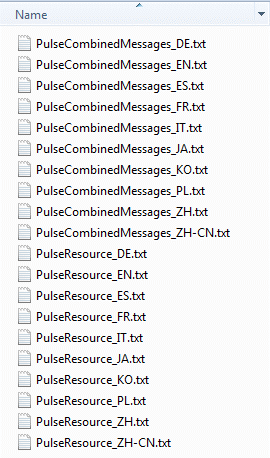
To customize a particular string, you find the string you want to customize in PulseCombinedMessages_XX.txt or PulseResource_XX.txt, and then copy and paste that entire string and its resource ID to a corresponding resource or message file in the PulseBranding directory, where you edit it. This directory holds all of the files that make up your customization package.
You must use a text editor, such as Visual Studio IDE or Notepad++ that retains the byte order mark (BOM) in the resource files. (Notepad++ is free open source software available at http://notepad-plus-plus.org/).
See the Sample directory for an example of a customized Ivanti Secure Access Client file set.