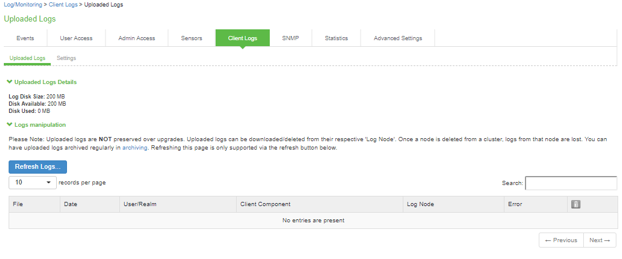Uploading Ivanti Secure Access Client Log Files
The Ivanti Secure Access Client for Windows makes it easy to transmit diagnostic log bundles to ICS gateways for analysis by system administrators. To send a log bundle to the Ivanti Connect Secure, when a VPN connection is active, run the following from the desktop client user interface: File > Logs > Upload.
Classic UI
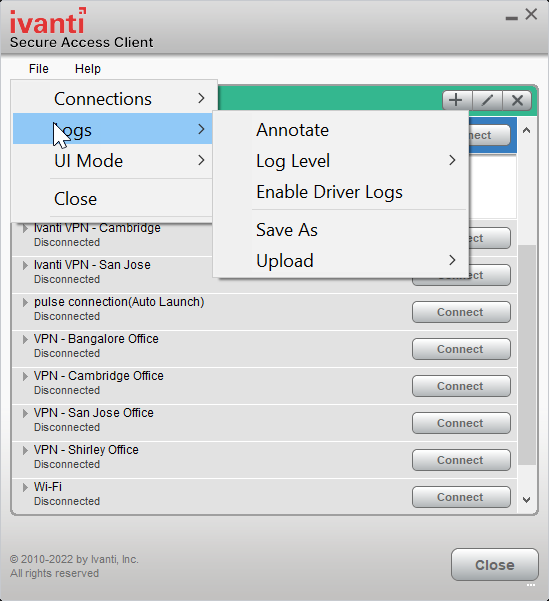
New-UX
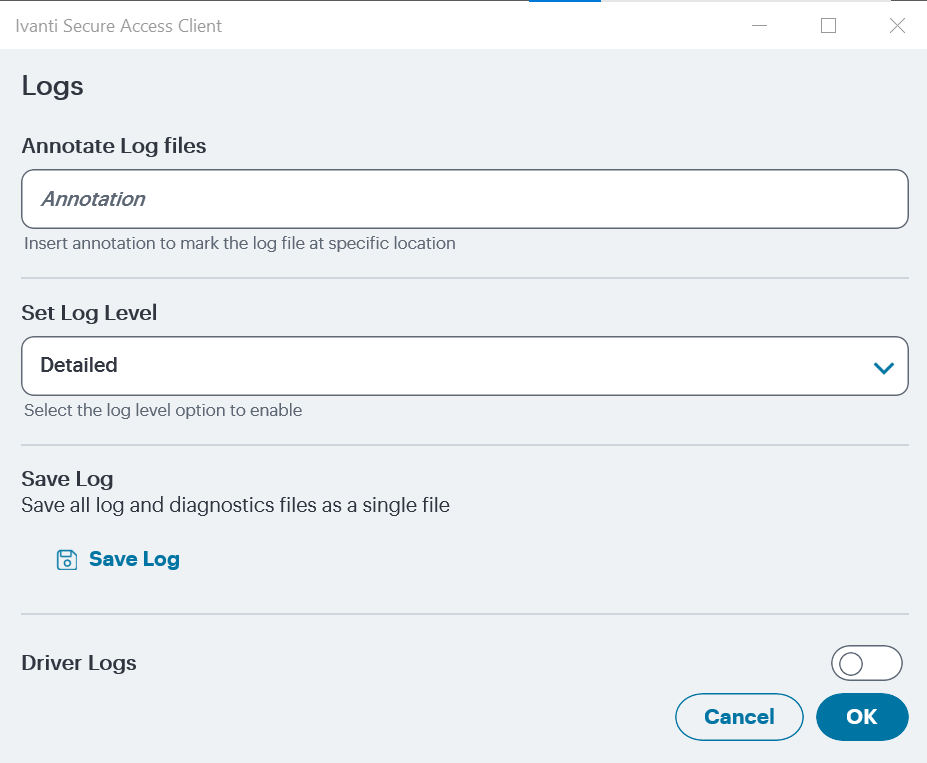
The user must select the server to send the logs to. A dialog will appear that shows the progress of the upload.
Note that a system administrator must enable this feature on the server side before an end user can upload log files to the Ivanti gateway. To do this, the system administrator must launch the Ivanti server administrative console and navigate to Users > Roles > General > Session Options > Enable Upload Logs.
The admin must check the "Enable Upload Logs" checkbox, as shown below:

The admin must also enable which clients can send log files by traversing the following menus in the admin console and clicking on Ivanti Secure Access Client: System > Log/Monitoring > Client-Side Log > Settings
Once this work is done, the system administrator can view uploaded logs in the administrative console here: System > Log/Monitoring > Client-Side Log > Uploaded Logs