User Experience
From the user perspective, Ivanti Secure Access Client presents a clean, uncomplicated interface. The user can enter credentials, select a realm, save settings, and accept or reject the server certificate. When you configure the Ivanti Secure Access Client, you can specify whether to permit end users to modify settings, such as by adding connections.
Security Assertion Markup Language (SAML) Authentication
Ivanti Secure Access Client facilitates SAML authentication for Single Sign-on (SSO) in the following two ways:
•The Ivanti Secure Access Client user sees an embedded browser (see figure) - if Enable embedded browser for authentication is enabled.
Ivanti Secure Access Client will close the embedded browser, once the SAML authentication is done.
Ivanti Secure Access Client supports external browsers for SAML authentication. This feature is supported only on Windows.
If user resizes the Embedded browser window, size will remain same even if user reconnects to Ivanti Secure Access Client. Embedded browser window size will remain as pre-selected size which was set by the user for the first time, until user resizes it again.
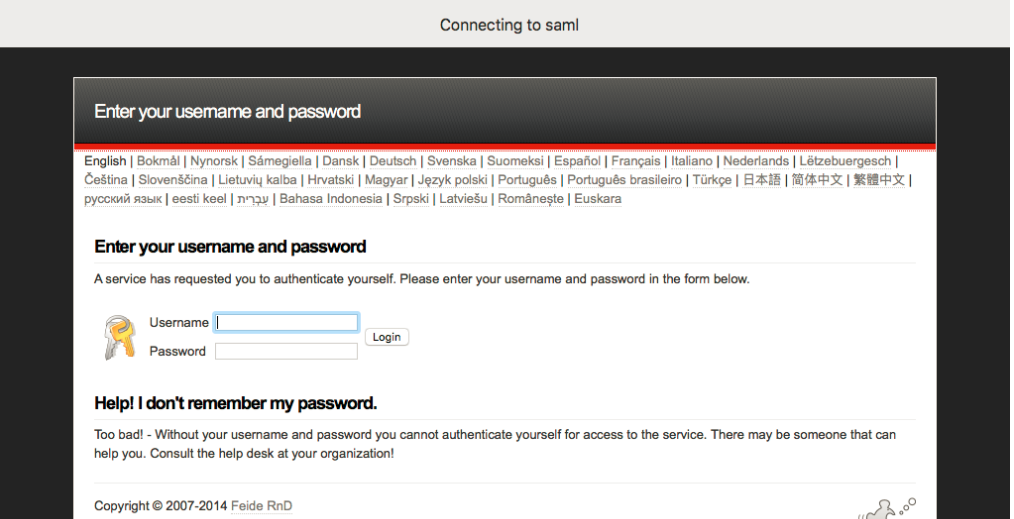
•The Ivanti Secure Access Client user sees an external browser (see figure). if Enable embedded browser for authentication is disabled.
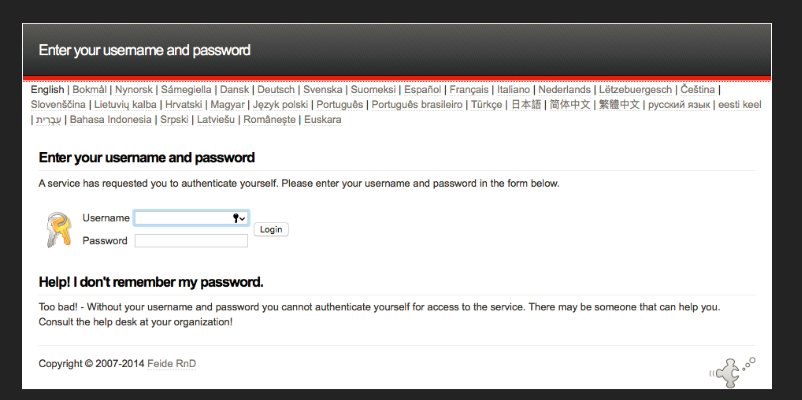
Single Logout
Single logout is a mechanism provided by SAML for logging out a particular user from all the sessions created by the identity provider.
Ivanti Secure Access Client supports Single Logout only when embedded browser is enabled.
Select this option if the system must receive and send a single logout request for the peer SAML identity provider. If you use the metadata option, the Single Logout Service URL setting can be completed by selecting the SLO service URL from the list. The list is populated by the identity provider entities defined in metadata files added to the System > Configuration > SAML page. The system sends Single Logout requests to this URL. In addition, if you use the metadata option, the Single Logout Response URL setting is completed based on your selection for Single Logout Service URL.
If the identity provider has left this setting empty in its metadata file, the system sends the Single Logout response to the SLO service URL. If you complete these settings manually, ask the SAML identity provider administrator for guidance. The Support Single Logout service for the identity provider must present a valid certificate.
Custom Sign-in Page in Embedded browser
To upload a custom sign-In page in Ivanti Secure Access Client, admin needs to perform the following steps:
1.Log into Ivanti Connect Secure/Ivanti Policy Secure as admin.
2.Go to Authentication > Signing-In > Sign-In Pages > Upload Custom Sign-In Pages.
3.Select the option Use Custom Page for the Pulse Desktop Client Logon.
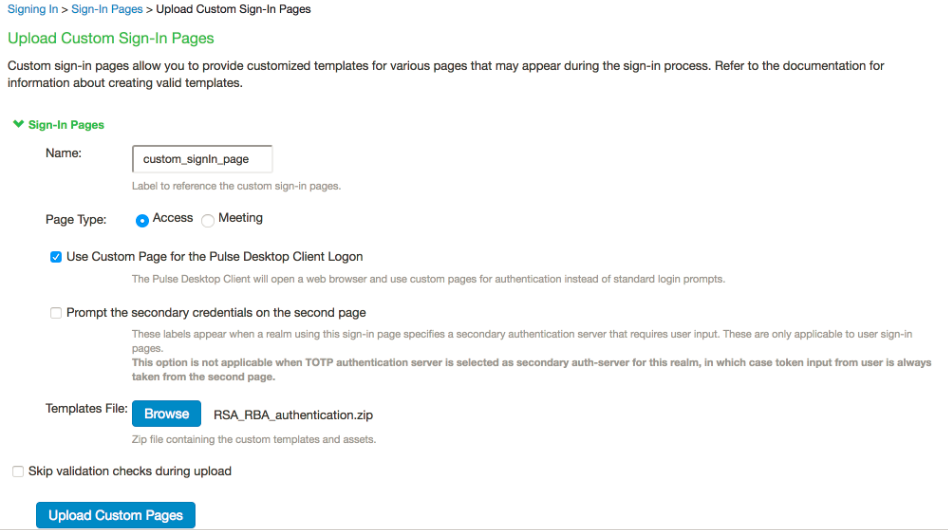
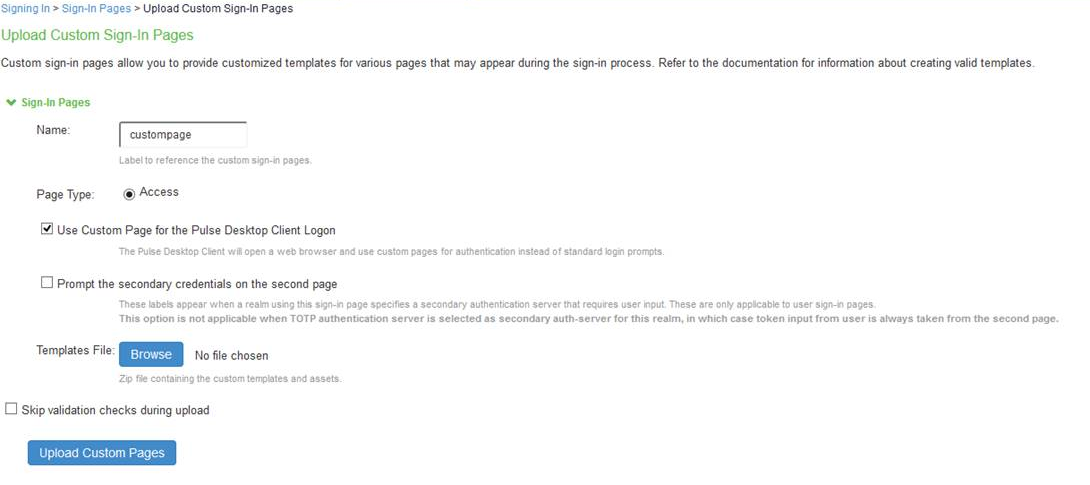
4.Click Browse and select the custom sign-in page file and click Upload Custom Pages.
5.Go to Signing In > Sign-In Policies > New Sign-In Policy to create the new Sign-In policy.
6.Under Sign-In page, select the uploaded custom page from the drop-down box to associate custom Sign-In page with the Sign-In Policy.
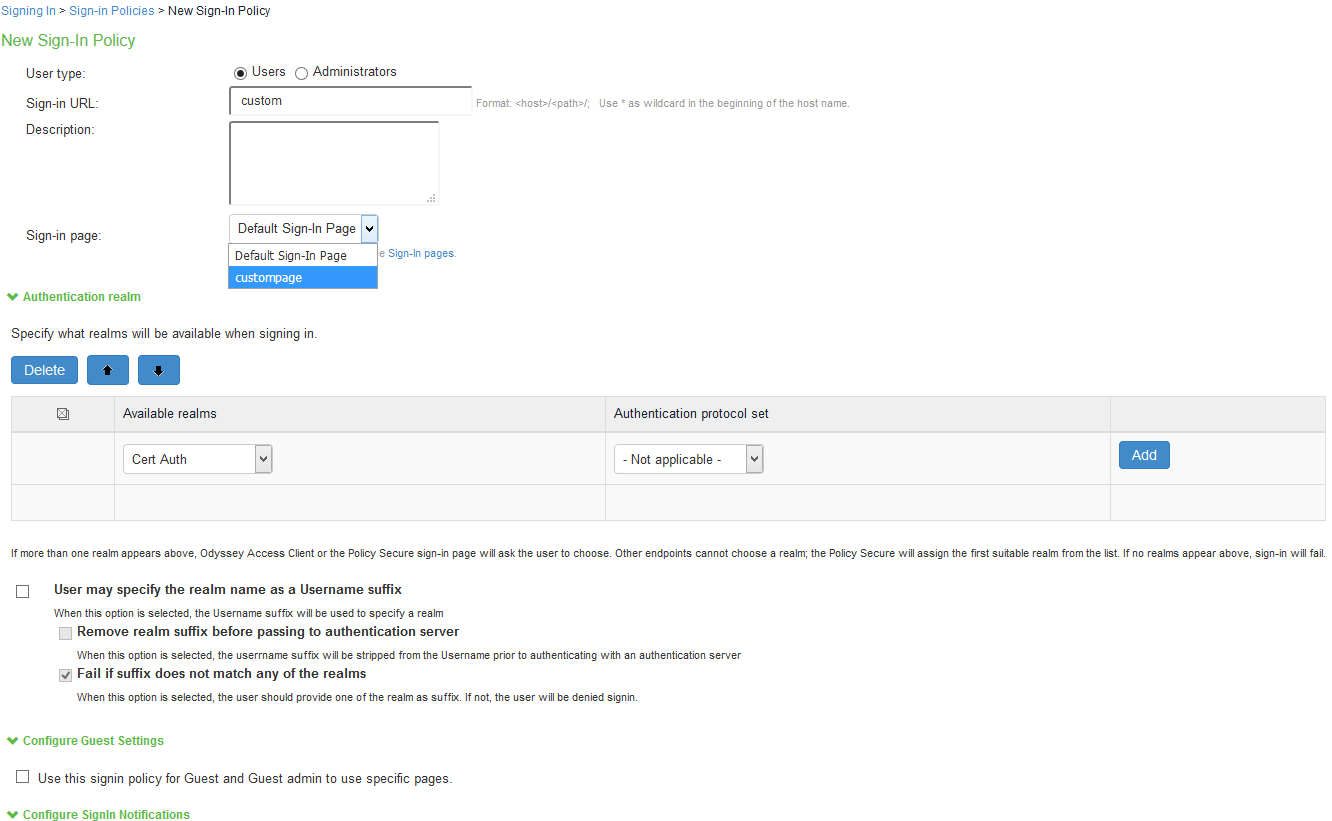
Ivanti Secure Access Client can open a custom sign-In page in the following two ways:
•A Ivanti Secure Access Client user sees an embedded browser (see figure) if Enable embedded browser for authentication is enabled.
Ivanti Secure Access Client closes the embedded browser once the authentication is done.
Whenever user logs into the custom sign-in URL from Ivanti Secure Access Client, embedded browser will be launched with custom sign-in pages uploaded into it.
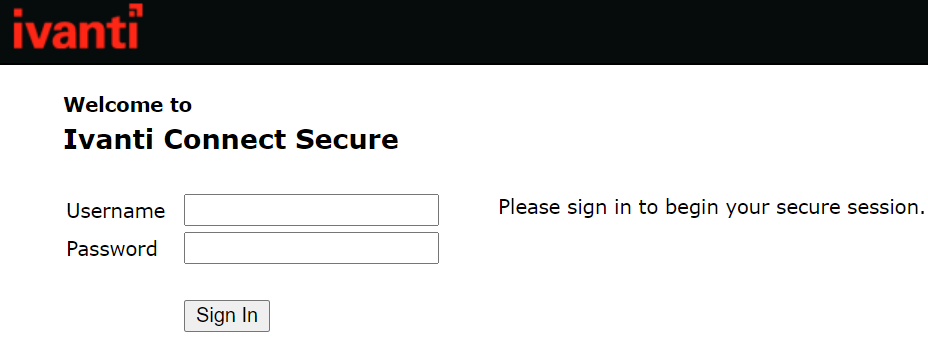
L3 and PSAM Coexistence
L3 and PSAM coexistence (supported on Windows and macOS) enables the user to establish Layer 3 connection to Ivanti Connect Secure and PSAM connection simultaneously.
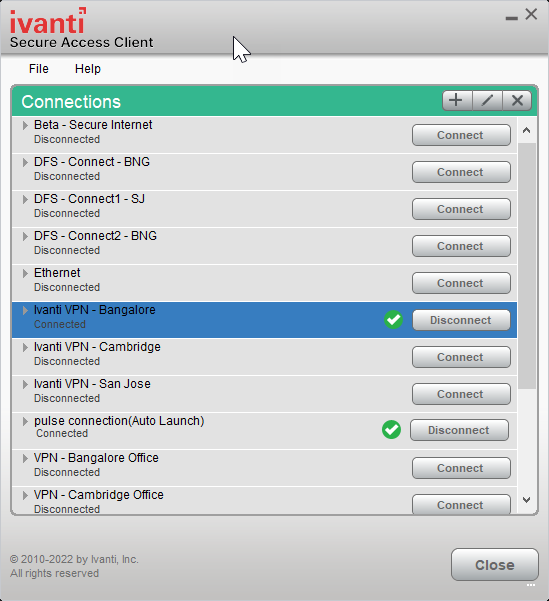
To achieve, L3 and PSAM coexistence, Ivanti Secure Access Client should have minimum two Ivanti Connect Secure connections, each for L3 and PSAM. Also, maximum three active user connections are allowed at once.
Limitation for L3 and PSAM coexistence:
•At any given point, for any user only one L3 and one L4 is supported.
With L3 and PSAM coexistence, the way the packet is tunneled, depends on how the L3 and PSAM tunnel are configured. It can be done in following two ways:
Following are the 2 scenarios, where L3 and PSAM coexistence is supported.
Scenario-1: PSAM is behind L3
ICS1 has L3 tunnel configuration and ICS2 is behind ICS1.
Scenario-2: L3 and PSAM are independent
ICS1 has L3 tunnel configuration and ICS2 has PSAM configuration.
L3 Connection for Ivanti Connect Secure is established, split tunneling should be enabled and exclude the ICS2 IP from the spilt tunneling networks.
If single user needs to access two different set of resources available on ICS1 and ICS2, then one specific set of resources is under ICS1 and another set of resources is under ICS2.
As ICS1 and ICS2 are at different locations and user can not establish two L3 connections to access both set of resources on ICS1 and ICS2, so PSAM can provide the secure access to set of resources on ICS2.
L3 based FQDN Split Tunneling feature with PSAM coexistence is not supported.
HVCI Compatibility
Ivanti Secure Access Client for Windows is compatible with Microsoft Windows 10 HVCI settings. Windows 10 HVCI settings are part of Windows Device Guard security features for mitigating cybersecurity threats. When HVCI is enabled, Windows OS performs code integrity checks and allows only secured applications. Ivanti Secure Access Client for Windows is compatible with these settings which would help customers adopt the latest security features of Windows.
PSAM IPv6 Support
PSAM IPv6 support is available for Windows 8.1 and later.
Internet Protocol Version 6 (IPv6) is the protocol designed to succeed Internet Protocol Version 4 (IPv4). PSAM (PSAM) supports IPv6 PSAM tunneling along with IPv4 PSAM tunneling with the help of new option for internet traffic filtering, Windows Filtering Platform (WFP) driver.
WFP driver supports both IPv6 and IPv4, however TDI driver supports only IPv4. WFP driver allows the user to provide a deeper inspection and control of packets by modifying or examining TCP/IP traffic at any TCP/IP stack layer.
Administrator can switch from WFP driver (supporting both IPv6 and IPv4) to classic TDI driver (supporting IPv4 only) with fallback mechanism, in case of any issue due to WFP driver installation.
Following are the steps to switch from WFP to TDI:
1.Go to Users > User Role.
2.Select the role.
3.Go to SAM > Options. The screen in figure appears.
4.Select Enable fail-over to TDI for PSAM connection.
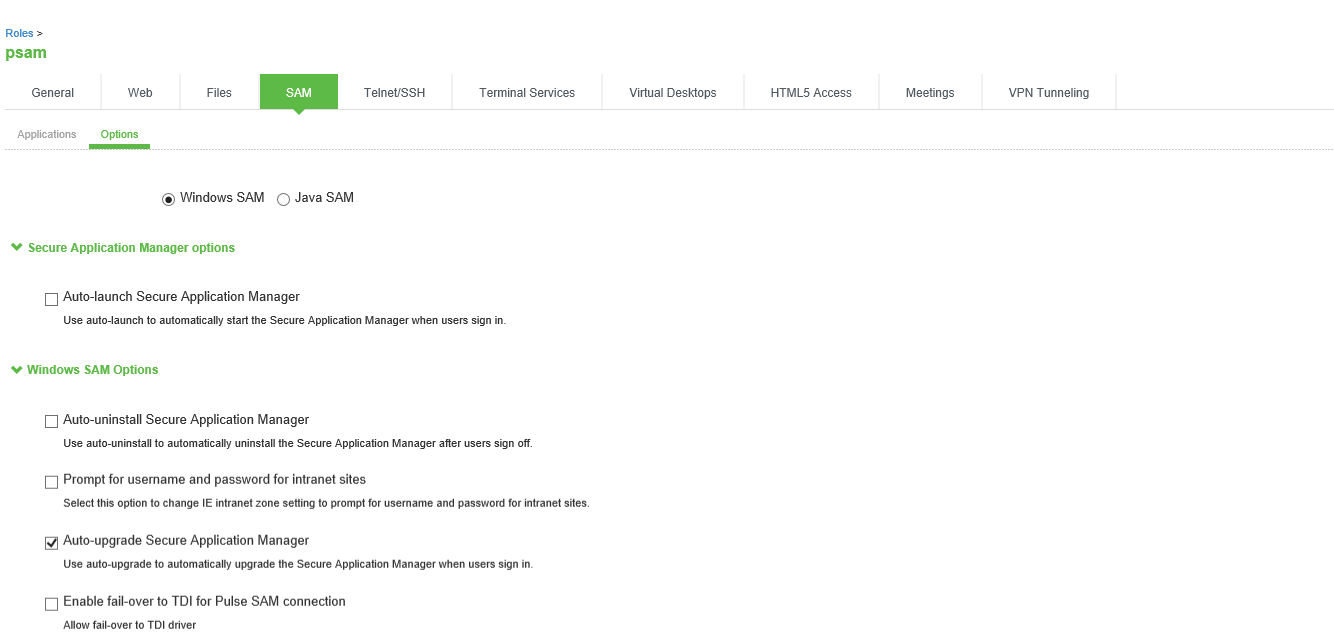
Benefits
Following are the benefits of this feature:
•PSAM will be able to filter the traffic from Windows 10 and Windows 8.1 Metro Mode Applications.
•PSAM will be able to filter the traffic from Microsoft Edgewith Enhanced Protected mode.
•PSAM will support Dual Stack (both IPv6 and IPv4).
Deployment Scenarios
The following table summarizes the IPv6 in IPv6, IPv4 in IPv6 and IPv6 in IPv4 scenarios:
|
Client |
Endpoint |
ICS External Interface |
ICS Internal Interface |
Tunnel |
Description of the Connection |
|
Dual Stack or IPv6 only |
Dual Stack (IPv6 and IPv4) or IPv6 only |
IPv6 |
Dual Stack or IPv6 only |
IPv6-in-IPv6 |
IPv6 resource on IPv6 PSAM session. |
|
Dual Stack or IPv6 only |
Dual Stack (IPv6 and IPv4) or IPv6 only |
IPv6 |
IPv4 |
IPv4-in-IPv6 |
IPv4 resource on IPv6 PSAM session. |
|
Dual Stack or IPv4 only |
Dual Stack (IPv6 and IPv4) or IPv6 only |
IPv4 |
Dual Stack or IPv4 |
IPv6-in-IPv4 |
IPv6 resource on IPv4 PSAM session. |
For PSAM (L4) connections, endpoints having IPV4 only cannot access IPV6 resources, or endpoints having IPV6 only cannot access IPV4 resources.
Search device DNS only
The Ivanti Secure Access Client supports the Search device DNS only feature when IPv4 or IPv6 DNS servers are configured in a tunnel Connection Profile. When Search device DNS only option is enabled along with IPv4/IPv6 DNS servers configured in a tunnel Connection Profile, the IPv4/IPv6 DNS servers on the end user system are replaced with the device DNS servers. This ensures the DNS resolution on the end user system happens only through the device DNS servers.
Recommendations for different configurations:
|
Connection Profile |
Endpoint |
Recommended device DNS servers |
|---|---|---|
|
Single Stack IPv6 |
IPv6 only, Dual Stack OR IPv4 only |
IPv6 DNS Servers |
|
Dual Stack |
IPv6 only, Dual Stack OR IPv4 only |
Primary as IPv6 DNS server. Secondary as IPv4 DNS server. |
Single Stack IPv6 Support
The Ivanti Secure Access Client now supports Single Stack IPv6 tunnel connections. It supports connecting to an ICS configured with a Single Stack IPv6 tunnel Connection Profile.
If the ISAC client prior to 22.7R4 Windows or any non-Windows client connects to single stack IPv6 connection profile then IPv4 tunnel address will be assigned through Automatic Private IP Addressing. IPv4 DNS address also uses Automatic Private IP Addressing to assign IPs and no traffic flows through these IPs.
Deployment Scenarios
The following table summarizes the Single Stack IPv6 connections with different Split Tunneling configurations on various endpoints:
|
Endpoint IPv4 Only Dual Stack IPv6 Only |
IPv4 Exclude Policy |
IPv6 Exclude Policy |
Expected Client Behaviour on Physical Adapter |
Expected Client Behaviour on Virtual Adapter |
|---|---|---|---|---|
|
IPv4 Only |
No |
No |
No IPv4 traffic.No IPv6 traffic. |
All IPv6 traffic.No IPv4 traffic. |
|
IPv4 Only |
Yes |
No |
All Excluded IPv4 traffic only.No IPv6 traffic. |
All IPv6 traffic.No IPv4 traffic. |
|
IPv4 Only |
Yes |
Yes |
All Excluded IPv4 traffic only.No IPv6 traffic. |
All IPv6 traffic.No IPv4 traffic. (A special case is mentioned in the next table) |
|
IPv4 Only |
No |
Yes |
No IPv4 traffic.No IPv6 traffic. |
All IPv6 traffic.No IPv4 traffic. |
|
Dual Stack |
No |
No |
No IPv4 traffic.No IPv6 traffic. |
All IPv6 traffic.No IPv4 traffic. |
|
Dual Stack |
Yes |
No |
All Excluded IPv4 traffic only.No IPv6 traffic. |
All IPv6 traffic.No IPv4 traffic. |
|
Dual Stack |
Yes |
Yes |
All Excluded IPv4 traffic and Excluded IPv6 traffic. |
All IPv6 traffic.No IPv4 traffic. |
|
Dual Stack |
No |
Yes |
All Excluded IPv6 traffic only.No IPv4 traffic. |
All IPv6 traffic.No IPv4 traffic. |
|
IPv6 Only |
No |
No |
No IPv4 traffic.No IPv6 traffic. |
All IPv6 traffic.No IPv4 traffic. |
|
IPv6 Only |
Yes |
No |
No IPv4 traffic.No IPv6 traffic. |
All IPv6 traffic.No IPv4 traffic. |
|
IPv6 Only |
Yes |
Yes |
All Excluded IPv6 traffic.No IPv4 traffic. |
All IPv6 traffic.No IPv4 traffic. |
|
IPv6 Only |
No |
Yes |
All Excluded IPv6 traffic.No IPv4 traffic. |
All IPv6 traffic.No IPv4 traffic. |
If Split tunnel DNS Search order is set as 'Search device DNS only' then DNS traffic flows via virtual adapter only and no DNS traffic flows via physical adapter.
Use cases related to Single Stack IPv6 tunnel
If both IPv4 and IPv6 IPs of a particular FQDN resource are configured under Deny Split Tunneling rules, ISAC ensures that the resource traffic is routed through the Physical adapter(IPv4) and not through the tunnel(IPv6). This feature works only when Search device DNS only is enabled. This use case is specific to IPv4 only endpoints.
|
Endpoint |
ICS config |
IPv4 Exclude Policy |
IPv6 Exclude Policy |
dummy.com traffic |
|---|---|---|---|---|
|
IPv4 Only |
Single Stack Connection profile with Search device DNS only |
1.1.1.1 (IPv4 of some FQDN dummy.com ) |
2001:0db8::1 (IPv6 address of same website dummy.com ) |
dummy.com (1.1.1.1) will get accessed via the physical adapter IPv4 |
DNS64/NAT64 is generally configured to provide access to IPv4 only resources through synthesized IPv6 addresses. ISAC ensures that in DNS64/NAT64 environment, the Denied IPv4 FQDN resources are accessed only through the IPv4 of Physical Adapter and not through the synthesized IPv6 tunnel.
|
Endpoint |
IPv4 Exclude Policy |
IPv6 Exclude Policy |
Expected Client Behaviour on Physical Adapter |
Expected Client Behaviour on Virtual Adapter |
|
IPv4 Only |
1.1.1.1 (IPv4 of some IPv4 only FQDN dummy.com ) |
NA |
dummy.com (1.1.1.1) is accessed through the physical adapter IPv4 |
All non-excluded IPv6 traffic including other synthesised IPv6 traffic. |
|
Dual Stack |
1.1.1.1 (IPv4 of some FQDN dummy.com ) |
NA |
dummy.com (1.1.1.1) is accessed through the physical adapter IPv4. All other excluded IPv4 and IPv6 traffic. |
All non-excluded IPv6 traffic including other synthesised IPv6 traffic. |
Endpoints classification
The endpoints are classified based on the following behaviour.
IPv4 Only endpoints: Endpoints where IPv6 is disabled or IPv6 has only a Link-Local IPv6 address (fe80::)
Dual Stack endpoints: IPv4 endpoints with Unique-Local IPv6 address prefixed with fc00::/7 or IPv4 endpoints with Global Unicast address (Dual Stack)
IPv6 Only endpoints: IPv6 only endpoints with Global Unicast address (Dual Stack)
Location Awareness
The location awareness feature enables you to define connections that are activated automatically based on the location of the endpoint. Ivanti Secure Access Client determines the location of the endpoint by evaluating rules that you define. For example, you can define rules to enable Ivanti Secure Access Client to automatically establish a secure tunnel to the corporate network through Ivanti Connect Secure when the user is at home, and to establish a Ivanti Policy Secure connection when the user is in the office and connected to the corporate network over the LAN. Ivanti Secure Access Client does not re-establish a VPN tunnel when the endpoint re-enters the trusted/corporate network. Location awareness rules are based on the client's IP address and network interface information.
Centralized Ivanti Secure Access Client Configuration Management
Centralized configuration management is a key feature of Ivanti Secure Access Client. Ivanti Secure Access Client connection sets (the configurations that define how and when a Ivanti Secure Access Client connects), are bound to a particular Ivanti server. The binding server is the one that provides the initial configuration to the Ivanti Secure Access Client. For example, if you create a Ivanti Secure Access Client connection set on Server A, and then distribute those connections to endpoints, those clients are bound to Server A.
A bound client is managed by its particular Ivanti server. The Ivanti administrator defines Ivanti Secure Access Client connections and software components that are installed on the endpoint. When Ivanti Secure Access Client connects to the Ivanti server that is managing it, the server automatically provisions configuration and software component updates. The administrator can permit the user to add, remove, and modify connections. The administrator can also allow dynamic connections (connections that are added by Ivanti servers when the user logs into the server using a browser). A dynamic connection enables a bound client to add connections from Ivanti servers other than the one the client is bound to. Dynamic connections are created as manual rather than automatic connections, which means that they are run only when the user initiates the connection or the user browses to a Ivanti server and launches Ivanti Secure Access Client from the server's Web interface. Dynamic connections create the connection with the minimum configuration required to make the connection, which means that the URL used to install or launch Ivanti Secure Access Client from the Ivanti server's Web interface is used as the Connection URL and connection name. Binding Ivanti Secure Access Clients to a particular server ensures that the client does not receive different configurations when it accesses other Ivanti servers. A bound endpoint receives connection set options and connections from its binding server, but it can have its Ivanti Secure Access Client software upgraded from any Ivanti server that has the automatic upgrade option enabled.
Ivanti Secure Access Client can be bound to only one Ivanti server connection set at a time. Ivanti Secure Access Client can receive updates and changes to that bound connection set from other Ivanti servers only if the connection set is exported from the Ivanti server and then imported to another Ivanti server.
Ivanti Secure Access Client does not need to be bound to a Ivanti server. An unbound client is managed by its user. If Ivanti Secure Access Client software is installed without any connections, the user must add connections manually. Dynamic connections can be added by visiting the Web portals of Ivanti servers. An unbound client does not accept configuration updates from any Ivanti server.
Smart Connections - List of URLs
Each Ivanti Secure Access Client connection that connects to Ivanti Policy Secure or Ivanti Connect Secure can be configured with a list of Ivanti servers. Ivanti Secure Access Client attempts to connect to each of the servers in the URL list until it succeeds. You can choose different modes to control the behavior of a Ivanti Secure Access Client connection that is starting from a disconnected state, start at the top of the list, start with the most recently connected URL, or choose randomly. The random option helps distribute the connection load across different Ivanti servers. If a Ivanti Secure Access Client connection that is already established gets disconnected, for example, the wireless connection is interrupted, Ivanti Secure Access Client always tries to connect to the most recently connected URL. If that connection fails, Ivanti Secure Access Client uses the server list. The Ivanti Secure Access Client user can also choose a connection from the list as shown in figure.
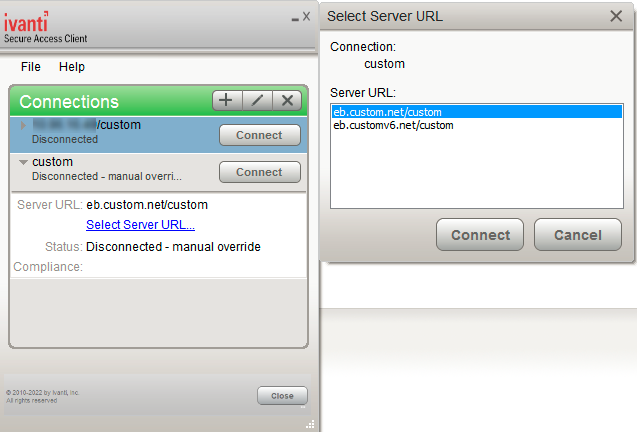
Security Certificates
Users cannot add CA servers or manage the server list. Ivanti Secure Access Client handles certificates in the same way that a browser handles certificates. If the Ivanti Secure Access Client dynamic certificate trust option is enabled for a connection, the user can accept or reject the certificate that is presented if it is not from a CA that is defined in the endpoint's certificate store.
Compliance and Remediation
Ivanti Secure Access Client supports the Host Checker application to assess endpoint health and update critical software. You configure rules in Host Checker policies for Ivanti Connect Secure and Ivanti Policy Secure to specify the minimum criteria for the security compliance of endpoints that are allowed to enter the network. Endpoints that fail can be connected through a remediation role that provides limited access.
Host Checker can be deployed from a Ivanti server to Ivanti Secure Access Clients on Windows and macOS endpoints. It will be downloaded and run when a browser is used on a Windows or macOS endpoint to connect to the Ivanti server Web portal. You can use Host Checker policies at the realm or role level.
Host Checker is not supported in the use case where the user employs a browser on the mobile device to connect to the Ivanti server Web portal.
For Windows and OS X clients, you can use Host Checker to perform the following:
•Virus signature monitoring
You can configure Host Checker to monitor and verify that the virus signatures, operating systems, and software versions installed on client computers are up to date. You can configure automatic remediation for those endpoints that do not meet the specified criteria.
•Patch management information monitoring and patch deployment
You can configure Host Checker policies that check for Windows endpoints' operating system service pack, software version, or desktop application patch version compliance.
•Patch verification remediation options
Ivanti Secure Access Client and Host Checker support endpoint remediation through Microsoft System Management Server or Microsoft System Center Configuration Manager (SMS/SCCM). With SMS/SCCM, Ivanti Secure Access Client triggers a preinstalled SMS/SCCM client to get patches from a pre-configured server.
•Endpoint configuration
You can configure custom rules to allow Host Checker to check for third-party applications, files, process, ports, registry keys, and custom DLLs.
Ivanti Secure Access Client supports a set of Host Checker functions that vary from one OS to the next. For complete information on Host Checker for mobile clients.
Two Factor Authentication
Ivanti Secure Access Client supports RSA SecurID authentication through soft token, hard token, and smart card authenticators. The SecurID software (RSA client 4.1 and later) must already be installed on the client machine.
Captive Portal Detection
Public WiFi locations often deploy a captive portal that requires the user to enter authentication information or to accept terms of service before network access is granted. Ivanti Secure Access Client detects the presence of captive portals and does not initiate a connection to a Ivanti Connect Secure or Policy Secure server until internet access is granted. Ivanti Secure Access Client displays appropriate status information to enable the user to establish the portal and network connections.
Captive portal detection notes:
•Captive portal detection is supported on Ivanti Secure Access Client for both Windows and Mac. Captive portal detection is not supported on Windows In-Box Ivanti Secure Access Client or Ivanti Secure Access Client.
•If Ivanti Secure Access Client connects through a proxy in Captive Portal scenario, the captive portal detection algorithm is disabled and Ivanti Secure Access Client tries connecting directly to ICS.
Sign In Notifications
The notifications feature on Ivanti Connect Secure and Ivanti Policy Secure allows the network administrator to display notifications to Ivanti Secure Access Client users prior to the user logging in and after the user has already logged in. For example, you could display a legal statement or a message stating who is allowed to connect to the server before you display the Ivanti Secure Access Client credentials dialog. After the user has connected, you could display a message that notifies the user of scheduled network or server maintenance.
Automatic Software Updates
After you deploy Ivanti Secure Access Client software to endpoints, software updates occur automatically. If you upgrade the Ivanti Secure Access Client configuration on the server, updated software components are pushed to a client the next time it connects. You can disable this automatic upgrade feature.
The automatic update feature is supported on Ivanti Connect Secure and Ivanti Policy Secure servers only.
If you configure Ivanti Secure Access Client to make 802.1X-based connections, a reboot might be required on Windows endpoints.
Ivanti Secure Access Client Customization and Rebranding
The Ivanti Secure Access Client customization tool (BrandPackager) enables you to customize the appearance of Ivanti Secure Access Client for Windows and Ivanti Secure Access Client for Apple OS X. You can add your own identity graphic to the Ivanti Secure Access Client splash screen, to the program interface, and to Windows credential provider tiles. User Experience shows graphic customizations applied to the Ivanti Secure Access Client for Windows. You can also customize error and informational message text, the text that appears in dialog boxes and on buttons, and make limited changes to Ivanti Secure Access Client online Help. For example, you might want to add your help desk phone number to Ivanti Secure Access Client error messages and the Ivanti Secure Access Client online Help.
BrandPackager is available for download from the Ivanti website (www.ivanti.com).
