Configuration
A high-level overview of the configuration steps to set up FQDN based split tunneling feature is shown below.
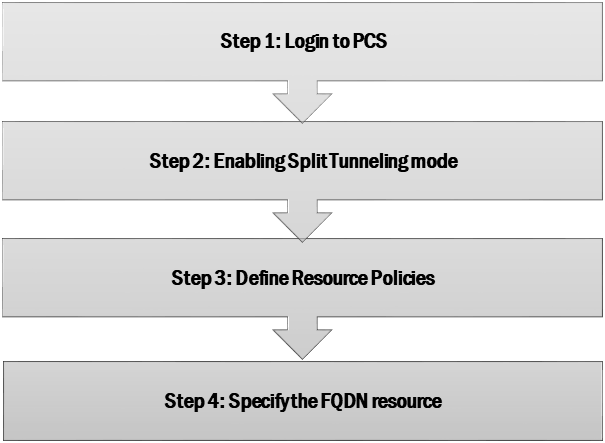
To configure the FQDN based split tunneling, perform the following steps:
1.Log in to Ivanti Connect Secure administrator console.
2.Select User > User Roles > Role Name > VPN Tunneling > Split Tunneling
Choose the split tunneling mode as Enable.
Split Tunneling Mode Enable
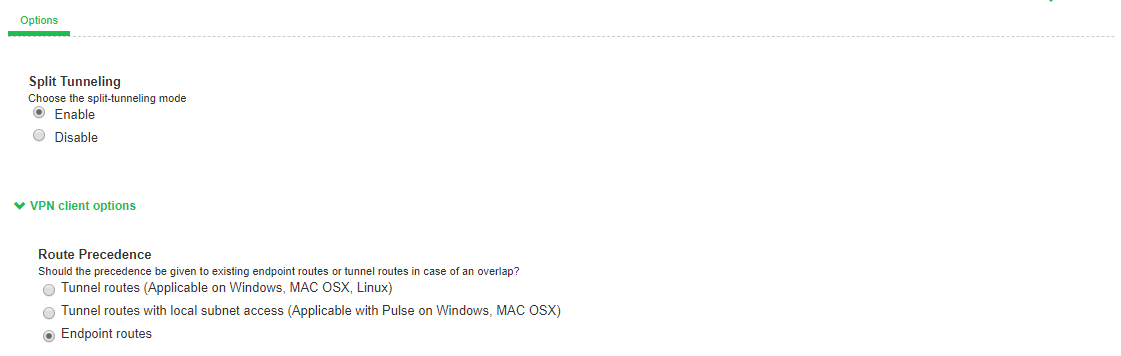
Split Tunneling mode must be enabled for FQDN based Split tunneling.
3.Select Resource Policy > VPN Tunneling > Split Tunneling Networks
Admin can add a new policy or can choose the already defined policy.
4.In the FQDN Resources section, specify the FQDN name.
FQDN Split Tunneling
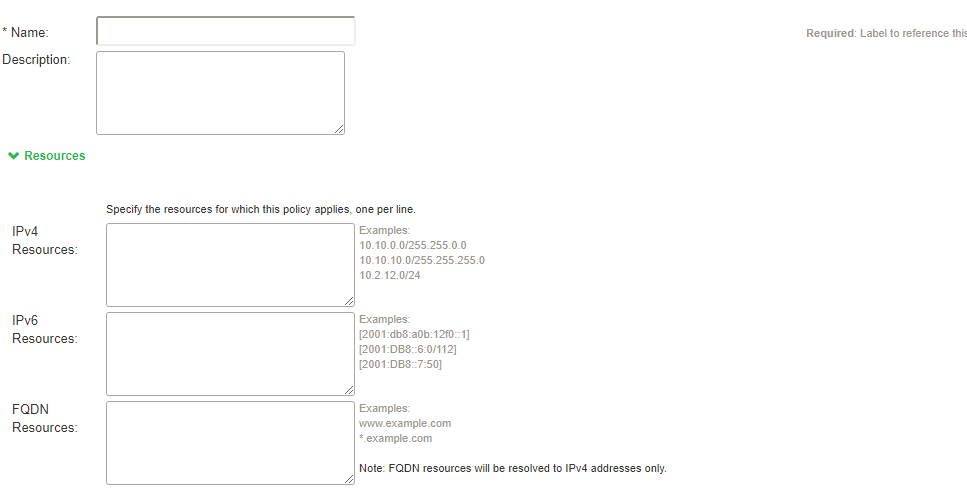
For FQDN resources wild card domains will be allowed. For more information on format of these rules, see RFC 4592.
Detailed Rule Tab
Select Actions > Use Detailed Rules box.
Detailed Rules Tab
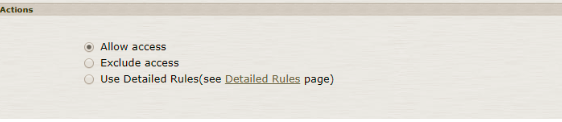
Click on Detailed Rules. The following screen appears:
Detailed Tab FQDN
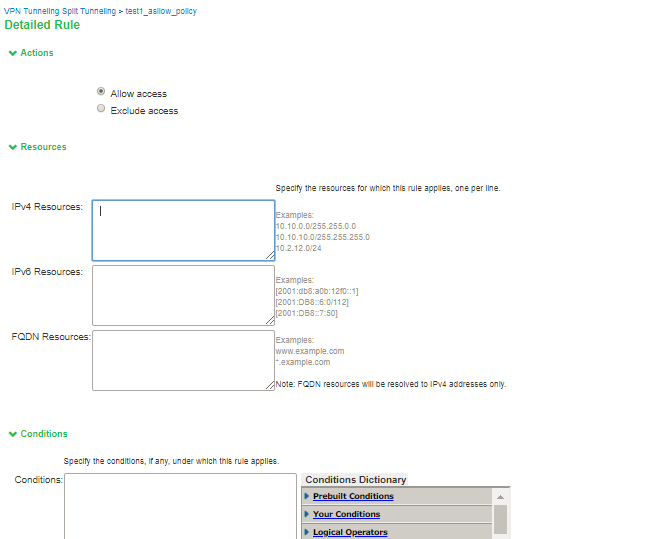
In the FQDN Resources section, specify the FQDN name. For FQDN resources wild card domains are allowed.
FQDN is supported on IPv6 for Windows platform only. IPv4 is supported across all platforms.
FQDN based split tunneling will support Dual Stack on both IPv6 and IPv4 for Windows platforms only. IPv4 is supported across all platforms.
FQDN based split tunneling will only support with IPv4 Traffic Enforcement feature enabled for the respective role.