Role Management
Adding an Admin Defined Role
To add a new admin-defined role:
1.Select the Administration tab.
2.Select Role Management.
3.Click Add Role to add a new admin-defined role.
To create a role from an existing role, click Duplicate corresponding to the existing role.
4.In the Create New Role window, enter the role name.
5.In the Role Assignment section, select the permissions for Dashboard, Appliances, Settings, Users, and Roles from the drop-down list.
•None - This permission disables the assigned feature. For example, if the Appliances permission is set to None, then Appliances page will not be visible in Pulse One console for this role.
•Read Only - This permission will disable create/edit/delete options for the assigned feature.
•Edit - This permission allows create/view/edit operations.
•Delete - This permission allows all operations.
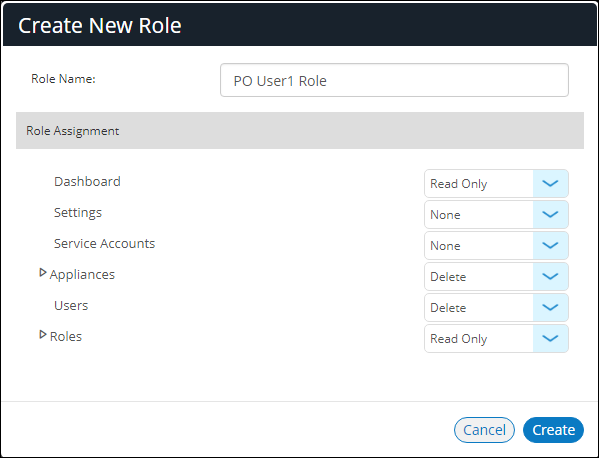
6.Click Create.