Upgrading a Pulse One Standalone Appliance
There are three methods of upgrading a standalone Pulse One appliance, depending on your starting software version and preferred method.
To upgrade a cluster of appliances, see
Upgrading a Pulse One Release (Pre-v2.0.1902)
To upgrade a version of Pulse One appliance that is before version 2.0.1902, do the following:
1.Ensure that there is an accessible external web server running.
2.Log in to the Pulse One appliance and access the CLI.
The upgrade process reboots the system. Some messages immediately following reboot might be lost if you use SSH to access the CLI, as the SSH session will be disconnected during the reboot and service restarts. Using a serial port CLI session is recommended in such cases.
3.Run the following CLI command:
system upgrade <hosted_upgrade_package_URL> <upgrade_package_md5_hash>
The MD5 hash is provided by Pulse Secure.
For example:
system upgrade http://example.com/upgrade/pulse-one-2.0.1902.tgz 1843f9120c564f7684b104adfece11bd
4.After the upgrade is complete, press Enter to reboot the system. Wait for the system to reboot successfully before continuing to the next step.
5.Log back into the system using your preset CLI credentials.
6.Change any of the preset system settings as needed. For all changed settings to take effect, run the following command:
services restart
7.Reboot the system:
system reboot
8.Log in to the Pulse One appliance again and access the CLI.
9.Verify that the upgrade is successful:
system version
services status
Upgrading Pulse One Release (v2.0.1902 or Later) Using CLI Only
You can upgrade a Pulse One appliance using either a CLI-only method or a browser/CLI hybrid method.
This section describes the CLI-only method. For the hybrid method, see Upgrading Pulse One Release (v2.0.1902 or Later) Using Browser/CLI.
To upgrade Pulse One appliance v2.0.1902 (or later) using the CLI, do the following:
1.Ensure that there is an accessible external web server running.
2.Log in to the Pulse One appliance and access the CLI.
The upgrade process reboots the system. Some messages immediately following reboot might be lost if you use SSH to access the CLI, as the SSH session will be disconnected during the reboot and service restarts. Using a serial port CLI session is recommended in such cases.
3.Run the following CLI command:
system upgrade cli <hosted_upgrade_package_URL> <upgrade_package_md5_hash>
The MD5 hash is provided by Pulse Secure.
For example:
system upgrade cli http://example.com/upgrade/pulse-one-2.0.1902.tgz 1843f9120c564f7684b104adfece11bd
4.After the upgrade is complete, press Enter to reboot the system. Wait for the system to reboot successfully before continuing to the next step.
5.Log back into the system using your preset CLI credentials.
6.Change any of the preset system settings as needed. For all changed settings to take effect, run the following command:
services restart
7.Reboot the system:
system reboot
8.Log in to the Pulse One appliance again and access the CLI.
9.Verify that the upgrade is successful:
system version
services status
Upgrading Pulse One Release (v2.0.1902 or Later) Using Browser/CLI
You can upgrade a Pulse One appliance using either a CLI-only method or a browser/CLI hybrid method.
This section describes the browser/CLI hybrid method. For the CLI-only method, see Upgrading Pulse One Release (v2.0.1902 or Later) Using CLI Only.
You do not need to start an external web server for this method.
To upgrade Pulse One appliance v2.0.1902 (or later) using a combination of CLI and browser, do the following:
1.Download the upgrade package from https://my.pulsesecure.net.
You must locate this package so that it is accessible from your browser.
2.If an MD5 hash of the upgrade package is not provided, create one on the system containing the upgrade package, and record the resulting hash. For example, using the md5sum command from the LINUX system prompt, with the upgrade package in the same directory:
md5sum pulse-one-2.0.1902.tgz
1843f9120c564f7684b104adfece11bd pulse-one-2.0.1902.tgz
In this example, the generated MD5 checksum for the pulse-one-2.0.1902.tgz file is "1843f9120c564f7684b104adfece11bd".
3.Log in to the Pulse One appliance and access the CLI.
The upgrade process reboots the system. Some messages immediately following reboot might be lost if you use SSH to access the CLI, as the SSH session will be disconnected during the reboot and service restarts. Using a serial port CLI session is recommended in such cases.
4.Run the following CLI command:
system upgrade [-i <interface>]
Where the optional <interface> is internal, external or management.
The output from this command provides further instructions. For example:
Pulse One > system upgrade
WARNING: Please ensure that backup has been performed (`system backup export` command). Data and configuration changes cannot be reverted after upgrade.
Type "UPGRADE" to continue:
5.Type UPGRADE and press Return.
The output from this command provides further instructions. For example:
Type "UPGRADE" to continue: UPGRADE
Upload your upgrade bundle here:
URL: http://10.64.60.14:8000/upgrade
6.Start a browser, and enter the required URL. In this example, http://10.64.60.14:8000/upgrade.
The following dialog appears in your browser.
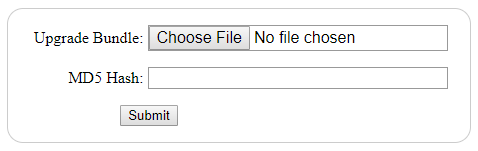
7.Click Choose File and locate the upgrade package.
8.Enter the MD5 Hash for the upgrade package.
9.Click Submit.
The package then uploads via your browser.
After the upload completes, the Pulse One appliance upgrades and reboots.
10.After the reboot completes, log back into the Pulse One appliance and access the CLI.
11.Change any of the preset system settings as needed. For all changed settings to take effect, run the following command:
services restart
12.Verify that the upgrade is successful by:
•Logging into the Pulse One UI.
•View the Pulse One Properties.
•Confirm that the current running server version is as expected.
See the Pulse One Command Reference Guide for full details of individual CLI commands.