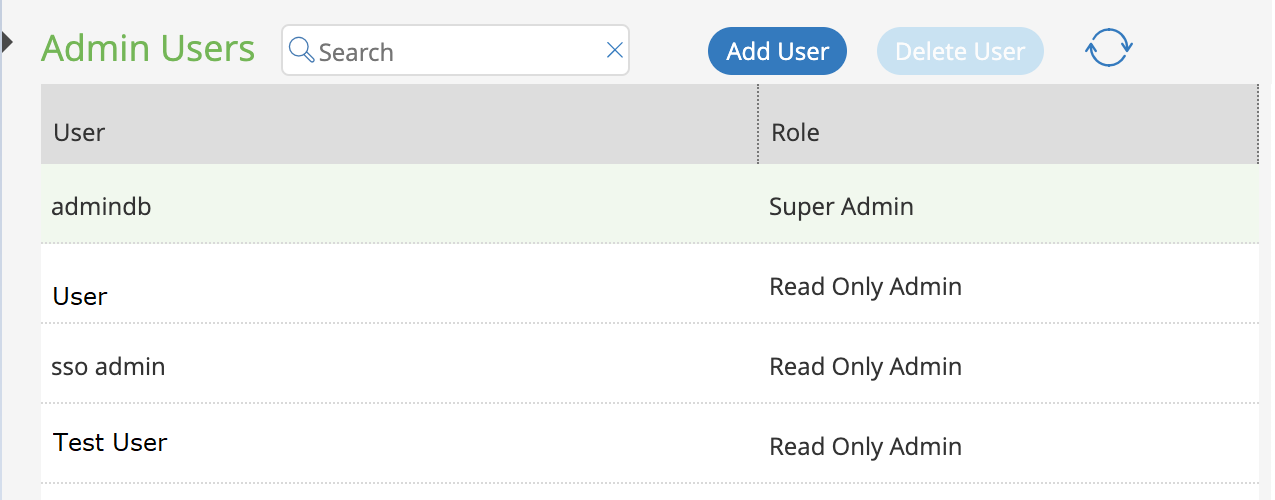User Management
Adding an Admin User
To add an admin user:
1.Select the Administration tab.
2.Select User Management.
A list of existing admin users is displayed.
3.Click Add User to add an admin user.
The Add Admin User window appears.
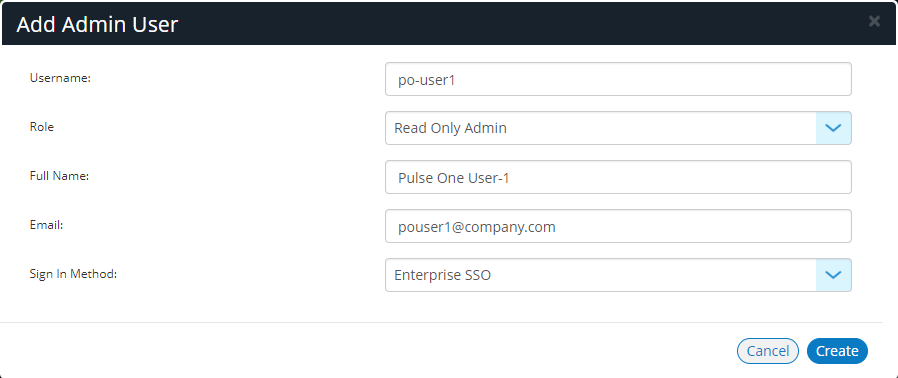
If Role is set to Read Only Admin, then the user will not be given the permissions to create/update/ delete functions.
4.In the Add Admin User window, enter the Username, Full Name and Email for the user.
5.Select a Role from the drop-down list:
•Super Admin - This role has full access to the admin console. Super admin can create other admins.
•Read Only Admin - This role has read-only access to the entire system. Read-only admin can view dashboard and report, perform search function, and run pre-defined queries.
6.Select a Sign in Method. Either:
•Select Enterprise SSO if the same user ID exists on both Pulse One (Service Provider) and the Pulse Connect Secure (Identity Provider), OR
•Select Local Authentication.
7.Click Create. The new user is displayed in the list of users.