Determining Interface Associations
You can determine the interface associations with the VM’s physical interfaces.
1.Log in to the Pulse One CLI as an admin user and run the network show command to display the current network information. For example:
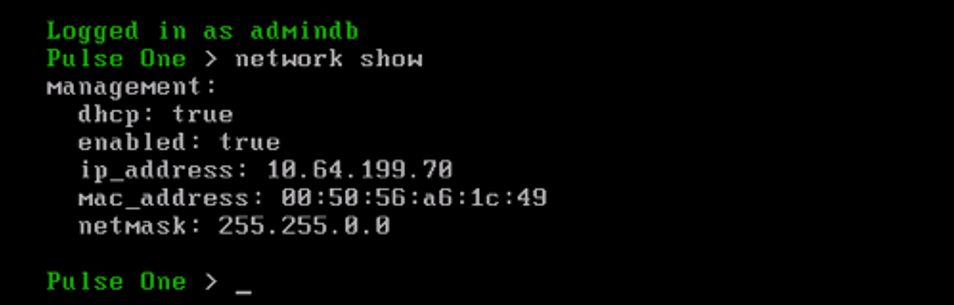
The management port is the only port initially configured on the system with DHCP enabled by default. If there is an attached active DHCP server on the previously configured network, an IP address will be displayed when the network show command is run.
- An associated MAC address is always displayed. Make a note of the management port’s associated MAC address.
- The VM’s networking settings need to be modified so that the desired VM interface (management in this case) is associated with the correct physical VM interface.
2.Edit the configuration of the VM in the hypervisor and determine which network adapter is associated with the VM interface by comparing the MAC addresses.
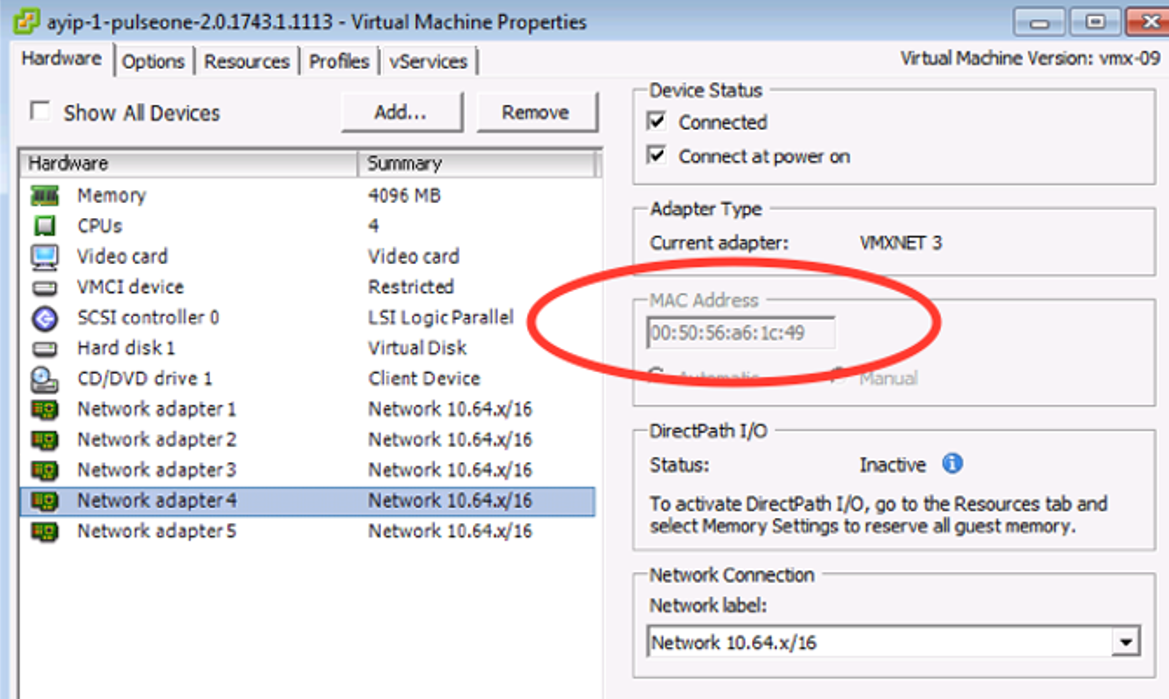
3.Set the Network Connection to the desired VLAN/network.
4.Reboot the box with this new configuration.
5.Now an SSH prompt is displayed that shows which IP (management) should be available if DHCP server is available on the attached network or VLAN. You should be able to SSH into the box now.
6.Use SSH when configuring the VM as it has cut/paste capabilities for the certificates, as well as the command history (pressing the Up key to go to past command).

- The “Management” interface allows static IP configuration as well. This is useful when DHCP server is not available or not desired. Once a static IP is configured, it disables DHCP client mode.
- When configuring a static IP address, a gateway IP needs to be provided in addition to the desired static IP address and associated netmask. This gateway will be a default gateway for traffic destined to and originating from the “Management” interface only.
- You must ensure that each of the three Pulse One interfaces (internal, external and management) are set to different subnets.
7. Repeat the steps explained in this section for the external port and the internal port if you plan on clustering two VMs. Note that you will not see any information for an interface in the network show command before it has been configured using network interface command.
Next, refer to the Pulse One Getting Starting Guide to complete setting up the VM.
References
The Pulse One Getting Starting Guide is available in the Pulse Secure Techpubs site.