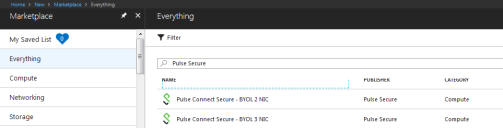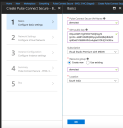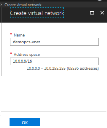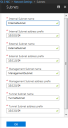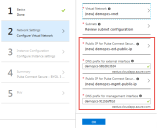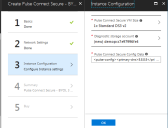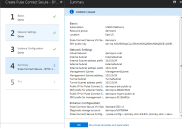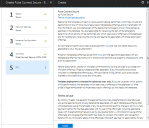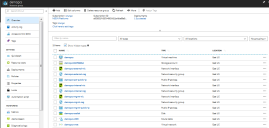Deploying Pulse Connect Secure on Azure Marketplace
1.Log into Azure portal and navigate to Azure Marketplace by clicking Create a resource.
Marketplace
2.Search with keyword Pulse Secure.
Published Pulse Secure Images
Azure Marketplace contains the following two Pulse Connect Secure SKUs:
Pulse Connect Secure-BYOL 2 NIC
Pulse Connect Secure BYOL 3 NIC
3.Select Pulse Connect Secure BYOL 3 NIC and click Create. In this section, 3-NICs model is chosen as example.
Basic Configuration
4.In the Basic Configuration step, enter the following parameters and click OK:
•VM name: Name of the Pulse Connect Secure to be deployed. Virtual name can be only lower-case letters and numbers, and must be 1-9 characters long.
•SSH public key: Copy and paste an RSA public key in the single-line format or the multi-line PEM format. This key is used to access PCS via SSH. The SSH keys are generated using ssh-keygen on Linux and OS X, or PuTTyGen on Windows. For details about generating the SSH key pairs, refer:
For Windows: https://docs.microsoft.com/en-us/azure/virtual-machines/linux/ssh-from-windows
For MacOS and Linux: https://docs.microsoft.com/en-us/azure/virtual-machines/linux/mac-create-ssh-keys
•Resource group: Name of the resource group to be deployed.
Network Settings
5.In the Network Settings configuration step, enter the following parameters:
•Virtual Network:
•Select an existing virtual network from the list or
•Create a new virtual network. Specify the virtual network name and the address space.
Virtual Network
•Subnets: Four subnets – external, internal, management and tunnel subnets - are auto-populated with names and address prefix values. Make any changes if required.
Subnets
•Public IP name and DNS prefix for the External and Management interfaces are auto-populated. Make any changes if required.
In a 2-NICs model, Public IP name and DNS prefix name for the External and Internal interfaces are auto-populated.
Network Settings
Instance Configuration
6.In the Instance Configuration step, enter the following parameters:
•Pulse Connect Secure VM Size: Specify the size of VM. By default, 1x Standard DS3-v2 is set for 3-NICs model and 1x Standard DS2-v2 is set for 2-NICs model.
•Diagnostic storage account: Storage account for the Virtual Machine’s diagnostics
•Pulse Connect Secure Config Data: Provisioning parameters in an XML format. Refer the section ‘‘Pulse Connect Secure Provisioning Parameters’
Ensure that the attribute “accept-license-agreement” in pulse-config is set to “y”.
Instance Configuration
Summary Step
7.In the Summary step, once the final validation is complete, click OK.
Configuration Validation
8.Finally, in the Terms of Use page, accept the terms and click Create.
Terms of Use
9.Wait for a few minutes while it creates all the resources. This completes deploying PCS on Azure Marketplace.
Deployment in Progress
For L3 connectivity, make sure that "<PCS VM name>-UDR" is properly associated with the subnet where Backend/Protected resources are connected. For example:
- If PCS internal, external and management interfaces are connected to subnet1, subnet2 and subnet3 respectively and Backend/Protected resources are in subnet5, then we need to associate <PCS VM name>-UDR to subnet5.
- If Backend/Protected resources are in Datacenter or in different virtual network, then associate <PCS VM name>-UDR to GatewaySubnet.