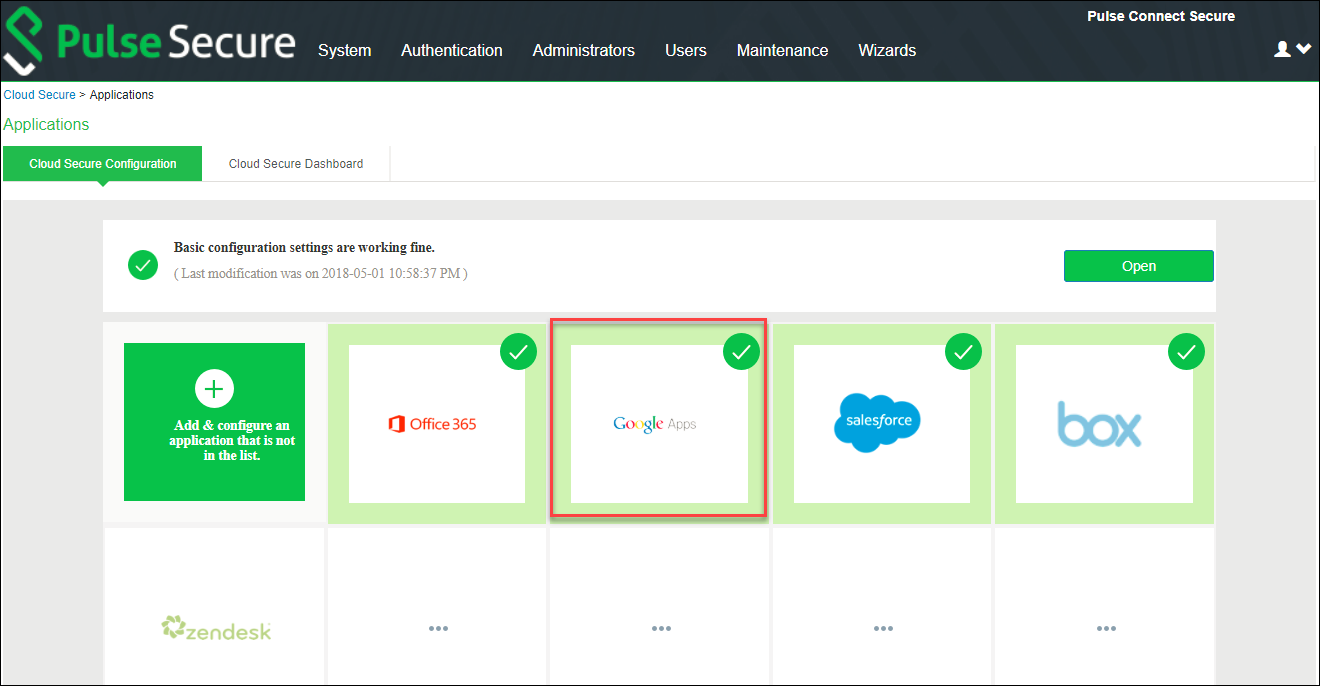Pulse Connect Secure Configuration
For basic configurations details, refer to the following sections:
•See Cloud Secure Administration Guide> Configurations > Basic Configurations (Mandatory)
•See Cloud Secure Administration Guide > Third Party Integration and Configuration > Configuring Pulse Workspace
The Admin can configure the Google Cloud Applications as Peer SP once the basic configurations are completed. The Google application is available with some pre-populated application settings for ease of configuration.
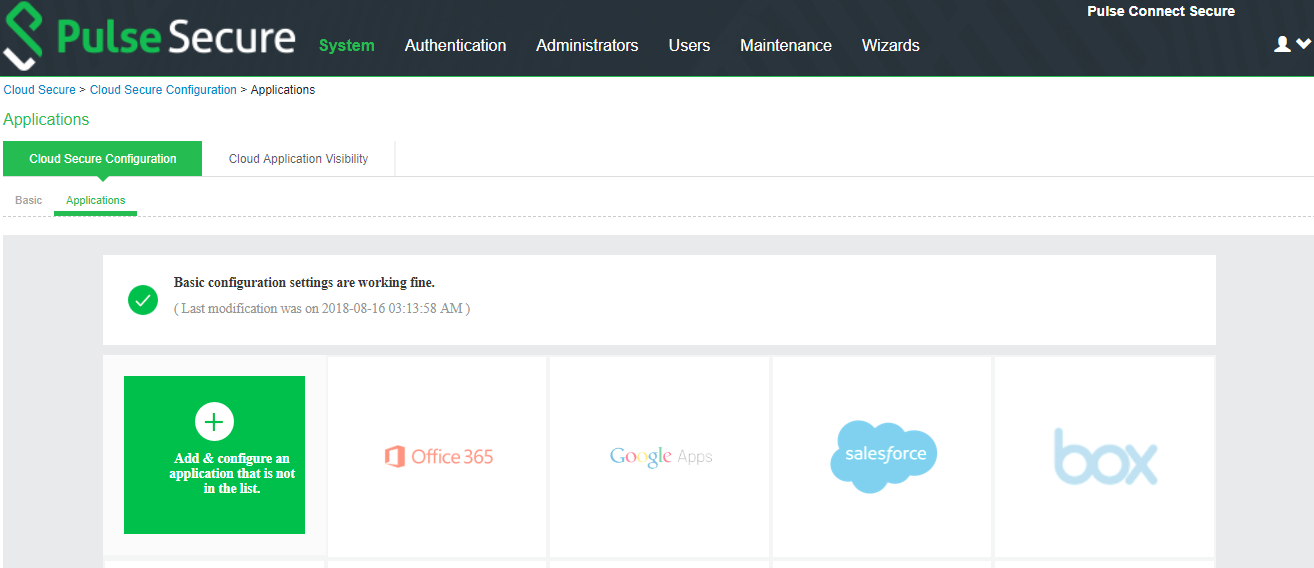
To configure Google application:
1.Click the Google Apps icon to configure the application.
2.Under Cloud Application Settings:
•Enter the application name.
•Click Browse and select the application icon.
•Select the Subject Name Format = Email Address.
•Enter the Subject Name.
•Under Metadata details, upload the metadata file through manual configuration by entering the Entity ID and Assertion Consumer Service URL.
•Entity ID = google.com
•Assertion Consumer Service URL = https://www.google.com/a/<Google Domain>/acs
•(Optional) Set Create Bookmark to Yes to support IdP initiated SSO.
•Set the Force Authentication Behaviour to Ignore Re-Authentication.
•Set Signature Algorithm to Sha-1 or Sha-256.
3.Under User Access settings, assign the application to applicable roles.
4.Click OK.
Google Application
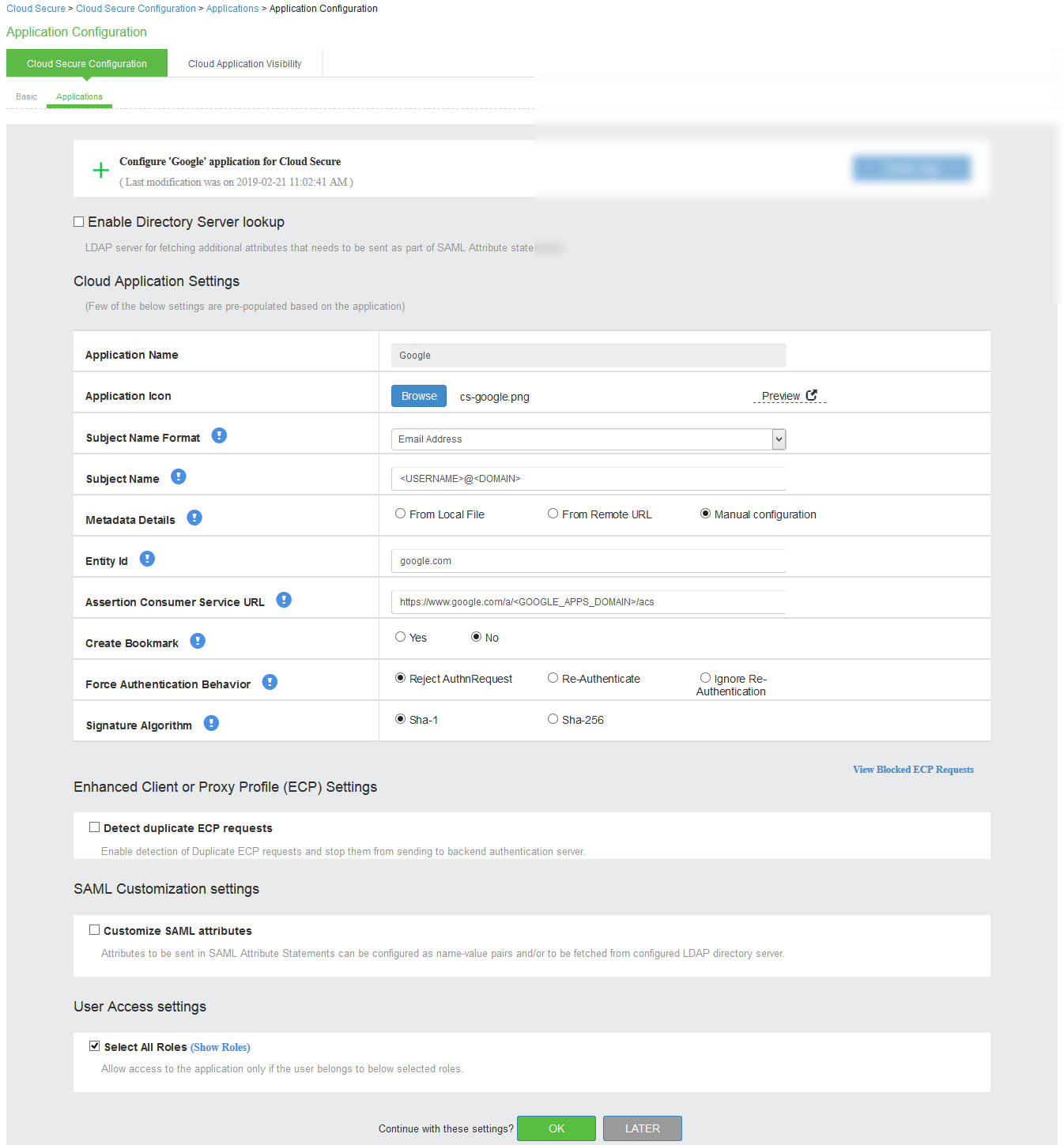
The following screen with a green tick mark on the Google Apps is displayed after a successful configuration.