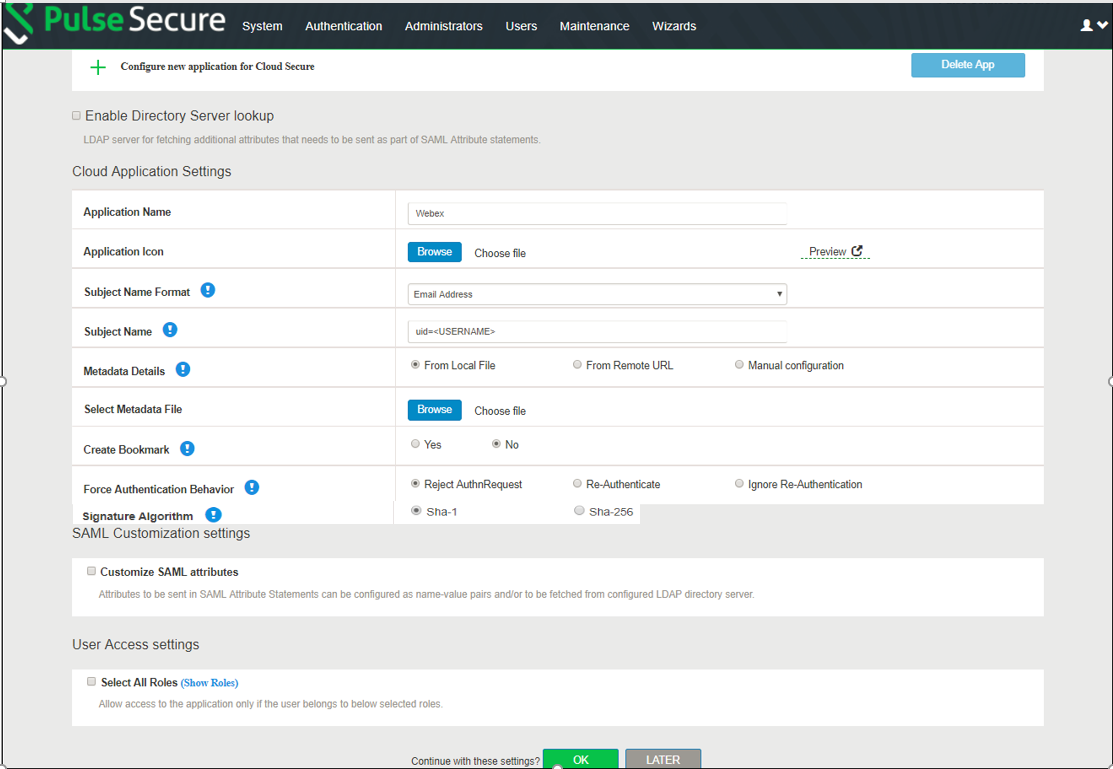Pulse Connect Secure Configuration
For basic configurations details, refer to the following sections:
•See Cloud Secure Administration Guide> Configurations > Basic Configurations (Mandatory)
•See Cloud Secure Administration Guide > Third Party Integration and Configuration > Configuring Pulse Workspace
The Admin can configure the Webex Cloud Applications as Peer SP once the basic configurations are completed. Click the Add & configure an application that is not in the list to configure Webex as it is not available by default.
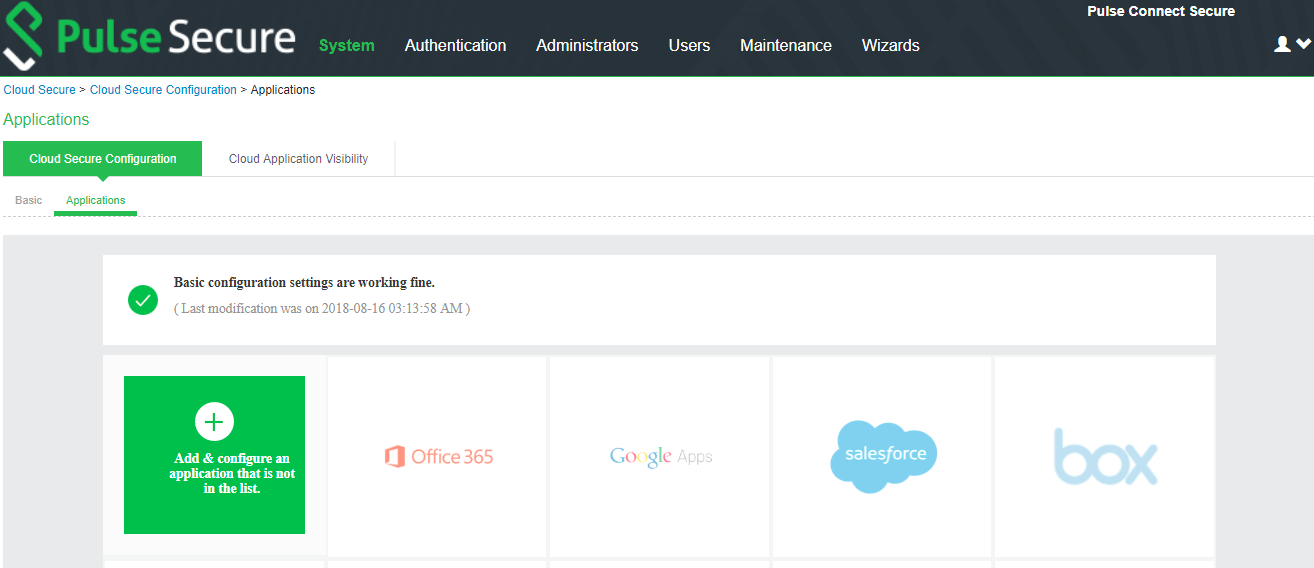
To configure Webex application:
1.Click the Add & configure an application that is not in the list icon to configure the application.
2.Under Cloud Application Settings:
•Enter the application name.
•Click Browse and select the application icon.
•Select the Subject Name Format = Email Address.
•Enter the Subject Name.
•Under Metadata details, upload the metadata through a local file.
•(Optional) Set Create Bookmark to Yes to support IdP initiated SSO.
•Set the Force Authentication Behaviour to Reject AuthnRequest.
•Set the Signature Algorithm to Sha-1 or Sha-256.
3.Under User Access settings, Assign the application to applicable roles.
4.Click OK.