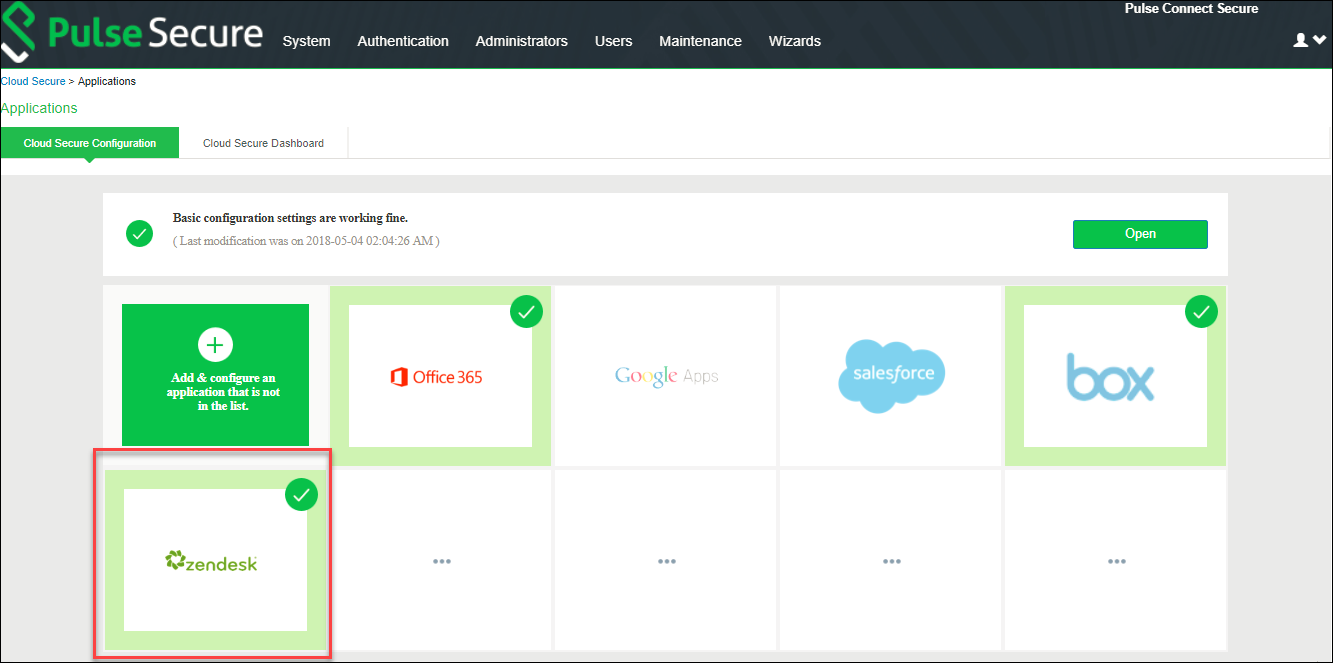Pulse Connect Secure Configuration
For basic configurations details, refer to the following sections:
•See Cloud Secure Administration Guide> Configurations > Basic Configurations (Mandatory)
•See Cloud Secure Administration Guide > Third Party Integration and Configuration > Configuring Pulse Workspace
The Admin can configure the Zendesk Cloud Applications as Peer SP once the basic configurations are completed. The Zendesk application is available with some pre-populated application settings for ease of configuration.
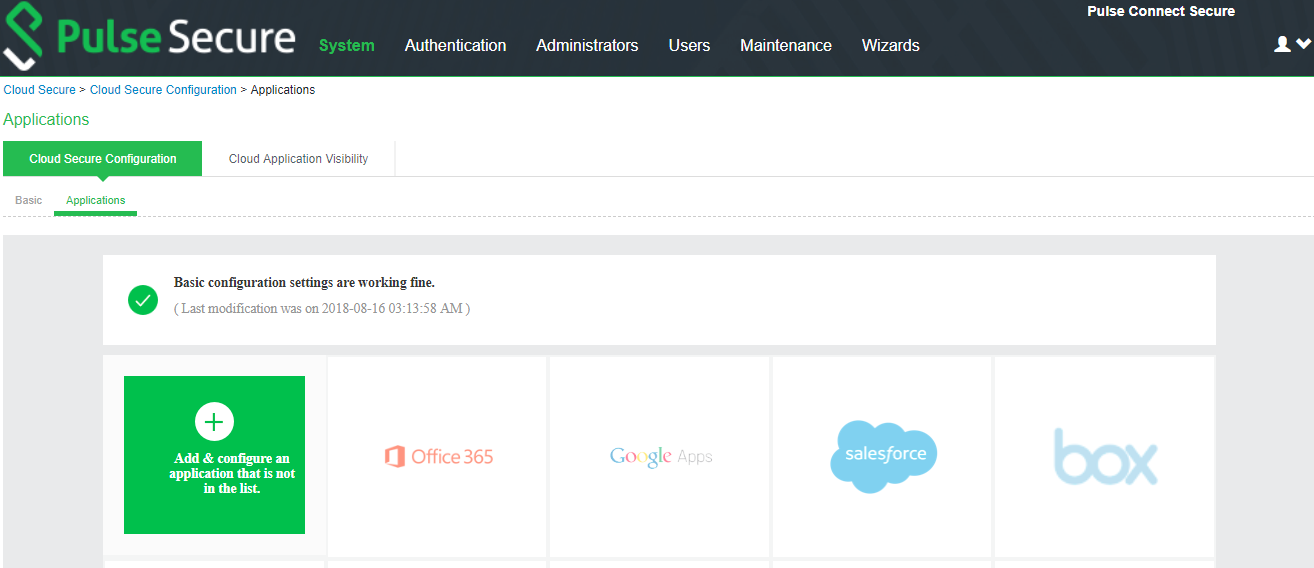
To configure Zendesk application:
1.Click the zendesk icon to configure the application.
2.Under Cloud Application Settings:
•Enter the application name.
•Click Browse and select the application icon.
•Select the Subject Name Format =Email Address.
•Enter the Subject Name.
•Under Metadata details, select the manual configuration option for metadata details and provide the necessary details (Entity ID and ACS URL).
•(Optional) Set Create Bookmark to Yes to support IdP initiated SSO.
•Set the Force Authentication Behaviour to Reject AuthnRequest.
•Set the Signature Algorithm to Sha-1 or Sha-256.
3.Under User Access settings, assign the application to applicable roles.
4.Click OK.
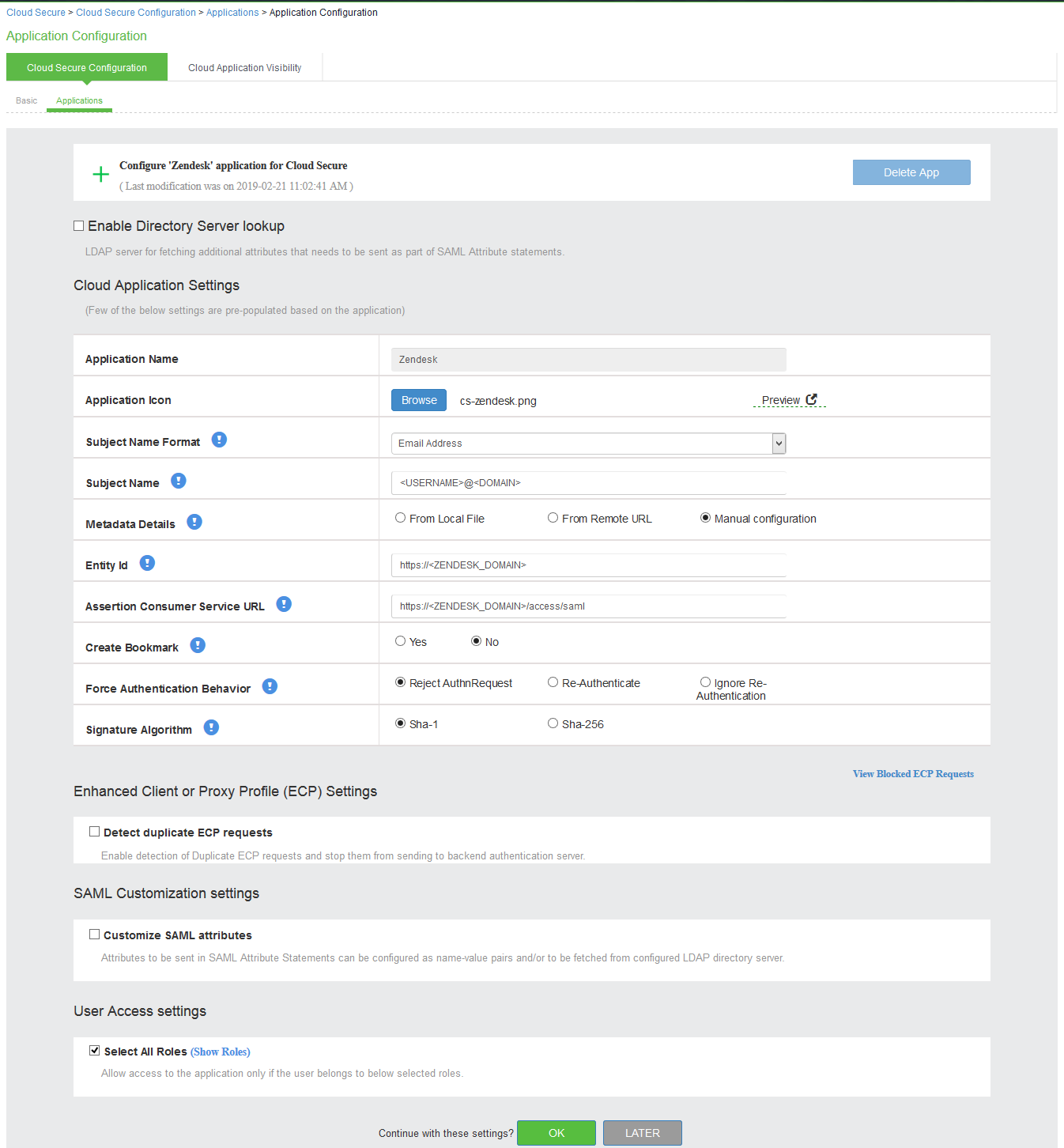
The following screen with a green tick mark on the zendesk application is displayed after a successful configuration.