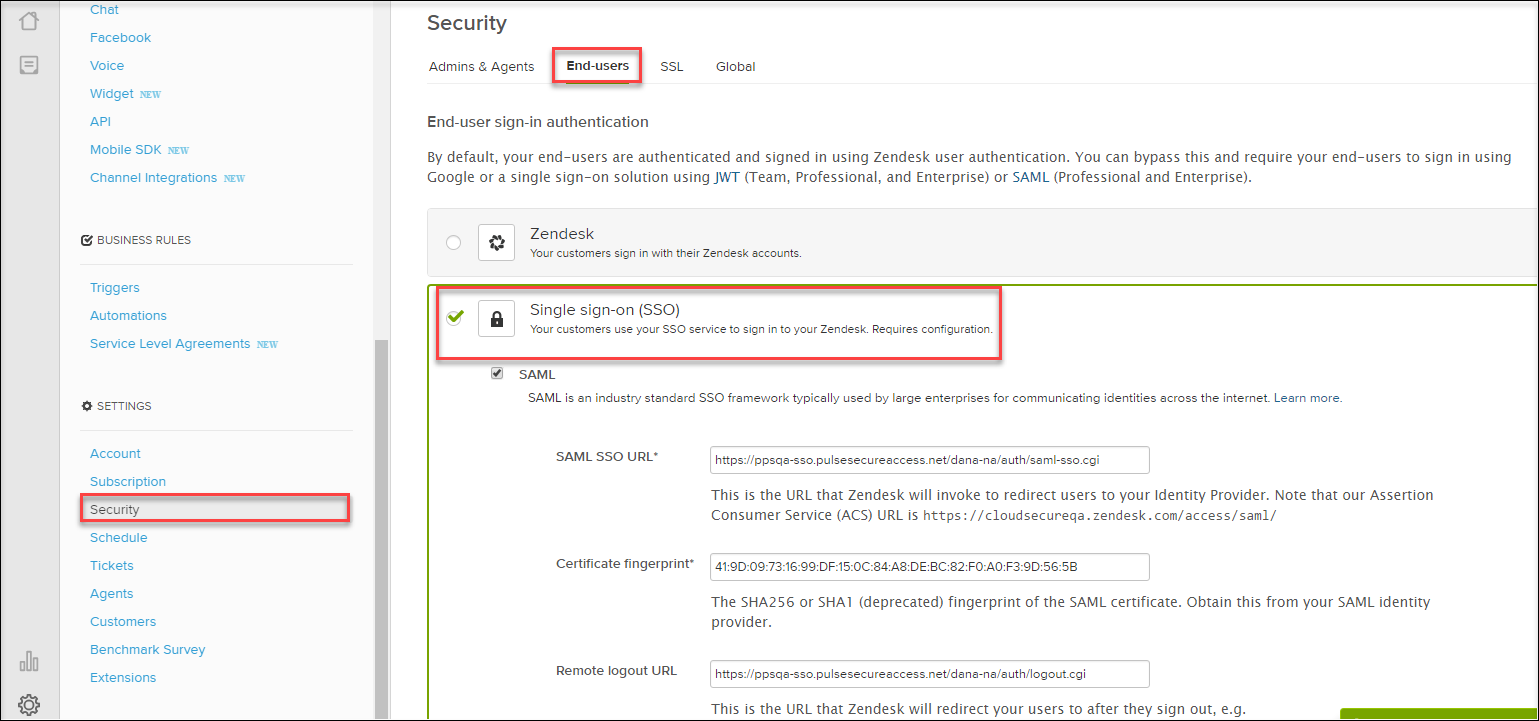Zendesk Configuration
Zendesk should be enabled as SAML Service Provider for supporting Single Sign-On. For Cloud Secure solution:
•Register with Zendesk and create a new Domain
•Configure SAML
Steps to Configure
Follow the below steps to configure Zendesk as a Service Provider:
1.Register with Zendesk at https://www.zendesk.com/register#getstarted and create a new domain.
2.Log in to Zendesk domain as admin at https://<Zendesk Domain>/access/normal.
3.Navigate to Admin (Settings gear at the bottom left corner) > Security > Admin & Agents.
4.Enable Single sign-on (SSO) and SAML.
5.Configure with the below details:
•SAML SSO URL = https://<Alternate Host FQDN for SAML>/dana-na/auth/saml-sso.cgi
•Certificate fingerprint = Provide fingerprint of the Signing Certificate used in Identity Provider configuration on PCS. On PCS, navigate to System > Configuration > Certificates > Device Certificates. Click on the desired device certificate. Expand the arrow under ‘Details’ section and copy the ‘Thumbprint’ value
•Remote logout URL = https://<Alternate Host FQDN for SAML>/dana-na/auth/logout.cgi
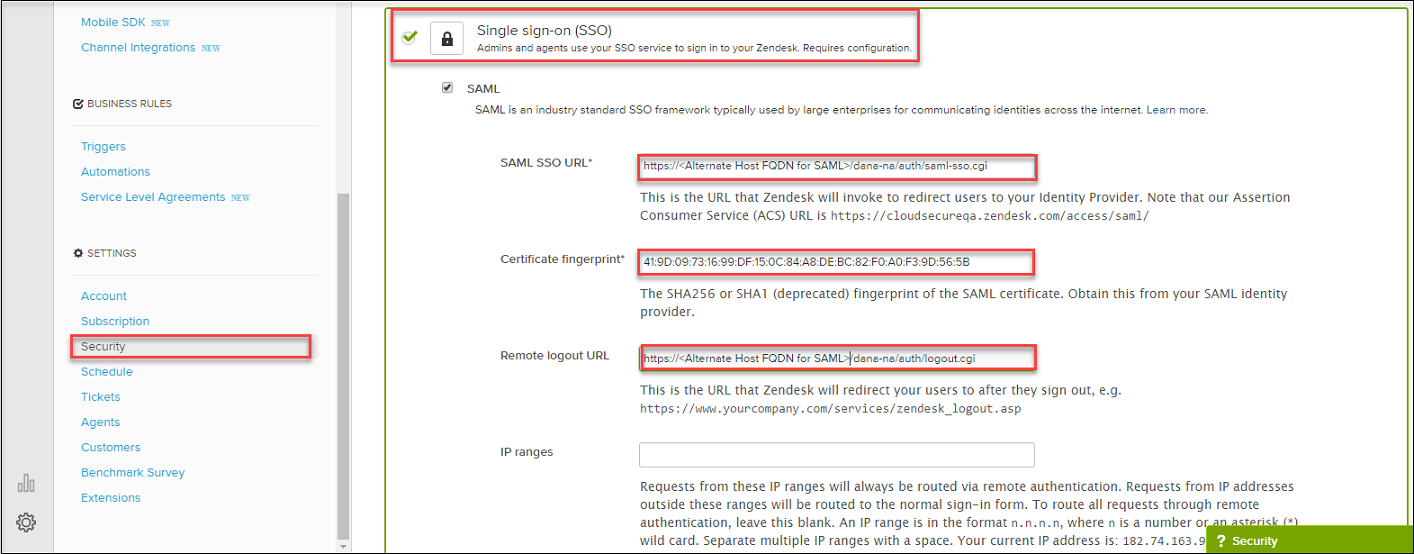
6.Navigate to Admin (Settings gear at the bottom left corner) > Security > End-users.
7.Enable Single sign-on (SSO).
All the configurations made in Admin & Agents tab will get populated automatically.