Using Licenses with a License Server >
Automatic Downloading, Surrendering and Recalling Licenses
Configuring the Automated Downloading of License Keys
Administrators are given the option to automatically download license keys from the Pulse Secure Licensing and Software Download Center at https://my.pulsesecure.net. This feature is applicable for all license keys (subscription-based, capacity-based, and so forth.) Communication is done via https.
The automated download process uses the following schedule for contacting the Pulse Secure Licensing and Software Download Center:
•Once every 3 months if there are no expiring licenses.
•Once a month if a license is expiring within the next 3 months
•Once a week if a license is expiring within the next 2 weeks
•Once a day if a license grace period is expiring within the next week
To configure the device for automated query and downloading of license keys from the Pulse Secure Licensing and Software Download Center at https://my.pulsesecure.net:
1.In the admin console, choose System > Configuration > Licensing > Download Licenses.
2.Select the preferred network to communicate with the Pulse Secure Licensing and Software Download Center at https://my.pulsesecure.net.
3.Select Enabled if you want to automate the downloading of license keys.
4.Under On Demand License Downloads, enter the authentication code in the text box to contact Pulse Secure to download and install licenses on the machine.
5.Click Save Changes.
You can, at any time, click Download and Install to immediately query the Pulse Secure Licensing and Software Download Center at https://my.pulsesecure.net and download the updated license keys.
Surrendering and Recalling Licenses
Surrendering and recalling licenses can be done only at the license client. You can surrender only perpetual licenses.
To surrender user count licenses:
1.In the admin console, choose System > Configuration > Licensing > License Summary.
2.Under Installed License Details, select the check box next to the license you want to surrender and click Surrender.
The Installed License Details table displays the license as being surrendered along with the date it was surrendered. When the client has successfully communicated the surrender status to the server, the License Summary page on the license server displays the surrendered license and the client that surrendered the license. The next two figures show the license details page on a license client and license server.
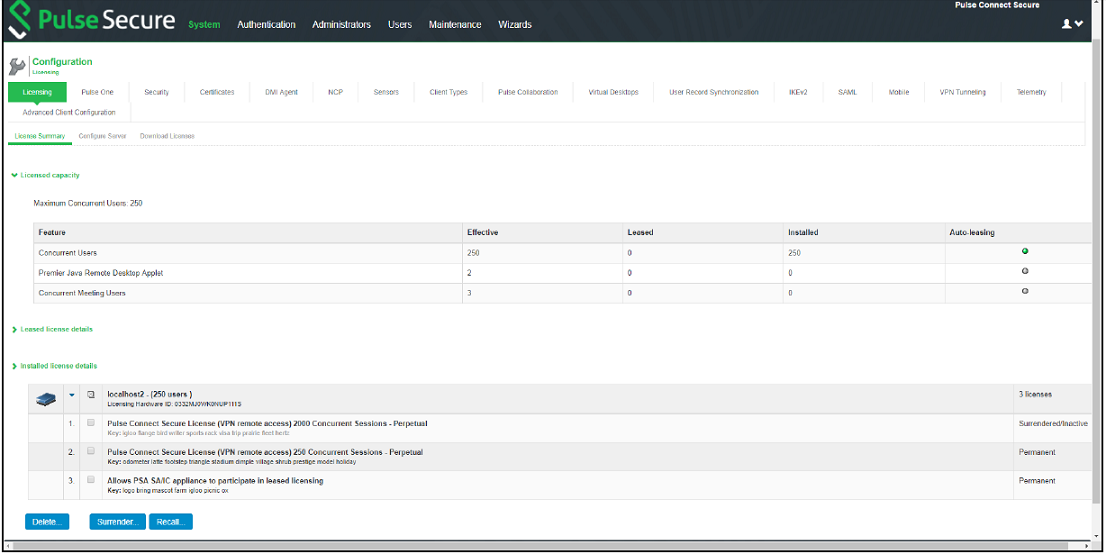
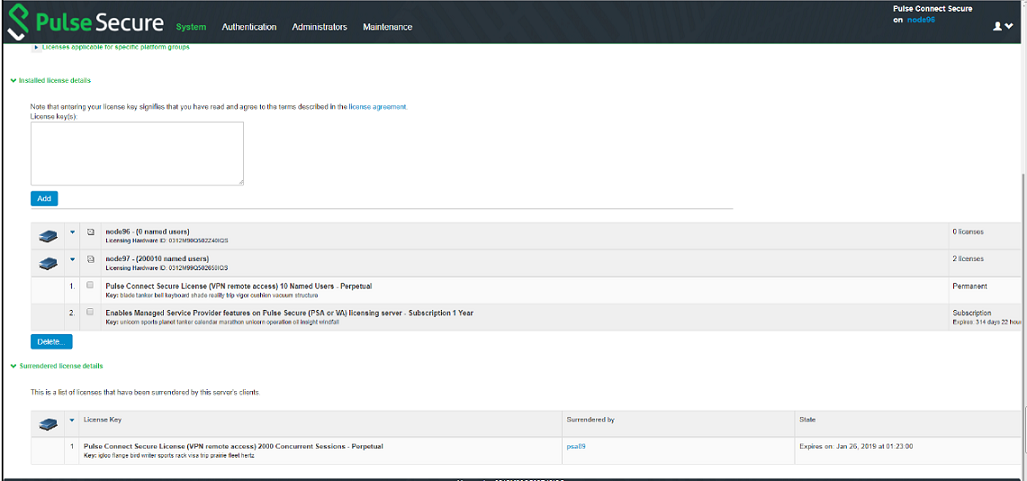
To recall user count licenses:
1.In the admin console, choose System > Configuration > Licensing > License Summary.
2.Under Installed License Details, select the check box next to the license you want to recall and click Recall.