Obtaining Licenses through PCLS for PSA-V
Overview
Prior to 8.3R3, VMware PSA-Vs depend on a physical/virtual license server to lease license counts. In 8.3R3, the PCS VMs are enabled to provision licenses through the Pulse Cloud Licensing Service (PCLS) and periodically send heartbeat messages to PCLS for auditing purposes.
A virtual appliance downloads licenses from Pulse Cloud Licensing Service through authentication codes. The virtual machine sends heartbeats every 10 hours to the Pulse Cloud Licensing Service. If it is not able to connect to Pulse Cloud Licensing Service for 30 days, in the case of PSA-Vs, all the installed licenses get disabled. They get re-enabled only when the communication with PCLS is restored. PCS will log this information under Event Logs. To know more about the license configuration for PSA-V appliances refer to License Configuration for PSA-V Appliances Deployment Guide).
Obtaining license keys from PCLS
This section covers the following topics:
Authorizing a PCS-VM
An admin obtains an authentication code for his entitlement externally via e-mail. The PCS VM first contacts the PulseOne Cloud License Service (PCLS) and the licenses get installed on the PSA-V. The license summary page shows the installed licenses. If the authentication code is not valid, PCLS will send appropriate error message, which gets logged in PCS-VM logs.
In addition to functioning as PCS, the virtual machine periodically sends heartbeat messages to the PulseOne Cloud License Service (PCLS). The heartbeat message includes various attributes of the VM like, machine-id, uuid, mac-addr, external-ip, internal-ip, internal-mac, external-mac, nc-count, number of-nodes, version-number, build-number, heartbeat-token, ipv4-addr, node-state, active-sessions, pulse-count, pulse-version and so on. This helps PCLS to identify duplicate/cloned VM instances.
In the initial release of PCLS, there is no enforcement. It just collects the data and stores in its database. But, first version of PCS VM can understand stop command from PCLS and disable itself.
Obtaining License Keys
An admin obtains an authentication code for his entitlement externally via e-mail. The admin must enter the authentication code in the License Server download page to validate and fetch license keys. If validation is successful, the admin receives the license keys in return.
To obtain license keys:
1.Go to System > Configuration > Download Licenses. See Figure below.
2.Under On demand license downloads, enter the authentication code in the text box.
3.Click on Download and Install.
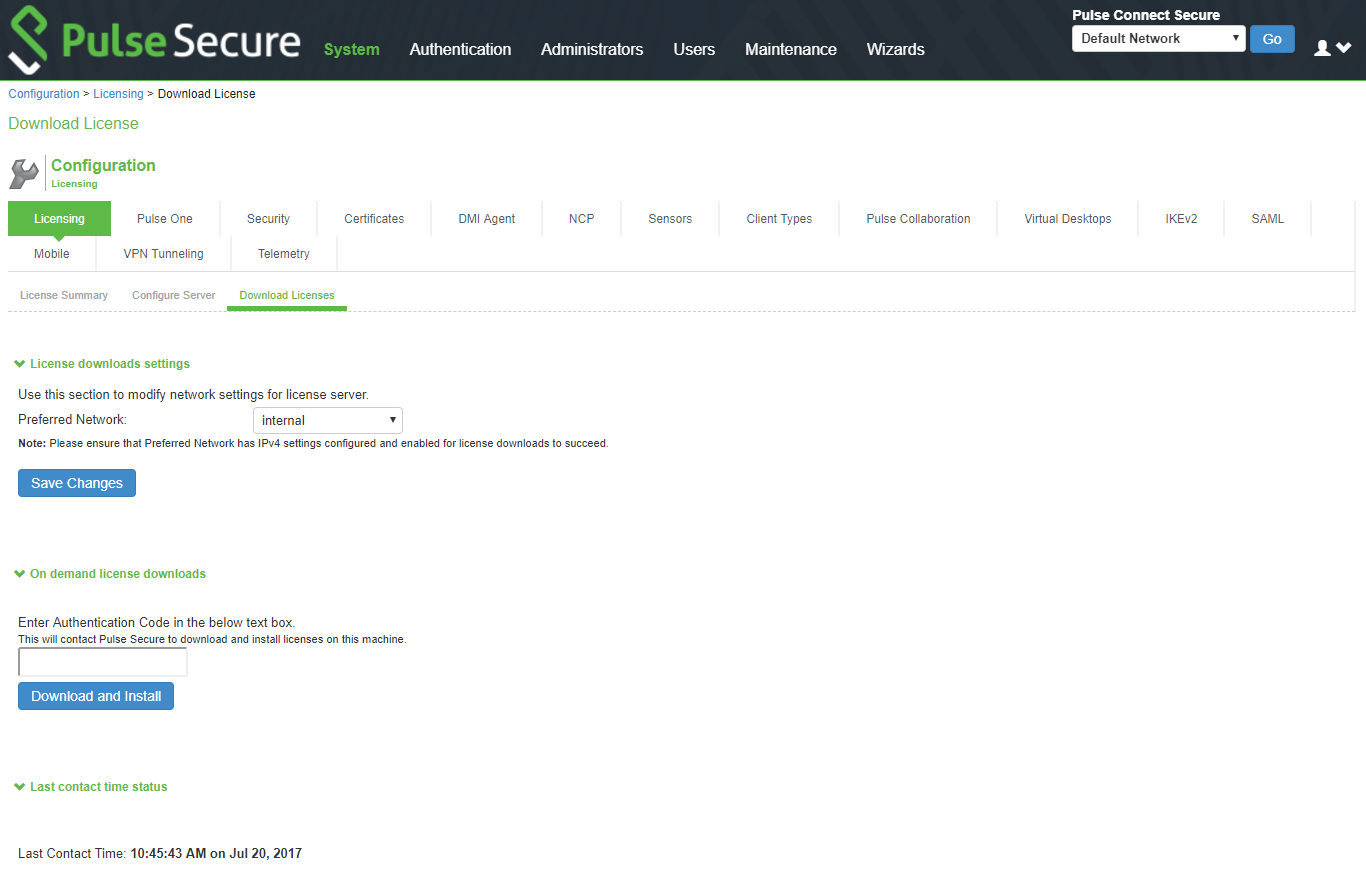
4.Now, go to the License Summary tab to view a list of the licenses installed.
Viewing the License Summary
To view the licensing summary:
1.Go to System > Configuration > Licensing > Licensing Summary.
2.Under the Installed license details, admin can see the license keys obtained through PCLS. Admin can copy these license keys in a backup file and re-paste it on the text box, without having to contact PCLS again.
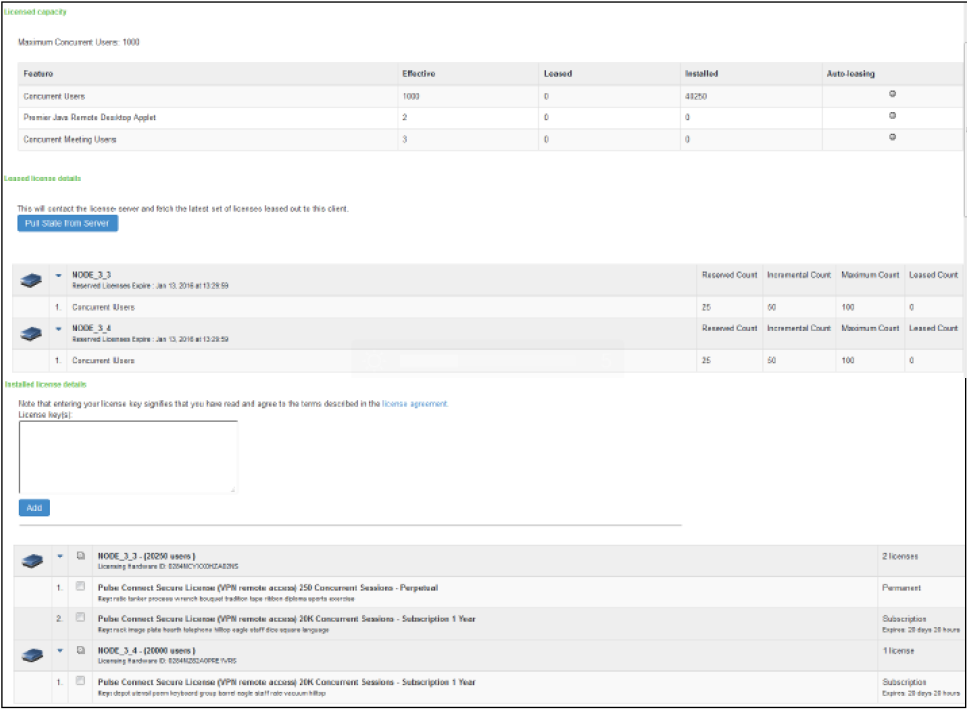
PCS VM needs to be able to connect to PCLS through port 443. It can lease licenses from a license server and also get license keys from PCLS. In this case, the licenses leased and license keys obtained from PCLS will get added.
Virtual Appliance Platform Licensing
To define similar level of hardware sizing on VMs, we need to enforce the number of cores currently admins can assign to the system. Even if admins assign more cores to the system we have to enforce only the allowed number of cores by the platform licenses. To do this new SKUs have been added to the licensing SKUs as features and will be enforced by the licensing framework.
On upgrade from an older version to PCS 9.x/PPS 9.x, core licenses are NOT enforced. Customer need not install any core licenses. The behavior of the VA/PSA is similar to previous releases. The customer can lease the user licenses from license server or get licenses using authorization codes from the PCLS.
Since a licensing server cannot give out these licenses while launching the VMs the admin needs to register with PCLS and fetch the required licenses from PCLS. New SKUs have been added to the number of cores. VMs can fetch the licenses required for the assigned cores by the hypervisor when the VM is registered with PCLS. While launching, platforms are required to fetch the core licenses before the first use if the PSA-V doesn't have the licenses to use the cores, it would be required to talk to PCLS to fetch license, if the license is not assigned at the PCLS VM would turn off all the other cores and only enables the admin login and no user login will be allowed
If fewer core licenses are fetched from the PCLS, VM would turn off the rest of the cores that didn't get any license. There will not be any enforcement on the memory side, VMs will be allowed to use any memory required. But the minimum required memory that a VM needs will be published after the testing completes based on test results.
Below, is the list of new SKUs that have been added:
•PSA3000-V-EVAL-2W : Virtual Appliance allow Usage of two CPU cores - 2 week license
•PSA3000-V-EVAL-4W : Virtual Appliance allow Usage of two CPU cores - 4 week license
•PSA3000-V-EVAL-8W : Virtual Appliance allow Usage of two CPU cores - 8 week license
•PSA3000-V-1YR : Virtual Appliance allow Usage of two CPU cores - Subscription 1 years
•PSA3000-V-1YR-R : Virtual Appliance allow Usage of two CPU cores - Subscription 1 years Renewal
•PSA5000-V-EVAL-2W : Virtual Appliance allow Usage of four CPU cores - 2 week license
•PSA5000-V-EVAL-4W : Virtual Appliance allow Usage of four CPU cores - 4 week license
•PSA5000-V-EVAL-8W : Virtual Appliance allow Usage of two four cores - 8 week license
•PSA5000-V-1YR : Virtual Appliance allow Usage of four CPU cores - Subscription 1 years
•PSA5000-V-1YR-R : Virtual Appliance allow Usage of four CPU cores - Subscription 1 years Renewal
•PSA7000-V-EVAL-4W : Virtual Appliance allow Usage of eight CPU cores - 4 week license
•PSA7000-V-EVAL-8W : Virtual Appliance allow Usage of two eight cores - 8 week license
•PSA7000-V-1YR : Virtual Appliance allow Usage of eight CPU cores - Subscription 1 years
•PSA7000-V-1YR-R : Virtual Appliance allow Usage of eight CPU cores - Subscription 1 years Renewal
•PSA3000-V-3YR : Virtual Appliance allow Usage of two CPU cores - Subscription 3 years
•PSA3000-V-3YR-R : Virtual Appliance allow Usage of two CPU cores - Subscription 3 years Renewal
•PSA5000-V-3YR : Virtual Appliance allow Usage of four CPU cores - Subscription 3 years
•PSA5000-V-3YR-R : Virtual Appliance allow Usage of four CPU cores - Subscription 3 years Renewal
•PSA7000-V-3YR : Virtual Appliance allow Usage of eight CPU cores - Subscription 3 years
•PSA7000-V-3YR-R : Virtual Appliance allow Usage of eight CPU cores - Subscription 3 years Renewal
To enable required performance VM should be assigned the required number of cores. The following table gives approximate cores to assign to get the required performance
The following table contains data regarding the Number of cores to be allocated to each PSA-x000V model:
|
Platform |
Cores Per VM |
Maximum Concurrent Users |
Maximum Installed Count |
|---|---|---|---|
|
PSA-V |
- |
2 |
25000 |
|
PSA-3000V |
2 |
200 |
25000 |
|
PSA-5000V |
4 |
2500 |
25000 |
|
PSA-7000V |
8 |
25000 |
25000 |