Microsoft RDWeb HTML5 Templates
Creating Resource Profiles Using the Microsoft RDWeb Template
A Microsoft RDWeb template is a resource profile that controls access to the published desktops and applications based on HTML5. Microsoft RDWeb templates significantly reduce the configuration time by consolidating configuration settings into one place and by pre-populating a variety of resource policy settings.
The following figure depicts Creating Resource Profiles Using the Microsoft RDWeb Template (Users > Web Application Resource Profiles > New Web Application Resource Profile):
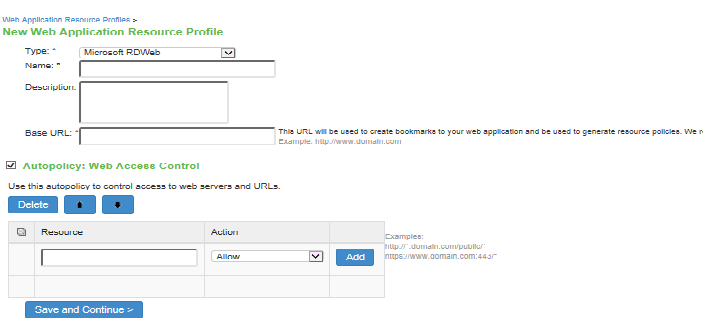
To create a resource profile using the Microsoft RDWeb template:
- Select Users > Resource Profiles > Web in the admin console.
- Click New Profile.
- Select Microsoft RDWeb from the Type list.
- Enter a unique name and optionally a description for the Microsoft RDWeb resource profile.
- Enter the URL of the Microsoft RDWeb resource to which you want to control access in the Base URL field. It is recommended to use the fully qualified domain name with the format: http://www.domain.com. The system uses the specified URL to create bookmarks to your web application and be used to generate resource policies.
- Under Autopolicy: Web Access Control, create a policy that allows or denies users access to the web servers and URLs listed in the Resource box:
- Specify the Web server or HTML page to which you want to control access in the Resource box. Use the format: [protocol://]host[:port][/path].
- Select Allow to enable access to the specified resource or Deny to block access to the specified resource from the Action list.
- Click Add.
- Click Save and Continue.
- In the Roles tab, select the roles to which the RDWeb resource profile applies and click Add. The selected roles inherit the autopolicies and bookmarks created by the RDWeb resource profile.
- (Optional.) Select the Bookmarks tab to modify the default bookmark created by the system and/or create new bookmarks. By default, the system creates a bookmark for the URL defined in the Base URL field and displays it to all users assigned to the role specified in the Roles tab.
User Experience
With Microsoft RDWeb, a user can launch any application published on RDWeb server using any browser supporting HTML5 technology:
•Windows 8.1, 10: Microsoft Edge, Microsoft Internet Explorer, Google Chrome or Mozilla Firefox
•MacOS: Safari, Google Chrome, or Mozilla Firefox
1.Log into the Microsoft RDWeb client with username and password.
The following figure depicts the Microsoft RDWeb Client Sign in Page:
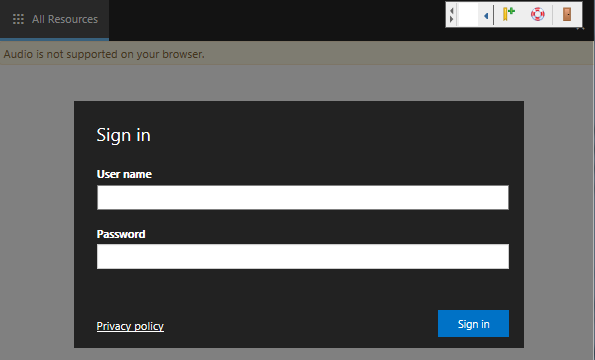
On successful login, a list of all the applications and virtual desktops published in the RDWeb server is displayed.
2.Click the icon to launch the application.
The following figure depicts the Applications and Virtual Desktops published in the Microsoft RDWeb server:
