Configuration on ICS
Create an OAuth Server on ICS using the ICS Admin console
- Log in to the ICS Admin console as admin and navigate to Authentication > Auth Servers.
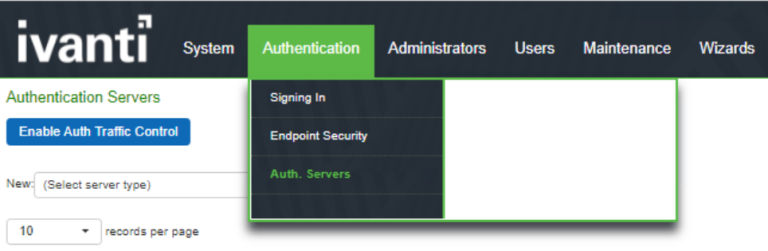
- From the dropdown list, select OAuth Server and click New Server.
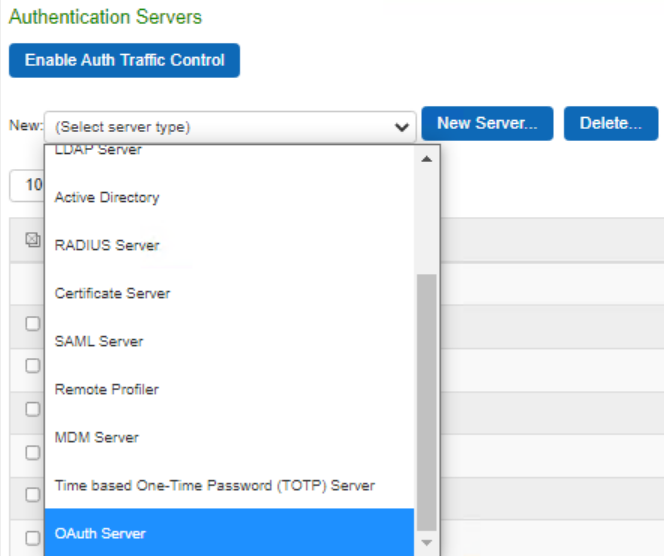
- Provide all the required parameters and upload a valid JSON file.
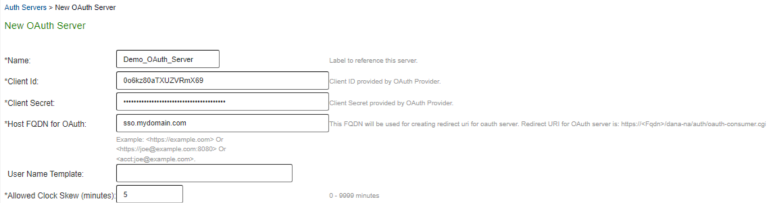
Uploading a valid json file:
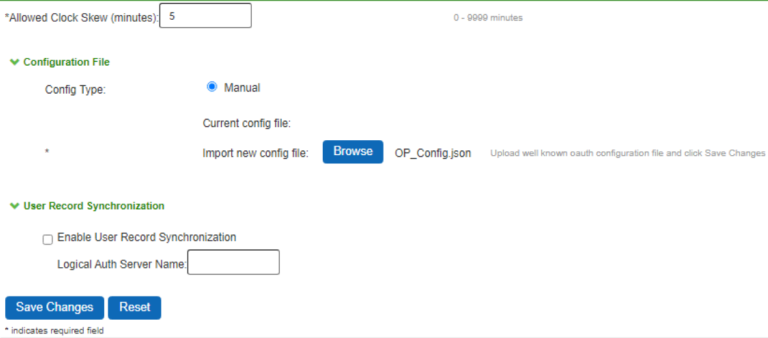
- To create a new user realm, navigate to Users > User Realms > New User Realm.
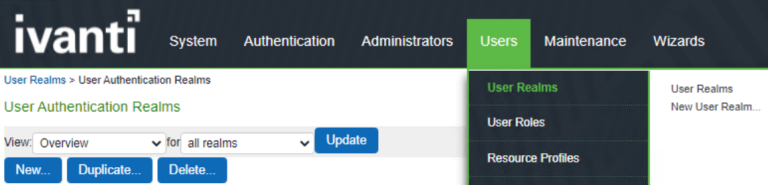
- Provide required Names and from the drop down Auth Servers, choose the OAuth Server created in the above Step.
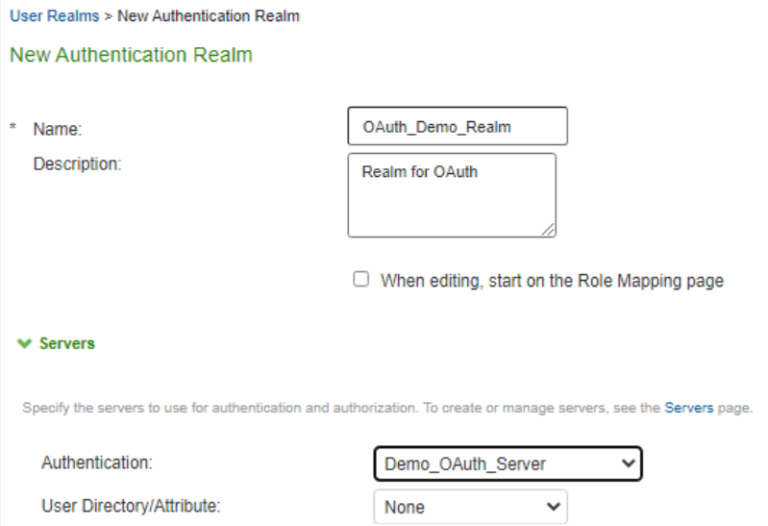
- Save Changes and complete the rest of the steps for Role mapping rules.
- To create a Sign in policy, navigate to Authentication > Signing In > Sign-in Policies.
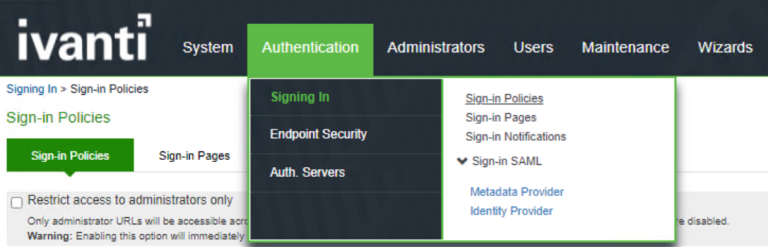
- Click New URL to create a New Sign-in policy.
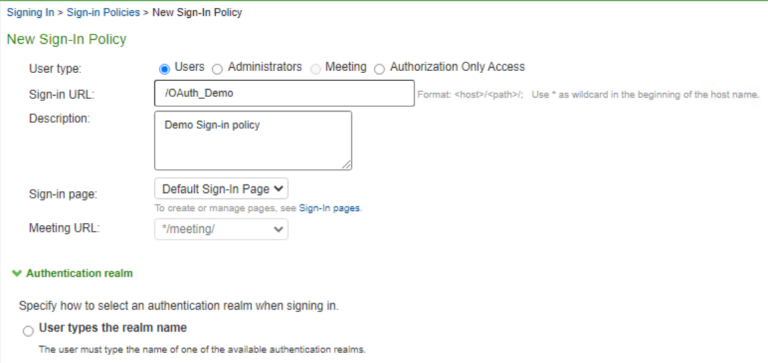
- Provide the required fields like Name and then from the Available Realms list in left column, choose OAuth Realm Created in the Step above and click Add.
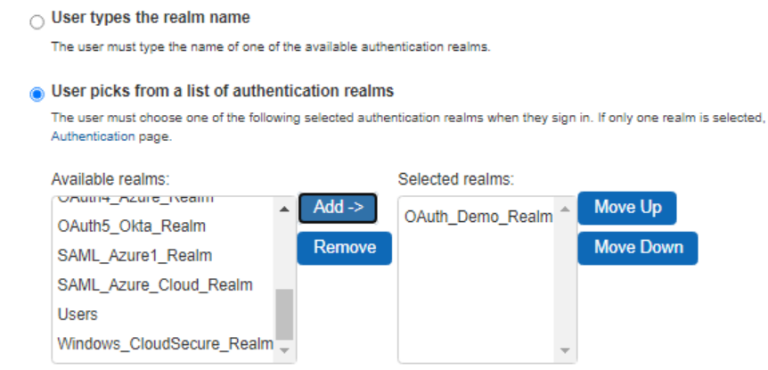
- Click Save Changes.