Chromium Embedded Framework (CEF) Support
Chromium Embedded Framework (CEF) is used as the embedded browser for custom sign-in, SAML Authentication, on all the platform to work with FIDO U2F.
CEF installation on UI
To install CEF browser using Pulse UI, use the following procedure.
1.Launch Pulse Linux Client application and select a connection and click Connect.
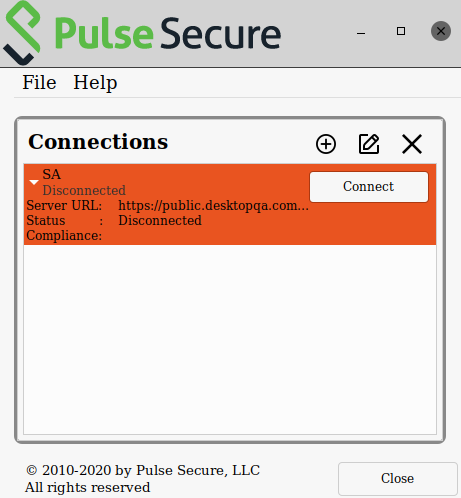
2.An authentication confirmation window appears. Click OK to continue.
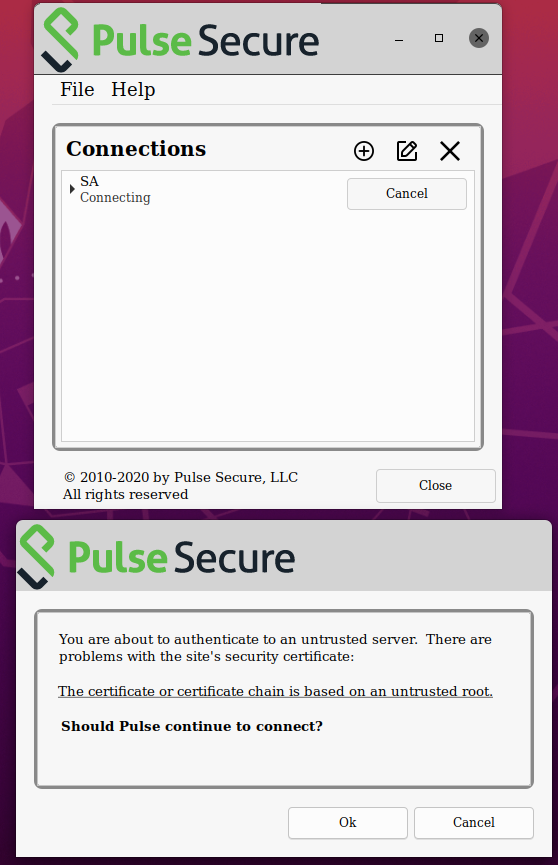
3.A CEF download confirmation window appears, click OK to download and install CEF browser.
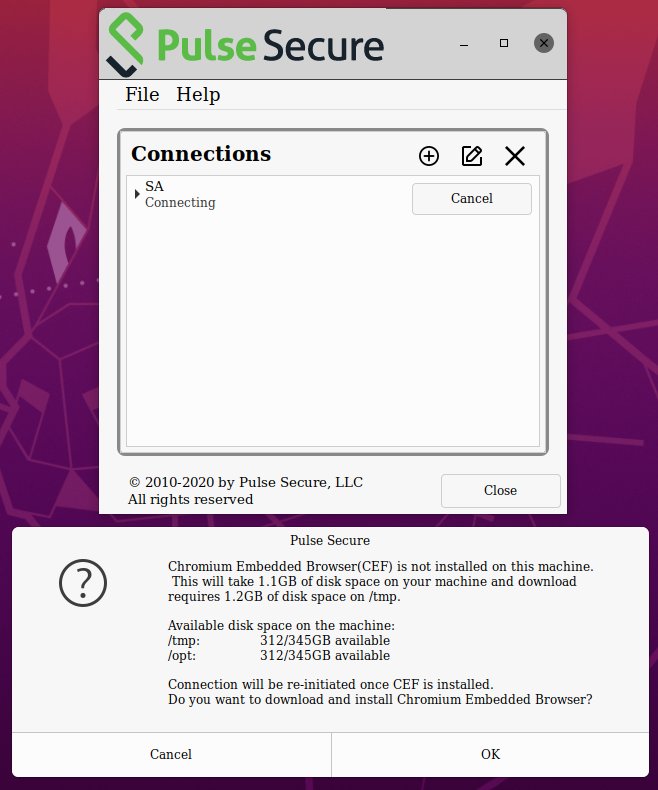
The installation progress and status displays. Ensure not to initiate any other connection when CEF installation is in progress.
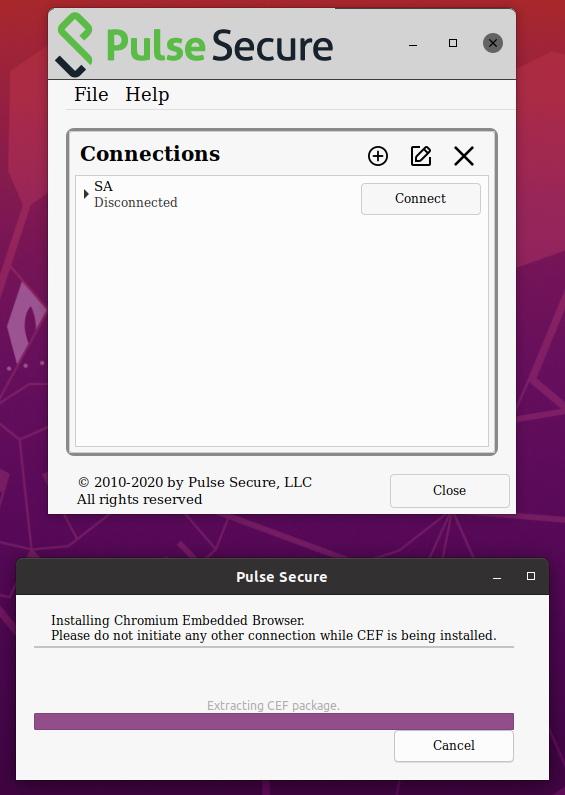
User is prompted for authentication and the Connection proceeds.
If Pulse Linux Client is not closed, and opened again, the client authenticates the user without prompting for credentials after the first successful authentication. The client uses the cached cookies. This also applies in the case of Multi-factor authentication.
CEF Installation Using scripts
Use the following util scripts “setup_cef.sh” to manage CEF using the scripts.
/opt/pulsesecure/bin$ ./setup_cef.sh <install|reinstall|uninstall > [-tmpDirPath <Path>]
The CEF package downloads and extracts to a temporary directory -tmpDirPath This directory is cleared upon installation.
•install: installs CEF only if not already installed.
•reinstall: removes and reinstalls CEF.
•Uninstall: removes the CEF.
CEF reinstall is supported only using scripts.
•The install option runs only with root privileges.
•Installation requires 1276 MB of free space in the tmpDirPath. This space is used only during installation and freed upon installation.
•1063 MB of free space is needed in the /opt
To check if CEF is installed
/opt/pulsesecure/bin$ ./setup_cef.sh check_installed
Uninstalling Pulse Client does not remove CEF library or the client certificates used for Certificate Authentication.