Configuring Lock-down Mode
To enable Lock down this connection option, follow the below steps:
1.On the Pulse Connect Secure administrator console, select Users > Pulse Secure Client > Connections.
2.Click a Name and select a connection from the list of Connections.
For example, use a Connect Secure L3 connection for a Layer 3 connection to Pulse Connect Secure.
3.Select the Lock down this connection option to disable network access when VPN is enabled until connected.
4.Under Connection is established, select the mode. By default, user is selected.
5.Create Location Awareness rules. See Configuring Location Awareness Rules.
6.Click Save Changes.
Lock-down Connection Mode
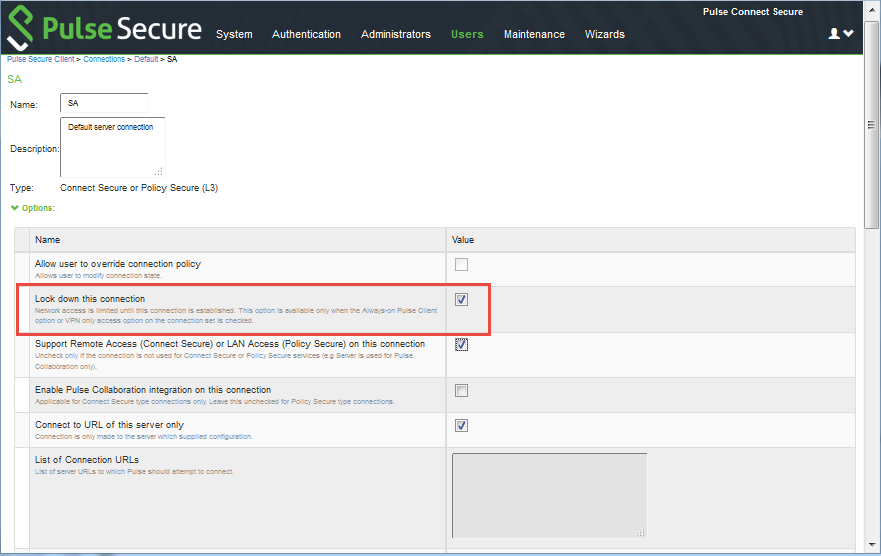
Administrator can enable Allow user to override connection policy only when VPN Only Access is selected.