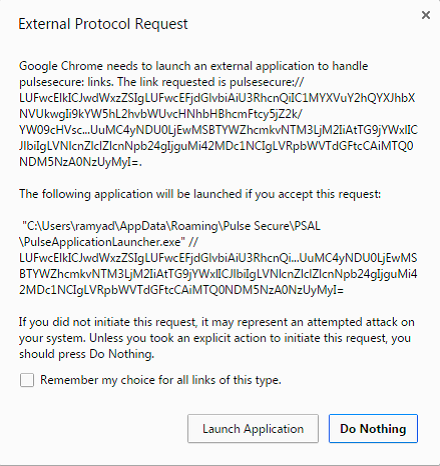Installing Pulse Client using Pulse Secure Application Launcher for the First-Time using Chrome (Windows)
To install Pulse Client for the first time:
-
Log in to the PCS server using the user name and password given by the administrator.
-
In the home page, under Client Application Sessions, click the Start button next to Pulse Secure.

-
In the Search for the Pulse Secure Application Launcher window, click Download.
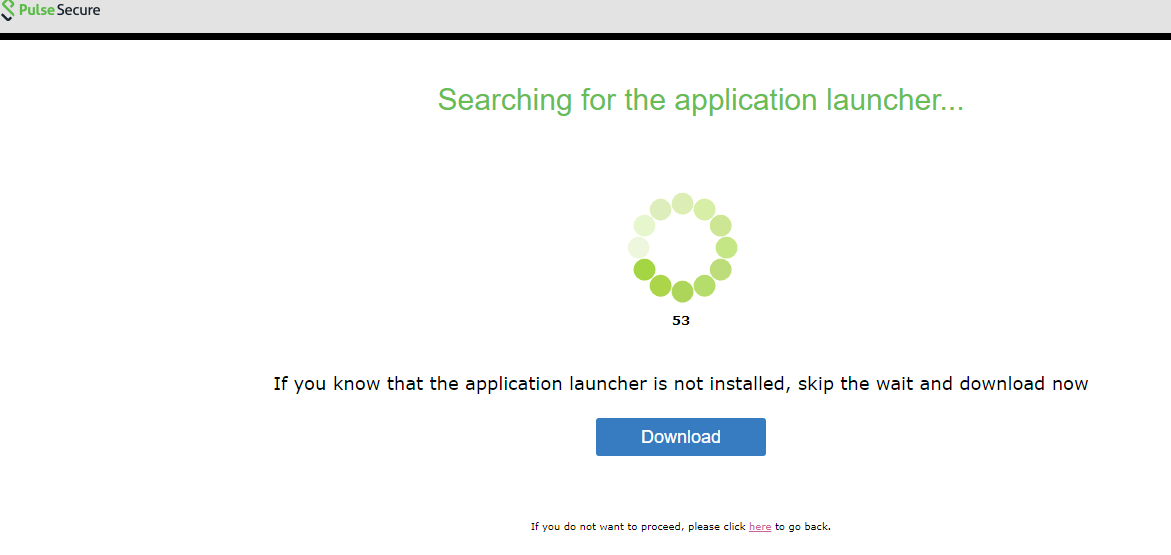
In case you did not click Download, after a minute’s search, the wizard indicates that the Pulse Secure Application Launcher is not installed and prompts to download. Click Download to proceed (see Installing Pulse Client using Pulse Secure Application Launcher for the First-Time using Chrome (Windows)).
-
In the Open File dialog that appears, click Run to install the file.
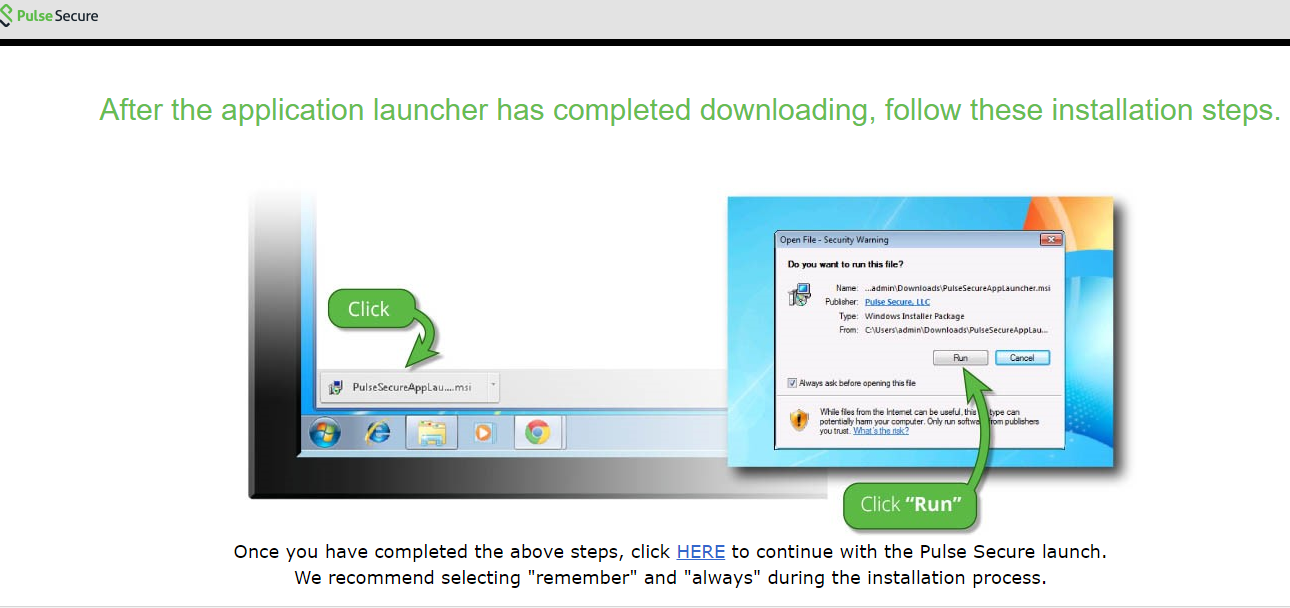
-
When the installation of Pulse Secure Application Launcher is complete, a confirmation message will be displayed. Click OK to close the message box.
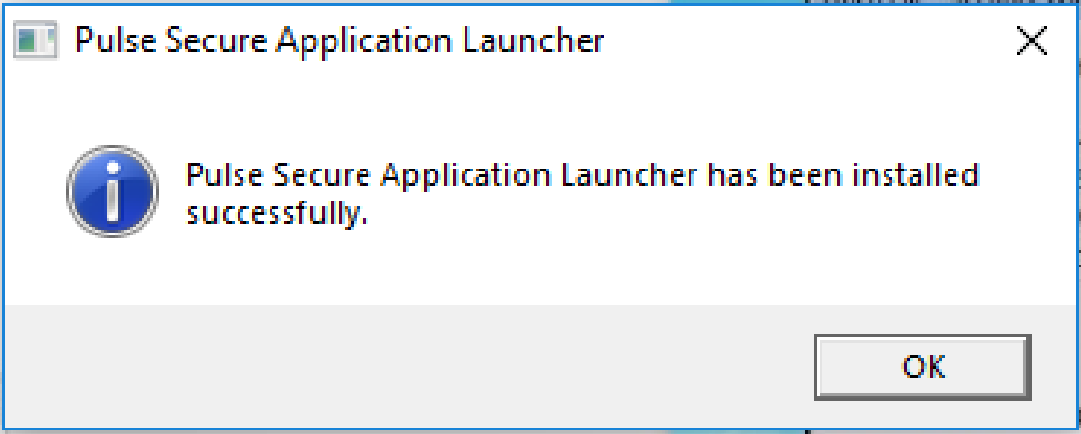
-
The browser will show a warning message as shown in the figure below. Select Remember my choice for Pulse Secure Application Launcher links, and click Open Pulse Secure Application Launcher.
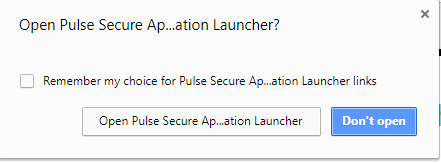
-
In the warning message box that appears, click Yes to allow Pulse Secure to contact the server. If you do not want this prompt to appear in future, click Always.

Note For security reasons, if the user does not respond to the above-mentioned warning message for more than two minutes, error message will be displayed. In such situation, user has to click the Start button again to launch the Pulse Secure client.
-
The Pulse Secure Application Launcher installs setup client module. <install.sh>
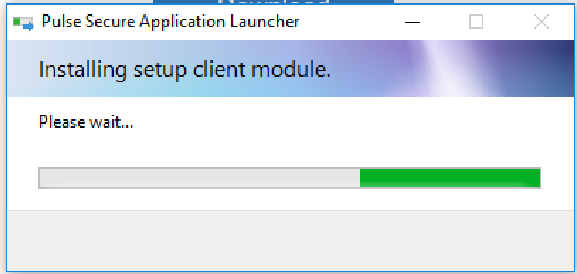
-
Windows starts downloading the Pulse Secure software.
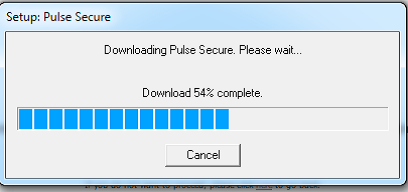
-
Once the download is complete, Windows starts installing Pulse Secure software.
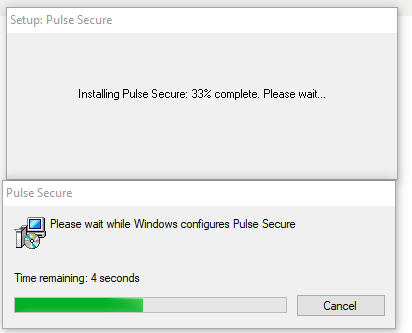
-
The Pulse Secure Application Launcher and Pulse Secure Setup Client will be shown in the installed programs list.
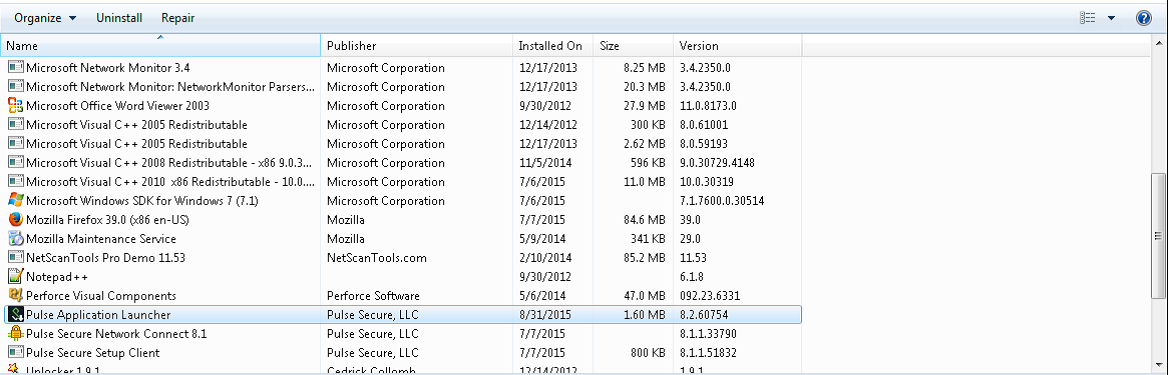
Note In a few versions of Chrome browser, the following warning message appears. Select Remember my choice for all links of this type, and click Launch Application. This message may differ for other browsers.