Configuring Licenses on the Pulse Policy Secure Appliance
In this release, evaluation licenses are provided. To add more licenses, the Pulse Policy Secure administrator needs to leverage the Pulse License server.
The Pulse License server can be made available in the corporate network.
Pulse License Server in Corporate Network
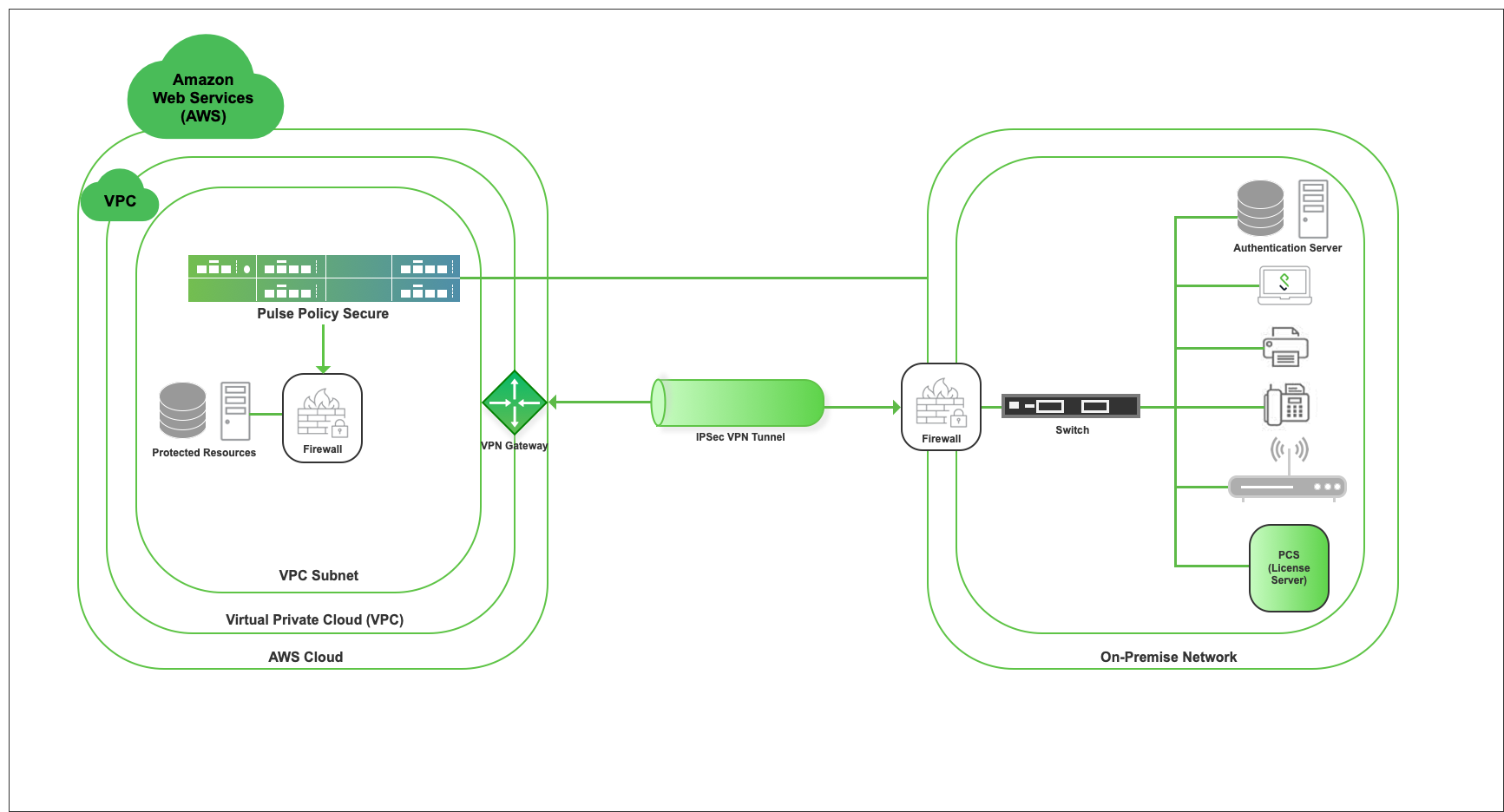
Pulse License Server in Cloud Network
Pulse Policy Secure virtual machines (VM) are enabled to provision licenses through the Pulse Cloud Licensing Service (PCLS). For this, administrator needs to obtain an Authentication code from Pulse Secure Support and apply it in Download Licenses page of PPS admin console. The PPS also periodically sends heartbeat messages to PCLS for auditing purposes.

The Authentication code can also be specified in the CloudFormation template. When PPS comes up, it automatically fetches the Authentication code.
•Adding Authentication Code in PPS Admin Console
•Including Authentication Code in CloudFormation Template
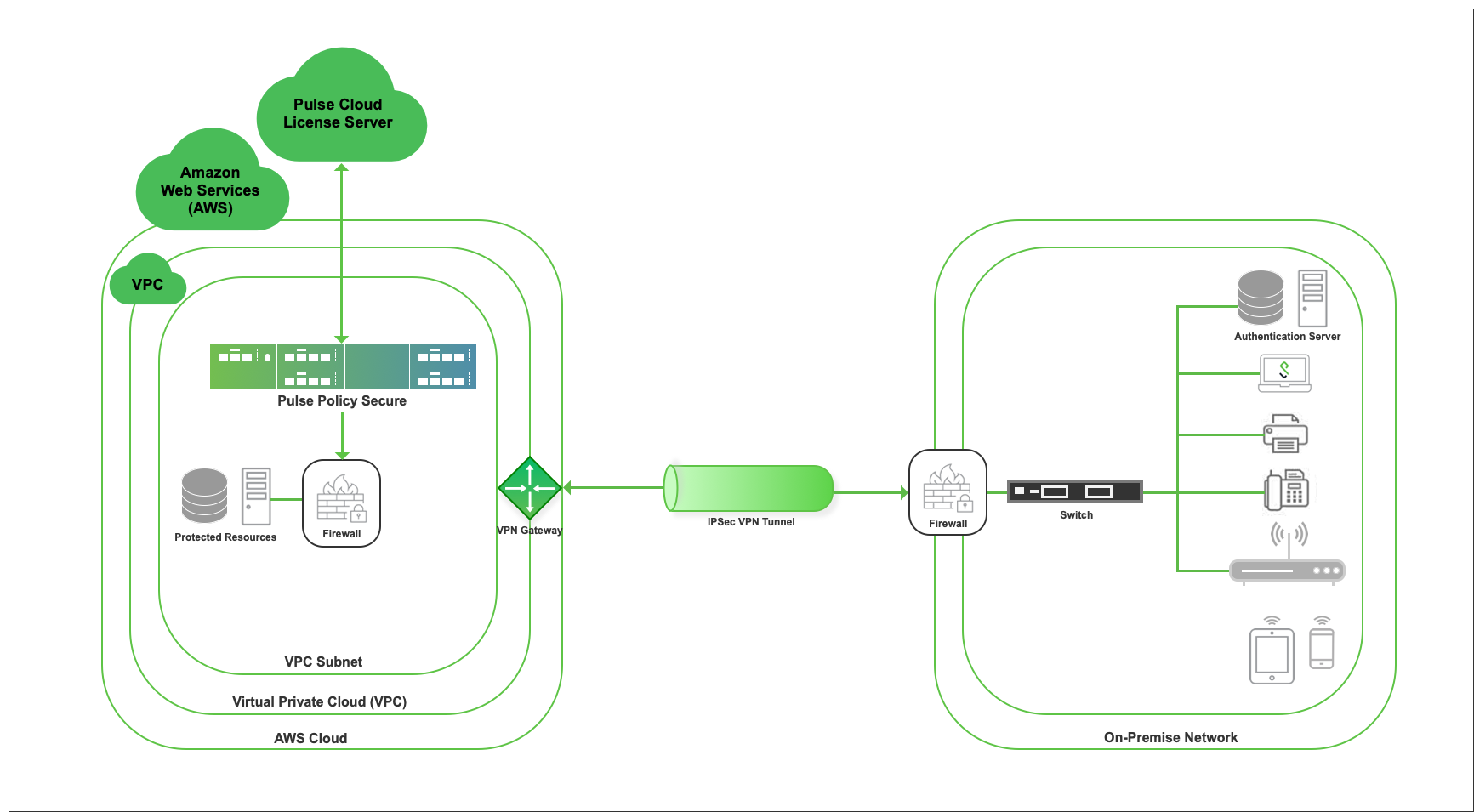
Adding Authentication Code in PPS Admin Console
To add Authentication code:
1.Go to System > Configuration > Licensing > Download Licenses.
2.Under On demand license downloads, enter the Authentication code in the text box.
3.Click on Download and Install.
Including Authentication Code in CloudFormation Template
To include Authentication code in the CloudFormation template:
1.In the CloudFormation template, go to the PPSConfig section.
2.For the element <auth-code-license>, enter the Authentication code as the content.
3.Save the template.
For details about the license configuration, refer to License Configuration Guide.