Step 3: Downloading Ivanti Policy Secure Software and License
Ivanti Policy Secure software and Ivanti Policy Secure software include a Ivanti Licensing and Software Download Center @ https://my.pulsesecure.net that lets you to configure a Ivanti Policy Secure appliance as a license server. This license server allows administrators to view all configured systems and lease licenses to the other appliances in the network as needed.
Alternatively, you can install and manage licenses directly on each device and eliminate the license server entirely. Your company’s needs and requirements dictate which configuration is best for you.
Obtain Licenses
You must access the Ivanti Licensing and Software Download Center at https://my.pulsesecure.net, provide your licensing hardware ID and serial number to obtain your license keys, and sign in to the admin console to enter the license keys you receive from Ivanti.
-
Log in to https://my.pulsesecure.net.
-
Under Pulse Secure Centers, click on Licensing and Download Center.

-
From the My Assets page, select Show All from the Filter by Account drop-down list.
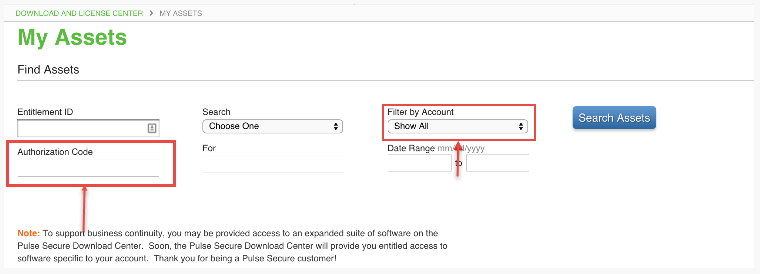
-
In the Authorization Code field, enter your authorization code that you have received by mail, in the Right To Use (RTU) certificate, when the device/license was purchased.
-
Click Licenses for this asset.
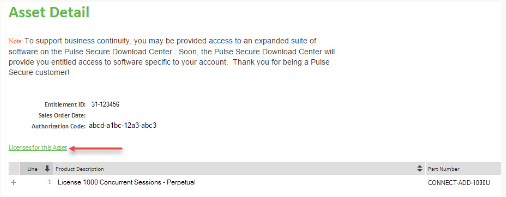
-
Click Generate to generate license keys for the selected license.
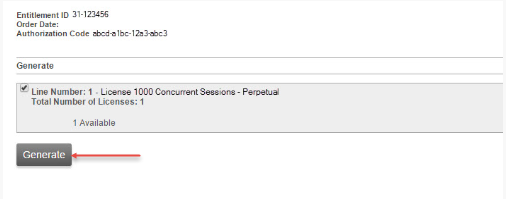
-
Enter the serial number and hardware ID for the device the license applies to and click Generate.

Apply License Keys
To enter the license keys for your appliance, to view their expiration dates, or to delete them, navigate to System -> Configuration -> Licensing tab.
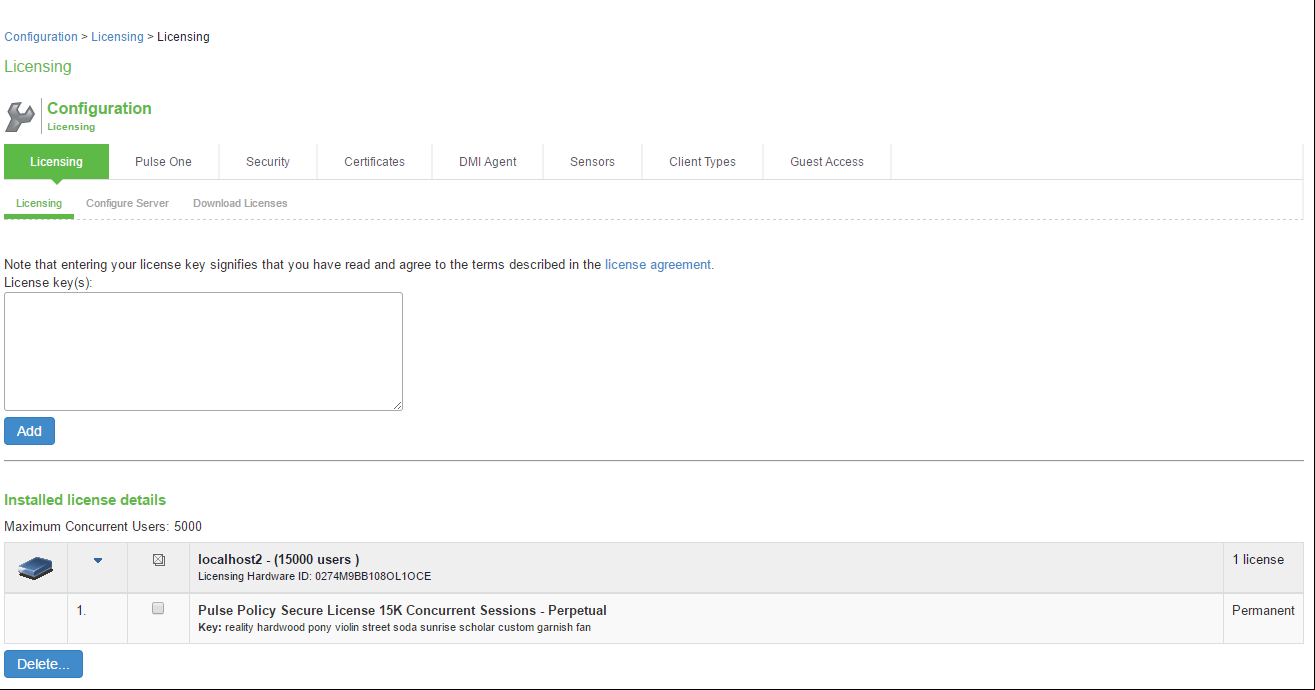
For details about types of licenses, license keys and license management, refer to ICS/IPS License Management Guide.
Download Software
-
Log in to https://my.pulsesecure.net.
-
Under Pulse Secure Centers, click on Licensing and Download Center.

-
Select the account you want to use.
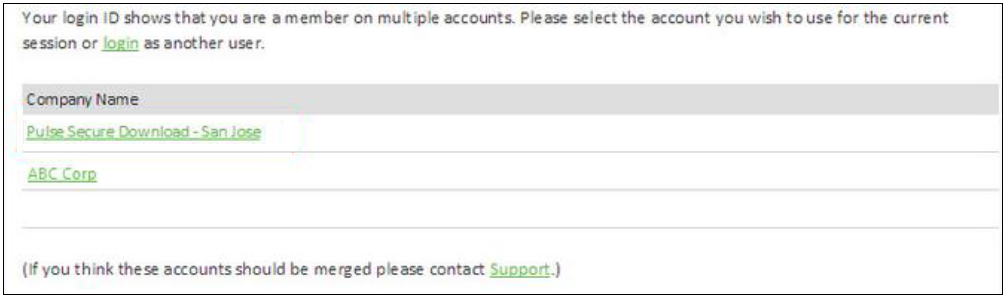
-
In the Pulse Secure Licensing & Download Center page, select the Downloads tab.
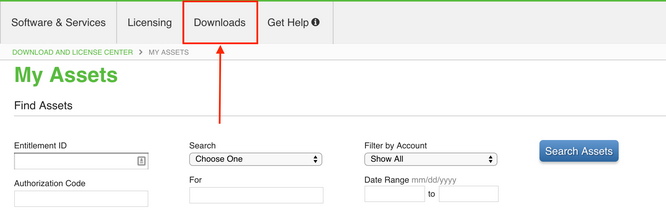
-
At the bottom of the screen, under Browse My Software and Documentation, click Pulse Secure.
-
From Product Lines, click Ivanti Policy Secure. This will download the latest Ivanti Policy Secure software.

After you install Ivanti Policy Secure and perform basic setup, you are ready to install the most current Ivanti Policy Secure software, license Ivanti Policy Secure, verify accessibility, and complete the configuration process:
- To install the most current Ivanti Policy Secure software, license your step3_downloading_pulse_policy.htm and create a test user to verify user accessibility, follow the task guide embedded in the administrator Web console.