Creating a Cluster
The Traffic Manager is often deployed as clusters of two or more instances for fault tolerance (see Traffic IP Groups and Fault Tolerance) and management reasons. All of the Traffic Managers in a cluster share the same service configuration and are managed as a single entity.
System-specific settings, however, such as network configuration remain unique to each cluster member and must be managed individually.
You can join Traffic Manager systems together to form a cluster using one of the following methods:
•To create a new Traffic Manager cluster from scratch, choose one Traffic Manager as the first cluster member. Then, log in to the admin UI on each of your other Traffic Managers in turn, and use the “Join a cluster” wizard to join with the first Traffic Manager.
•To join an existing Traffic Manager cluster, login to the Admin UI on each new instance and use the “Join a cluster wizard” to join each of these with the existing cluster.
In a cluster, all Traffic Managers are considered equal. You can access the Admin UI on any of your Traffic Managers, and the configuration changes you make are automatically replicated across the cluster. All of the Traffic Managers function together to provide fault tolerance and simplified management.
During a software upgrade, only one Traffic Manager should be used to update the entire cluster at a time. This helps prevent multiple concurrent updates potentially corrupting the automatic configuration replication mechanism. For more information on upgrading, see the Pulse Secure Virtual Traffic Manager: Installation and Getting Started Guide applicable to your product variant.
Joining a Cluster
Log in to the Admin UI on one of your Traffic Managers and select Join a cluster from the "Wizards:" drop down box in the tool bar.
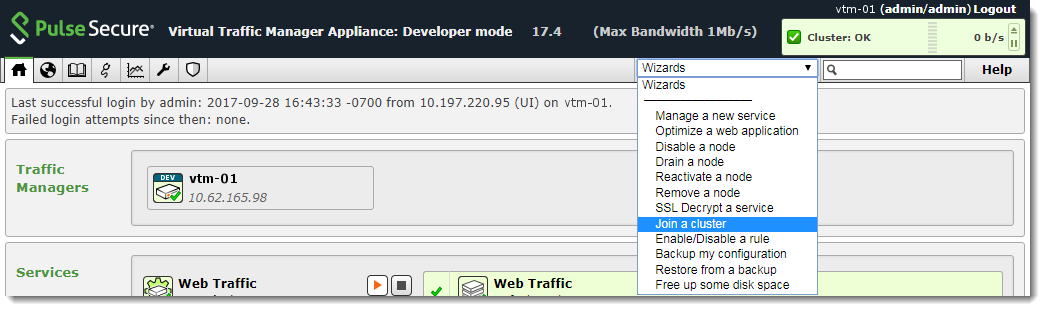
The Cluster Joining wizard starts in a separate pop up window.
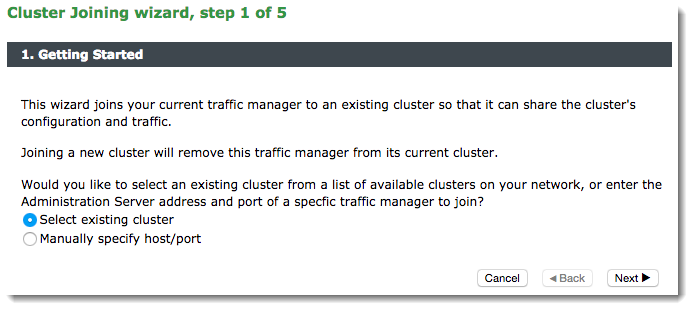
To instruct the Traffic Manager to automatically scan the network for contactable Traffic Managers, click "select existing cluster". Alternatively, to enter a specific hostname and port you want to join, click "Manually specify host/port". Click Next to continue.
The next step reflects the choice you made in Step 1. If you clicked "select existing cluster", the Traffic Manager presents a list of discovered Traffic Manager instances and clusters.
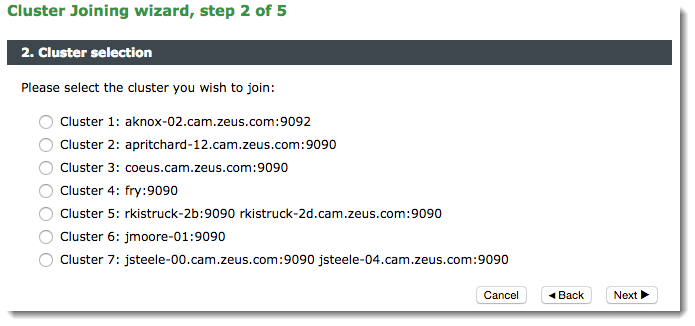
If you clicked "Manually specify host/port", enter your hostname and port number in the boxes provided.
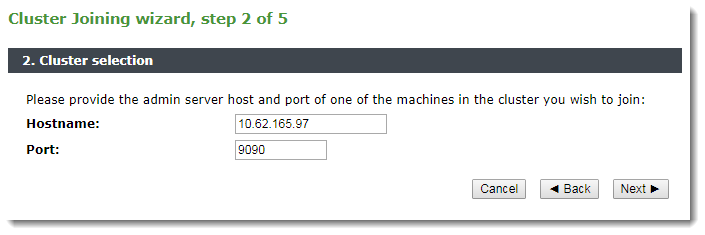
Click Next to continue.
To connect to the specified instance or cluster, you must verify the identity of the Traffic Managers within the cluster, and provide the administration credentials used by the cluster.
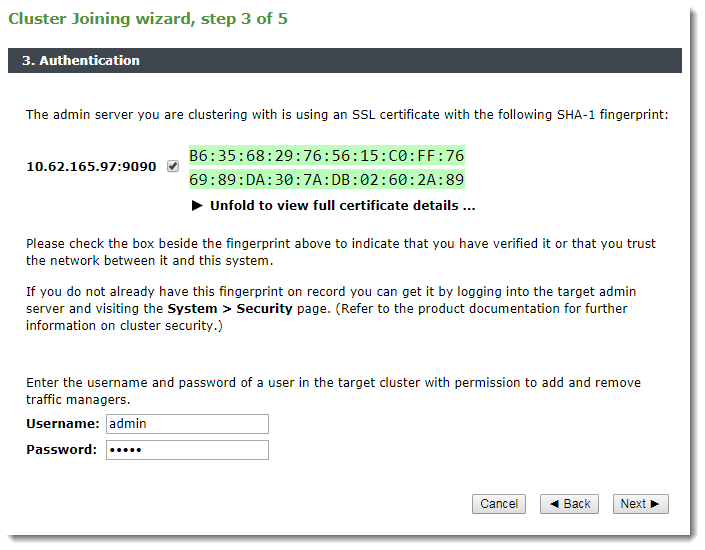
Ivanti recommends that you verify the identity of each Traffic Manager in the cluster you want to join. To verify a Traffic Manager's identity, check the displayed SHA-1 fingerprint against the fingerprint shown in the target Traffic Manager's Admin UI, in System > Security.
Tick the checkbox next to each Traffic Manager hostname to confirm you trust it's identity, and then enter the cluster admin username and password. Click Next to continue.
Check your settings and click Finish to join the cluster. The Traffic Manager software reconfigures itself and presents a new home page showing all connected Traffic Manager instances in the Traffic Managers list.
To add further Traffic Managers to the cluster, run the “Join a cluster” wizard on the Admin UI of each Traffic Manager you want to add.
If you want to join a Traffic Manager to an existing cluster, but the cluster does not appear in the list in the wizard, check your network configuration and cabling and ensure that the network permits multicast and broadcast packets.
Joining Clusters with Traffic IP Groups
If the cluster already has one or more Traffic IP groups configured, the wizard can add the new Traffic Manager to these Traffic IP groups so that it starts handling traffic immediately.
However, this is likely to result in a number of connections being dropped at the instant the new Traffic Manager is added to the Traffic IP group, because allocations of traffic need to be transferred to the new Traffic Manager. In this case, you can select to add the new Traffic Manager as a "passive" member of the Traffic IP group. It does not accept any traffic until another member of the group fails.