Importing the OVF package
This section describes the process of importing your Traffic Manager OVF package into your VMware infrastructure.
To import the OVF package
1.Run the VMware vSphere Client program.
2.Choose File > Deploy OVF Template… to launch the "Deploy OVF Template" wizard. The individual steps to follow are shown on the left of the wizard window, with the current step displayed in the main section. Click Back and Next to navigate between steps, and Cancel to exit the wizard without deploying the OVF template.
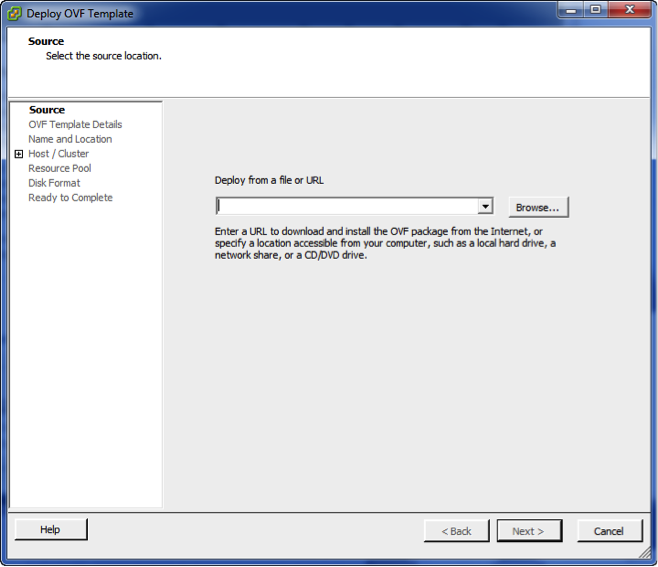
3.Source: Specify the location of the Traffic Manager OVF file on your hard disk, or from some other location on the Internet. For OVF packages on your local hard disk, unpack the ZIP archive and locate the ".ovf" file contained inside.
4.OVF Template Details: Displays the details of your successfully validated virtual appliance package.
5.End User License Agreement: To continue importing the OVF template, you must read and accept the Ivanti Terms and Conditions of Sale. To view the agreement, use the URL provided.
6.Name and Location: Enter an identifying name for this virtual appliance. Depending on your infrastructure configuration, you might be prompted to provide a location within the inventory for the appliance. If you are connected directly to the host, the location is not applicable.
7.Host / Cluster: Select the appropriate host or cluster on which you intend to install and run the virtual appliance.
8.Resource Pool: If you have multiple resource pools, hosts, or clusters set up within your infrastructure, use this page to select the resource within which you want your virtual appliance to reside.
9.Disk Format: Select either "thin" or "thick" disk provisioning according to your organizational policy or requirements.
10.Ready to complete: Check the configuration summary of your virtual appliance deployment and click Finish to begin the import process. To go back and modify any step of the wizard, click Back or click the relevant step link in the left-side pane.
The Traffic Manager virtual appliance is supplied preconfigured with one network interface. If you require more than one interface, edit the virtual machine settings of the newly imported appliance before starting it and add new Ethernet adapters as required.
If different network drivers (for example, e1000, vmxnet3, and so on) are used for different interfaces, the mapping of network interface to MAC address might vary from reboot to reboot. Ivanti recommends that you select the same network driver for each defined interface if MAC address preservation is required across your network interfaces.
Click Power on the virtual machine to start the Traffic Manager.