About Creating a Traffic Manager Cluster
If you are configuring two or more Traffic Managers in a cluster, you should first perform the initial configuration process for each instance. Then, before making any other changes, join the instances together to form a cluster using one of the following procedures:
•If you are creating a new Traffic Manager cluster, choose one Traffic Manager as the first cluster member. Log in to the Admin UI on each of the other instances, and use the Join a cluster wizard to join each of these with the first Traffic Manager.
•If you want to join an existing Traffic Manager cluster, log in to the Admin UI on each of the new instances and use the Join a cluster wizard to join each of these to the existing cluster.
For more information, see Joining a Cluster.
In a Traffic Manager cluster, all systems are considered equal. You can access the Admin UI on any of the Traffic Managers. Any configuration changes you make are automatically replicated across the cluster. All Traffic Managers function together to provide fault tolerance and simplified management.
Multi-region and Multi-VPC Clusters on Amazon EC2
While Traffic Manager clusters cannot directly span multiple EC2-Classic regions or span outside of a VPC, it is possible to enable communications between clusters in different locations by using the Traffic Manager's multi-site cluster management capability. For more details, see the Pulse Secure Virtual Traffic Manager: User’s Guide.
To use multi-site communications, you need to assign each Traffic Manager instance an external IP address which can be used by each cluster member to enable communication. To assign an external IP address, use the System > Traffic Manager page of the Admin UI. Clustering is not possible beyond an EC2-Classic region or VPC until you have performed this task.
Elastic IP addresses are per-region only.
Joining a Cluster
To join a cluster
1.Log in to the Admin UI on one of your Traffic Managers and select Join a cluster from the Wizards drop down box manu in the tool bar.
2.Click Next to begin.
3.Enter the public DNS hostname and port of the Traffic Manager machine you want to join, then click Next to continue.
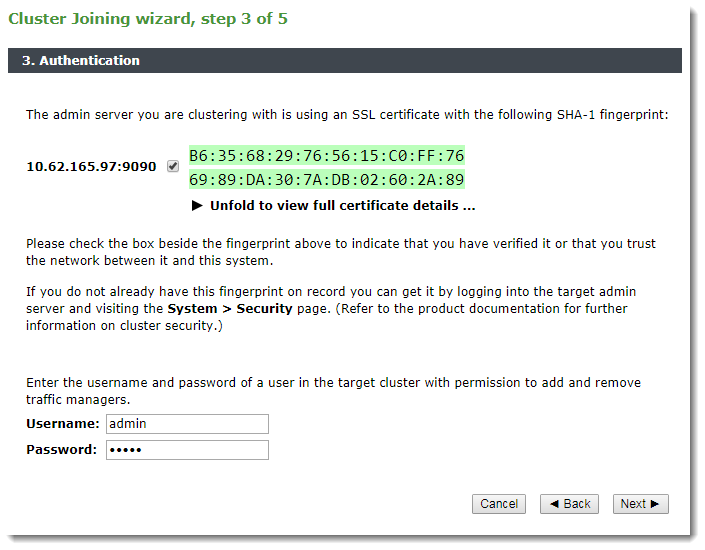
4.Ivanti recommends that you verify the identity of each Traffic Manager in the cluster you want to join. To verify a Traffic Manager's identity, check the displayed SHA-1 fingerprint against the fingerprint shown in the target Traffic Manager's Admin UI, in System > Security.
Tick the checkbox next to each Traffic Manager hostname to confirm you trust it's identity, and then enter the cluster admin username and password. Click Next to continue.
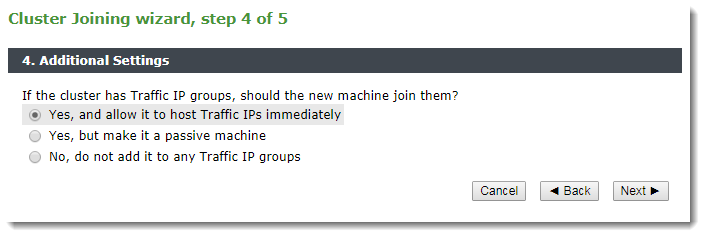
5.To add the Traffic Manager to existing Traffic IP groups, click "Yes, and allow it to host Traffic IPs immediately". However, this can result in a number of connections being dropped at the instant the new Traffic Manager is added to the Traffic IP group, because allocations of traffic need to be transferred to the new Traffic Manager.
To avoid this situation, click "Yes, but make it a passive machine" to add the new Traffic Manager as a "passive" member of the Traffic IP group. This way, it does not accept any traffic until another member of the group fails.
To leave the new Traffic Manager out of all existing Traffic IP groups, click "No, do not add it to any Traffic IP groups".
Click Next to continue.
6.Check your settings in the summary step and then click Finish to join the cluster.
Provided the other Traffic Manager instance can be contacted, the Traffic Manager software reconfigures itself and presents a new home page showing all connected Traffic Manager instances in the Traffic Managers list.
To add further Traffic Managers to the cluster, run the Join a cluster wizard on the Admin UI of each Traffic Manager instance you want to add.
When you join a Traffic Manager to an existing cluster, it takes on the entire configuration that the cluster is using, including the administration password you specify during the wizard.