Creating a Traffic Manager Cluster
If you are configuring two or more Traffic Managers in a cluster, first perform the initial configuration process for each instance. Then, before making any other changes, join the instances together to form a cluster using one of the following procedures:
•If you are creating a new Traffic Manager cluster, choose one Traffic Manager as the first cluster member. Log in to the Admin UI on each of the other instances, and use the Join a cluster wizard to join each of these with the first Traffic Manager.
•If you want to join an existing Traffic Manager cluster, log in to the Admin UI on each of the new instances and use the Join a cluster wizard to join each of these to the existing cluster.
In a Traffic Manager cluster, all systems are considered equal. You can access the Admin UI on any of the Traffic Managers. Any configuration changes you make are automatically replicated across the cluster. All Traffic Managers function together to provide fault tolerance and simplified management.
To join a cluster
1.Log in to the Admin UI on one of your Traffic Managers and select Join a cluster from the Wizards drop down box manu in the tool bar.
2.Step 1 of the Join a cluster wizard requires you to choose whether to scan for existing clusters or manually specify the cluster details.
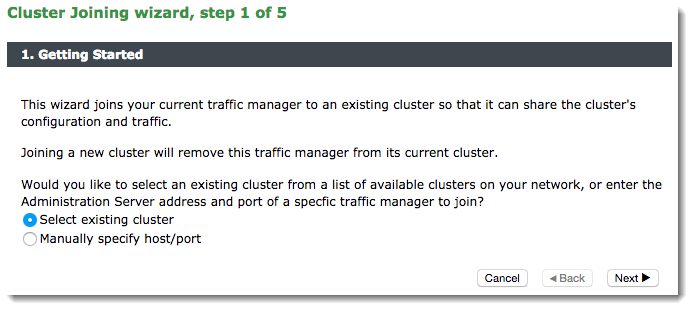
To instruct the Traffic Manager to automatically scan the network for contactable Traffic Managers, click "Select existing cluster". Alternatively, to enter a specific hostname and port you want to join, click "Manually specify host/port".
3.Click Next to continue.
4.Step 2 reflects the choice you make in step 1. If you clicked "Select existing cluster", the Traffic Manager presents a list of discovered Traffic Manager instances and clusters.
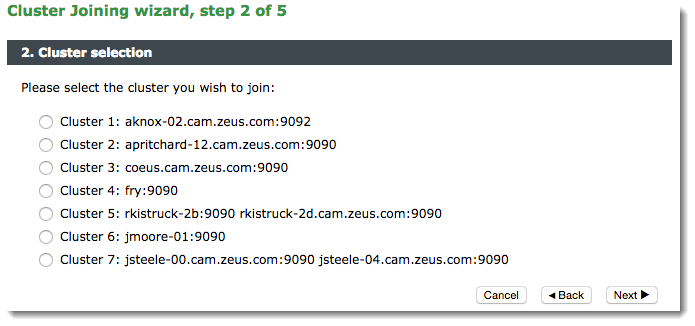
If you clicked "Manually specify host/port", enter your hostname and port number in the boxes provided.
5.Click Next to continue.
6.To connect to the specified instance or cluster, first verify the identity of the Traffic Managers within the cluster, and provide the administration credentials used by the cluster.
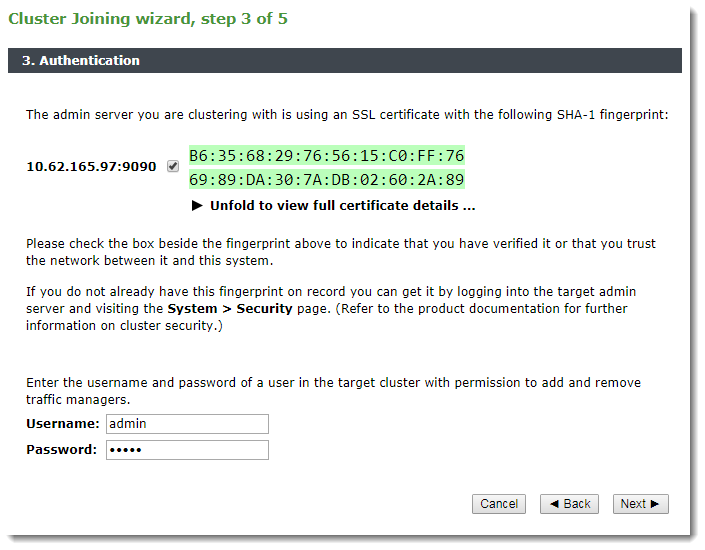
Check the displayed SHA-1 fingerprint against the fingerprint shown in the target Traffic Manager's Admin UI, in System > Security.
Tick the checkbox next to each Traffic Manager hostname to confirm you trust it's identity, and then enter the cluster admin username and password. Click Next to continue.
7.If the cluster already has one or more Traffic IP groups configured, you can elect to add the new Traffic Manager to these Traffic IP groups so that it starts handling traffic immediately.
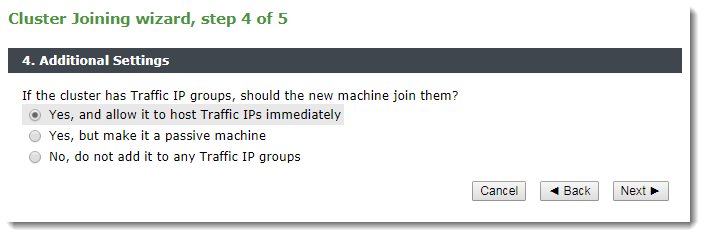
To add the Traffic Manager to existing Traffic IP groups, click "Yes, and allow it to host Traffic IPs immediately". However, this can result in a number of connections being dropped at the instant the new Traffic Manager is added to the Traffic IP group, because allocations of traffic need to be transferred to the new Traffic Manager.
To avoid this situation, click "Yes, but make it a passive machine" to add the new Traffic Manager as a "passive" member of the Traffic IP group. This way, it does not accept any traffic until another member of the group fails.
To leave the new Traffic Manager out of all existing Traffic IP groups, click "No, do not add it to any Traffic IP groups".
Click Next to continue.
8.Check your settings in the summary step and then click Finish to join the cluster.
Provided the other Traffic Manager instances can be contacted, the Traffic Manager software reconfigures itself and presents a new home page showing all connected Traffic Manager instances in the Traffic Managers list.
To add further Traffic Managers to the cluster, run the Join a cluster wizard on the Admin UI of each Traffic Manager instance you want to add.
When you join a Traffic Manager to an existing cluster, it takes on the entire configuration that the cluster is using, including the administration password you specify during the wizard.
Clusters consisting of Traffic Managers on different platforms is possible, although you might find that product capabilities present on one of your cluster members are not present on others. For example, Networking and Time settings are configurable only for certain Traffic Manager variants.