Installing the Virtual Appliance
Microsoft provides a Windows Server-based Hyper-V Manager application for managing your virtual infrastructure. This application can be used to install and administer the Traffic Manager virtual appliance on Hyper-V.
First obtain the appropriate virtual appliance disk image in VHD format. If the virtual appliance is delivered in a compressed archive file (for example, .zip), unpack this archive to your Windows server first.
To install the Virtual Appliance on Hyper-V
1.Launch the Hyper-V Manager application.
2.Connect to the Hyper-V host server you intend to create the virtual machine on.
3.From the Actions command list, choose New > Virtual Machine…
4.The New Virtual Machine wizard is displayed. The individual steps to follow are shown on the left, with the current step displayed in the main part of the window. The Previous and Next buttons allow navigation between the various steps.
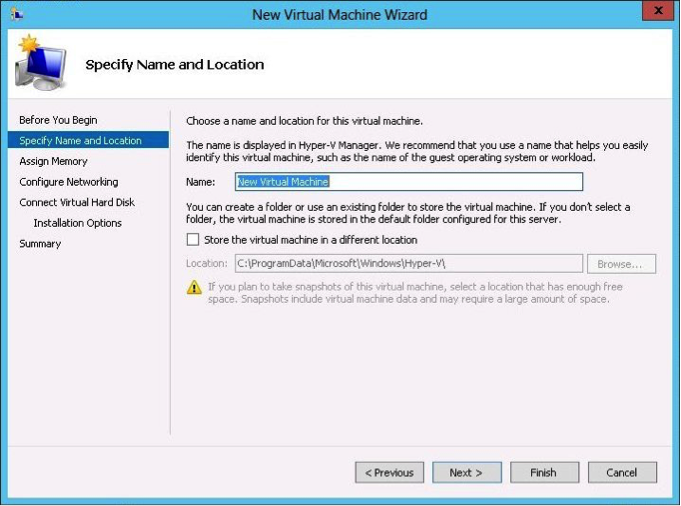
5.Specify Name and Location: Enter a suitably identifying name for your virtual machine. Optionally enter an alternative location for the virtual machine to be stored.
6.Assign Memory: Enter the total amount of allocated memory (RAM) to be made available to the virtual machine. This should be equal to the amount specified in System Requirements.
7.Configure Networking: A suitable connection needs to be created between the network interfaces within your Hyper-V virtual infrastructure and the interface on the Traffic Manager virtual appliance. Select the virtual switch interface from the drop-down list you want this connection to use.
8.Connect Virtual Hard Disk: Ivanti provides the necessary virtual hard disk as part of the Traffic Manager virtual appliance package. Click Use an existing virtual hard disk and provide the full path to the .vhd file from your unpacked virtual appliance archive. Alternatively click Browse… to locate it in the file explorer dialog.
9.Summary: Click Finish to complete the process.
Some variants of Hyper-V Manager contain an additional wizard step to specify which Generation your virtual machine belongs to. For this step, choose "Generation 1".
Your Traffic Manager virtual appliance appears in the Virtual Machines pane of the main window. To start the appliance, click Start in the Actions pane below the virtual machine name.