Launching a Virtual Machine Instance
To launch a new instance of the Traffic Manager virtual machine, use the GCP Marketplace Web site:https://console.cloud.google.com/marketplace
Browse or use the search tool to locate the Pulse Secure Virtual Traffic Manager package applicable to your requirements.
For testing and development purposes, Ivanti also offers a specific edition of the Traffic Manager, entitled "Pulse Secure Virtual Traffic Manager Community & BYOL Edition".
Click the package icon to show the package detail screen, and then click Launch on Google Cloud Platform to create a new instance.
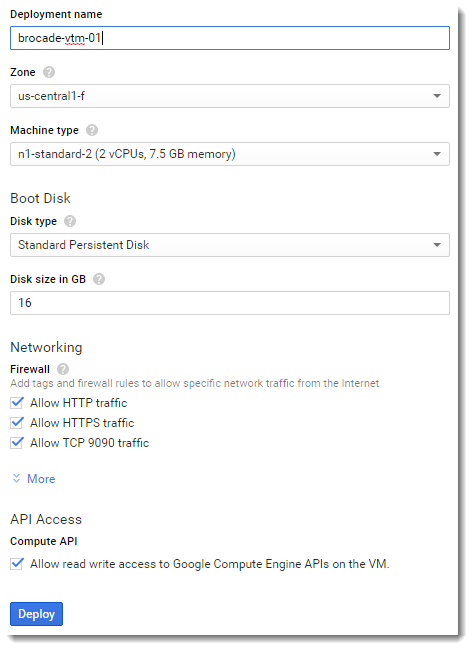
Your new instance requires a number of standard configuration items before it can finally launch. The following table describes these options:
|
Field |
Description |
|
Deployment Name |
The identifying name for your Traffic Manager instance. |
|
Zone |
The geographic zone into which your Traffic Manager instance is to be launched. Individual zones might have differing computing resources available and specific access restrictions. Contact your service provider for further details. |
|
Machine type |
The specification of the computing resources allocated to your Traffic Manager virtual machine. For example, CPU core count and RAM. |
|
Disk type |
The disk image or snapshot your Traffic Manager instance is to launch from. |
|
Disk size in GB |
The disk size for your Traffic Manager instance. |
|
Firewall |
The basic traffic types you want to allow for this Traffic Manager instance. By default, GCE creates firewall rules for HTTP and HTTPS traffic, and access to the Web-based Traffic Manager Admin UI on TCP port 9090. |
|
IP forwarding |
Use IP forwarding with this Traffic Manager instance. |
|
API access |
Whether to allow API access to Google Cloud services in the same project. |
To create a new Traffic Manager instance
1.Type an identifying name for the instance.
2.Select the desired geographic zone and machine type for the instance.
3.Ensure the boot disk corresponds to your computing resource requirements.
4.Ivanti recommends not changing the default disk size as this might affect the performance and functionality of your Traffic Manager.
5.Ivanti recommends leaving the firewall rules in their default enabled state. In particular, if you disable access to TCP port 9090, you cannot access the Traffic Manager Admin UI to configure the instance. For more information, see Before You Begin.
6.To use IP Forwarding with this Traffic Manager instance, click More in the Networking section and set IP forwarding to "On":
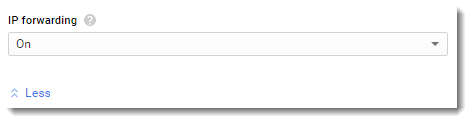
7.The Traffic Manager needs access to the Google Cloud Compute API, as indicated in the API Access section. Keep this option enabled to ensure your instance can function correctly.
Without ComputeAPI access, the Traffic Manager cannot produce complete Technical Support Reports. It also cannot display various statistical and diagnostic information concerning the instance.
8.Click Deploy to launch the Traffic Manager instance.