Interface-to-Subnet Mapping (Traffic IP Networks)
Prior to version 7.0 of the Traffic Manager, there was a pre-requisite to hosting a Traffic IP Address of having an interface that is configured with an IP address in the same subnet. This pre-requisite provides a benefit because it allows a Traffic Manager to automatically figure out which devices can host a Traffic IP Address (based on the routing table and “health” of the interface). The drawback to this is that it means you end up with an IP address that does not actually receive any traffic, but still takes up space. This can be frustrating if the network you want to receive traffic in is small (say, a /29 for example). The interface-to-subnet mapping feature gives you a way to define an explicit mapping of subnets to interfaces. When in use, you do not need to configure an interface with an IP address in a particular subnet just to host a Traffic IP Address on it.
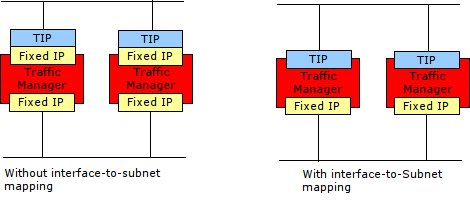
To configure a Traffic IP Network
1.Navigate to the Services > Traffic IP Groups page.
2.In the “Traffic IP Networks” section, click the Network Settings link.
3.In the Add Network field, using CIDR notation, enter the IP subnet that you want to host IP addresses in. For example, 192.168.50.0/24.
4.From the Default Interface drop-down box, select the network interface that you want this subnet to be hosted on.
The Traffic Manager prevents the use of DHCP-enabled network interfaces for hosting Traffic IP addresses. Use only interfaces configured with static networking for your Traffic IP subnet.
5.Click Update to save your changes.
After configuring a Traffic IP Subnet on the desired interface, you will see a dialogue box appear that allows you to configure which interfaces should be used for the same subnet on the other Traffic Managers in the cluster.