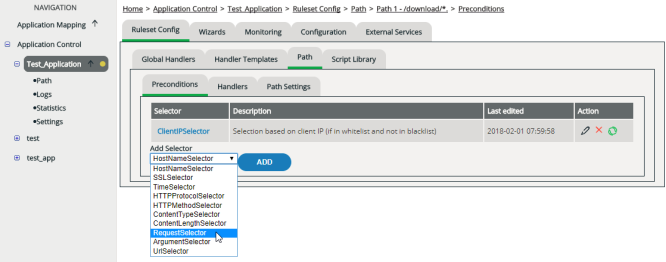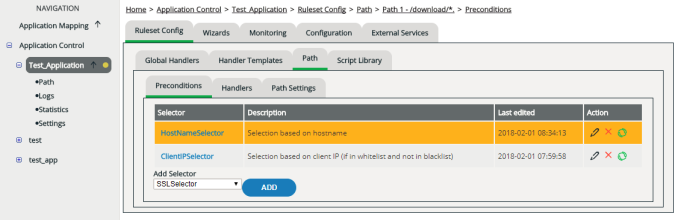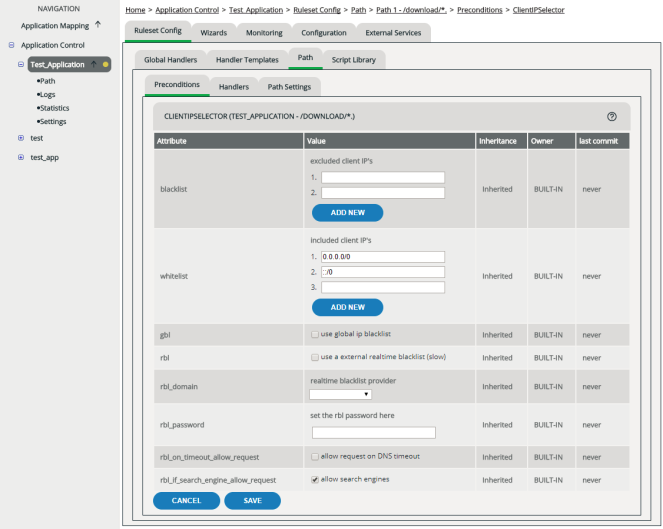Editing Preconditions
By configuring paths, you can handle individual file types or subdirectories differently. Preconditions add another dimension to this flexibility by giving you the option to make the handling conditional. Only when all preconditions defined for a path are met, vWAF implements the handlers defined for the path.
Adding preconditions
The selector initially inherits the attributes preset on the system. This is shown in the Inherited Attrs column (inherited attributes). To configure the selector in detail, you need to edit it.