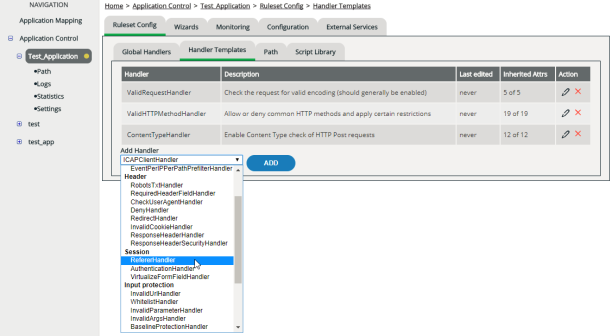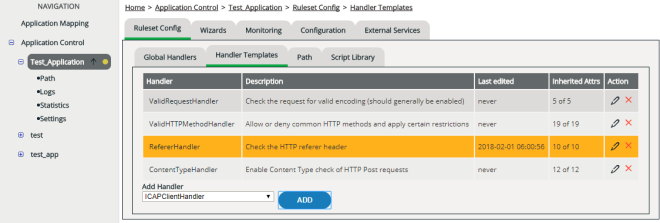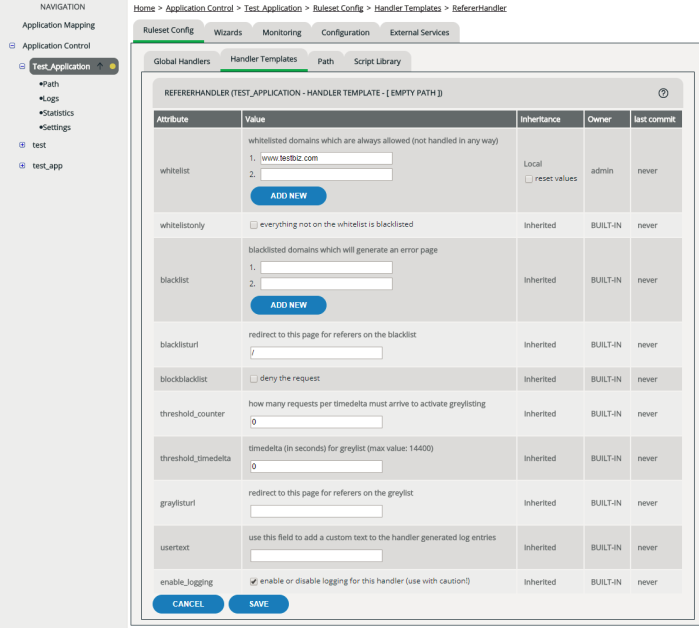Editing Handlers
Handlers are the program routines of the decider. They check the requests by using the rules stored in the active ruleset.
Definition levels and Inheritance
You can add handlers to different hierarchy levels:
- For an application:
In this case, you can either add a global handler or a handler template that’s inherited by all paths in that application (see Types of Handlers and Attribute Inheritance for details).
- For an application’s path:
In this case, the handler isn’t inherited any further and only applies to that one path.
Adding handlers
The handler initially inherits the attributes preset on the system. This is shown in the Inherited Attrs column (inherited attributes).
To configure the handler in detail, you need to edit it.
The handler isn’t active when you’ve added it. To achieve this, you need to commit and activate the configuration (see Committing and Activating Ruleset Changes).
Editing a handler
ATTENTION
When editing a handler template, you also change the settings of all the relevant handlers of the paths defined for that application. This is a result of the built-in inheritance mechanism. However, this doesn’t apply when an attribute has been overwritten on the level of a path (see
Types of Handlers and Attribute Inheritance).
Not all handlers have configurable attributes. In some cases, this means that the Edit function isn’t available.
Removing a handler
ATTENTION
When you remove a handler template on application level, you also remove all the corresponding inherited handlers of the individual paths defined for the application. This also applies if you’ve overwritten individual attributes of that handler.
- In the navigation area, select the application to which the handler that you want to remove has been assigned.
- If you want to remove a handler that has been assigned on application level, activate the Ruleset Config | Global Handlers tab or the Ruleset Config | Handler Templates tab. If you want to remove a handler that has been assigned on path level, activate the Ruleset Config | Path tab, and then, in the Path column, click the path to which the handler has been assigned.
- In the Action column, click the relevant Delete icon.